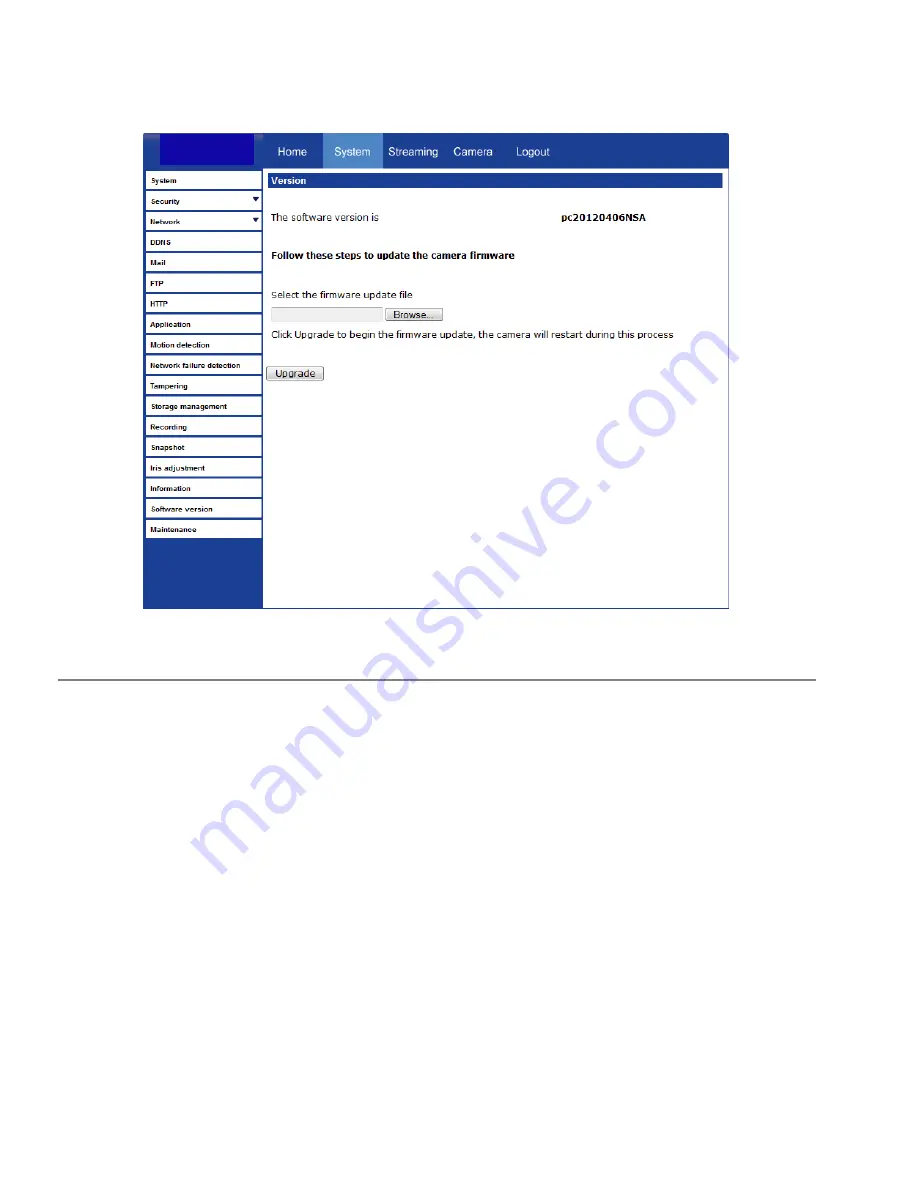
64
Software Upgrade
Upgrading the Camera Viewer Software
Note
Make sure the software upgrade file is available before starting the software
upgrade.
1. Click
Browse
and find the upgrade file.
Note
Do not change the file name, or the system will fail to find the file.
2. Select the file name from the list under
Step 2
.
3. Click
Upgrade
. The system will check to find the upgrade file, and then start to
upload the upgrade file. The upgrade status bar will display on the page. When
it reaches 100%, the viewer will return to Home page.
4. Close the internet browser.
5. Go to the
Windows Control Panel
and double-click
Add or Remove
Programs
. Locate the
Camera Viewer
software on the
Currently installed
programs
list and click
Remove
to uninstall the previous software version.
6. Open the internet browser again and log in to the IKS-WP816R. The system
will automatically download the new version of the Camera Viewer software.






























