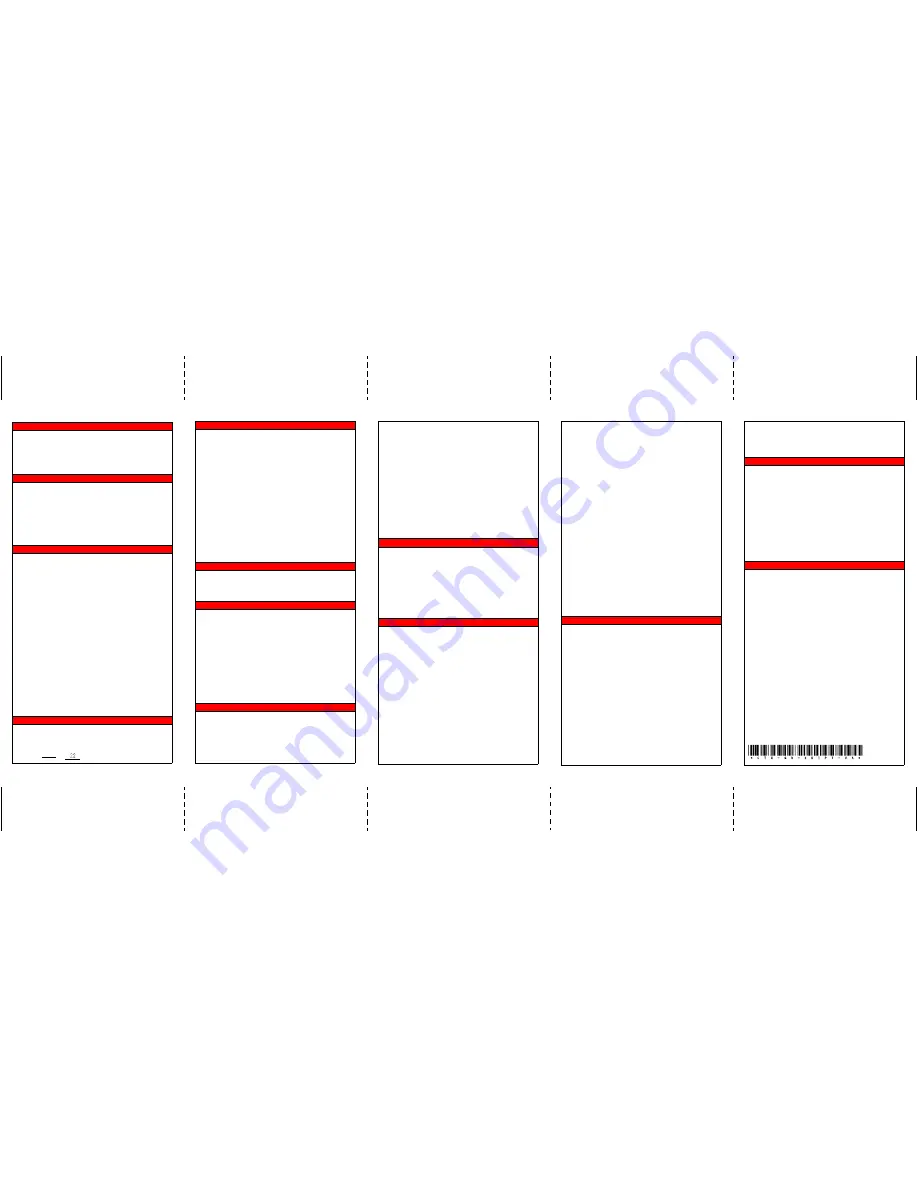
Introduction
This quick reference guide applies to Toshiba 3000- and 2000-
series digital telephones and Internet Protocol (IPT1020-SD)
telephones connected to a Strata CTX system.
See your Telephone System Administrator to find out which
features you have. Use the check boxes or blank lines to enter
the variable selections for your telephone.
What’s My Line?
Throughout this guide, the word “line” is mentioned. Check mark
which Line type you have. For example, you will be instructed to
“select a line.” “Line” can be:
❐
Line button
❐
Pooled Line Group
❐
Group Line button
❐
Line out requiring an access code — where you enter an
outside line or line group access code (e.g., dial
9
).
Which Outgoing/Incoming Call Features Do I Have?
Check mark here which outgoing/incoming feature you have on
your system. Then go through the rest of this guide and check
mark that feature where it’s noted.
❐
Automatic Line Selection (ALS):
For
outgoing
calls: You
have ALS if you hear dial tone and the Line LED lights
steady green when you lift the handset or press
Spkr
.
❐
Ringing Line Preference:
You answer an
incoming
Line
ringing your station by lifting the handset or pressing
Spkr
.
❐
Tone Signaling:
Internal
incoming
call: you hear
successive ring tones, then lift the handset or press
Spkr
.
❐
Voice First Signaling
: Internal
incoming
call: your phone
does not ring; instead you hear a long tone, then the caller’s
voice. Talk in the direction of your phone, or answer the call
as you normally would by lifting the handset or pressing
Spkr
.
Note
You can change between Tone and Voice Signaling
on a call-by-call basis by pressing
1
after dialing an
internal telephone number.
❐
Hot Dialing
: If your telephone is programmed for “hot
dialing,” you do not have to press
Spkr
or lift the handset
before dialing internal or external speakerphone calls.
When you dial a number, the speakerphone automatically
turns on and the Spkr and Mic LEDs light up.
Which Codes Do I Use?
Default feature codes are listed in this guide. Check with your
System Administrator to see if these codes have been changed.
If so, write the new codes in the blank lines and cross out the
default codes. For example:
Cnf/Trn
+
#46
or
.
Making a Call
Hot Dialing
1. To make a call using Hot Dialing, dial the number.
2. When connected, you can continue speakerphone
operation or lift the handset and continue the
conversation.
Spkr Button
1. To make a call, press
Spkr
.
2. Dial the number.
3. When connected, you can continue to use the
speakerphone or lift the handset and continue the
conversation.
Handset
1. To make a call, lift the handset, then dial the number.
2. When connected, you can continue to use the handset
or switch to speakerphone by holding down
Spkr
and
replacing the handset.
Answering a Call
➤
Lift the handset or press
Spkr
.
❐
If you don’t have Ringing Line Preference: press the
flashing line or extension button and lift the handset.
Handsfree Answerback
➤
To receive a handsfree internal call over the
speakerphone
1. You hear a single long tone, then the caller’s voice. Do
not lift the handset; speak toward the telephone in a
normal voice.
2. Press
Spkr
or take the handset off-hook if you wish to
transfer the call or place it on hold.
➤
To switch between Handset and Speakerphone
➤
Press
Spkr
and place the handset on-hook to switch
from Handset to Speakerphone mode.
Account Code Calls
➤
To dial with a Forced Account Code (FAC)
1. Place a call in the normal method.
2. After the tone burst, enter the Account Code.
If the code is invalid, you hear re-order tone and the call
is rejected.
➤
To use an Emergency Override of an FAC
You can bypass Forced Account Code requirements with
three emergency numbers, including
911
. See your
System Administrator for these numbers: ____________
➤
To dial with Voluntary Account Codes
1. After accessing a CO line, press
Account Code
...or
Cnf/Trn
+
#46 ________
.
You can enter it at any time during a call.
2. Enter the Account Code.
You should hear confirmation tone if the code is valid or
two short tones if it is invalid.
3. Dial a telephone number if you entered the code after
accessing an outside line or resume talking or hang up
if you entered the code after the call.
Call Transfer
1. While on a call, press
Cnf/Trn
.
2. Dial the extension and announce the call or “blind
transfer” (hang up).
During call transfer, you can reconnect to the original
caller by pressing your flashing extension button.
3.
Camp on to a busy station:
If the station is busy, hang
up. The called station receives a tone. Once the busy line
is free, the transferred line is called back.
Conference Calls
1. While on a call, press
Cnf/Trn
.
2. Call another station or outside line.
3. When the called party answers, press
Cnf/Trn
. If it’s
busy or there’s no answer, press
Cnf/Trn
again to return
to the original connection. All parties are conferenced.
4. Repeat the above steps to add more lines. You can
conference up to eight parties.
Note
When the person who initiates the conference
(master) hangs up, control transfers to the first
internal station added to the conference. If no internal
stations are in the conference, the call disconnects.
➤
To transfer conference control
1. Do steps 1 and 2 above to add the line to which you
wish to transfer conference control.
2. Announce the call and hang up to transfer the call. This
station is now the conference “master” with the ability to
add or delete parties.
➤
To hold a conference call
➤
If you are the “master” conference controller, press
Hold
once (or twice for Executive Hold) to place the
conference call on hold.
The conference continues and you can join at any time
without giving up “master” abilities. Music-on-hold is
suppressed in this mode.
➤
To delete the last member added to a conference
➤
While a call is in progress, press the
Cancel
button.
➤
To conference two outside Lines
1. While talking on an outside call, press
Cnf/Trn
.
2. Access an outside line.
3. After the party answers, press
Cnf/Trn
.
4. If you receive a busy tone or if the station does not
answer, press the flashing button to return to the
original call.
5. Press
Cnf/Trn
and hang-up.
Note
Most phone companies provide auto disconnect, but
if it is not provided, the lines must be supervised to
disconnect.
6. To supervise a tandem call, press the extension button.
If the parties have finished, hang up or if the parties are
still talking, press
Cnf/Trn
and hang-up.
Hold
1. To place a call on Hold, press the
Hold
button.
2. To return to the held call, press the held line’s button.
If you do not return to the held call, it rings back to your
phone. If you are busy on another call, you hear two tone
bursts. If the held party hangs up, the call is released.
3. If you have additional lines at your station to hold, repeat
Step 1 above.
➤
To place a call on Exclusive Hold
➤
While on a call, press
Hold
twice. (No one can
accidently pick up your call.)
➤
To place a call on Automatic Hold
➤
While on a call, press another extension button to
receive/originate a new call. You can switch between
calls without having to press
Hold
.
Make sure this feature is programmed on your system; if
not, existing calls will drop.
➤
To place a call on Consultation Hold
If you have multiple extensions on your phone, you can hold
a different call on each extension.
➤
Press
Cnf/Trn
.
Call Forward - Any Calls (Internal & External)
There are two ways to perform each Call Forward:
➤
Enter the button sequence below
All Calls:
Press Ext. +
#6011
or
________
+ Destination No.
Busy:
Press Ext. +
#6021
or
________
+ Dest. No.
No Answer:
Press Ext. +
#6031
or
________
+ Dest. No. +
Timer (seconds, 2-digits) +
#
Busy No Answer:
Press Ext. +
#6041
or
________
+ Dest.
No. + Timer
(seconds, 2-digits) +
#
Cancel:
Press Ext. +
#6051
or
________
➤
...or program a flexible button to perform the sequence.
See
“Flexible Buttons”
for instructions.
Call Park Orbits
➤
To park a call
1. While on a call, press
Park in Orbit
...or
Cnf/Trn
+
#33
or
________
.
2. Specify the Park Orbit using one of the following:
•
Press
*
and the system automatically selects a
General Park Orbit between
7000
~
7019
. The
chosen orbit appears on the LCD.
•
Enter a valid extension.
•
Press
#
and the system automatically selects your
extension as the orbit.
3. Hang up. If the parked call is not retrieved, the call rings
back to your phone.
➤
To retrieve a parked call
1. Press
Park in Orbit
...or your extension
#32
or
________
.
2. Enter the Orbit Number where the call is parked.
TOSHIBA
© Copyright 2003
Toshiba America Information Systems, Inc.
Telecommunication Systems Division
9740 Irvine Blvd., Irvine, CA 92618-1697
CTX-QR-DKIPT-VA
Version A, April 2003
4010377
www.telecom.toshiba.com


