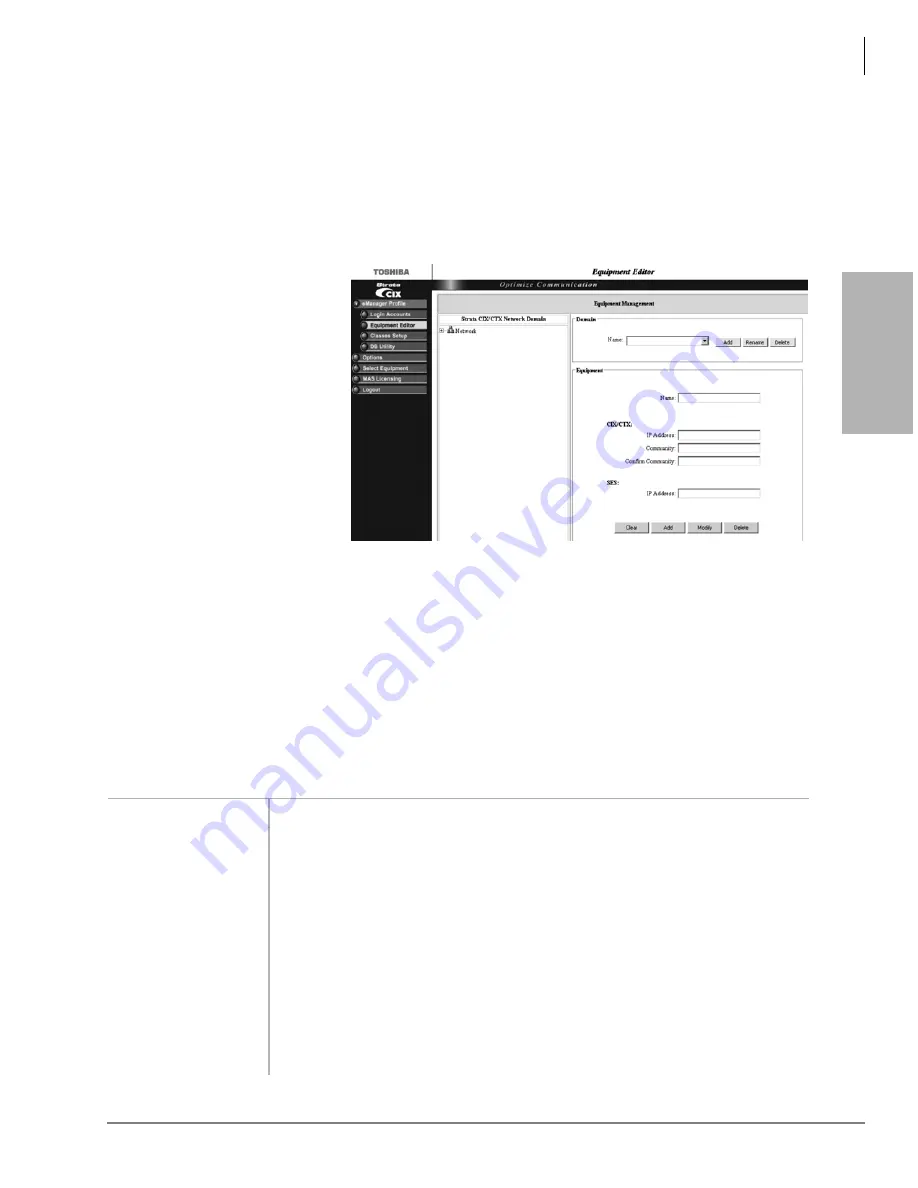
eManager
Equipment Editor
Strata CIX Voice Mail Programming 01/07
2-5
eM
an
a
g
e
r
Step 2: Equipment Editor
This screen is for adding, modifying or deleting equipment. If you enter the information for both
the CIX and SES Media Application Server as one piece of equipment, the menu you view will be
a blended menu of both CIX and Stratagy options (see
If you want the option of viewing only CIX programming or only Stratagy ES programming, you
need to enter the equipment separately in this screen. For example: For CIX only, leave the IP
Address for the SES blank and for Stratagy only, leave the CIX fields blank.
1. Log on to eManager.
2. Click on eManager
Profile > Equipment
Editor from the
menu.The Equipment
Editor screen displays
(shown right).
3. To add a Domain name,
click Add and enter the
name in the pop-up
box. Click OK
Note
The creation of a
domain name is
not mandatory. A
piece of
equipment can be added directly to the root (network).
...or to rename a Domain, select it from the drop-down menu and click Rename. Type the name
in the pop-up box. Click OK
...or to delete a Domain name, select it from the drop down menu and click Delete.
4. In the Equipment section, fill in the appropriate fields based on the descriptions shown in
below.
5. Click Add, Modify, or Delete.
6. To cancel your entries and clear the screen, click Clear.
Table 2-2
Equipment Editor Screen Fields
F
IELD
D
ESCRIPTION
Name
Name designating the equipment. For example: CIX999.
Possible values:
alphanumeric characters
CIX
IP Address
Enter the IP Address of the CIX system. For example: 192.168.254.253 (default).
Format: xxx.xxx.xxx.xxx
Community
Enter the Community password.
Possible values:
Alpha characters
Default:
communityName
Confirm Community
Re-enter the Community password.
SES
IP Address
Enter the IP Address of the SES. For example: 192.168.254.252 (default).
Format: xxx.xxx.xxx.xxx
Summary of Contents for STRATA CIX
Page 1: ...Strata CIX Programming Manual Volume 2 Stratagy ES Voice Mail Application Release 5 ...
Page 16: ...This page is intentionally left blank ...
Page 40: ...This page is intentionally left blank ...
Page 138: ...This page is intentionally left blank ...
Page 140: ...This page is intentionally left blank ...
Page 170: ...This page is intentionally left blank ...
Page 176: ...This page is intentionally left blank ...
Page 216: ...This page is intentionally left blank ...
Page 230: ...This page is intentionally left blank ...
Page 238: ...This page is intentionally left blank ...
Page 247: ...THIS IS THE LAST PAGE OF THE DOCUMENT ...
Page 248: ......






























