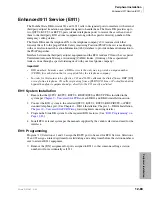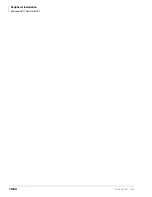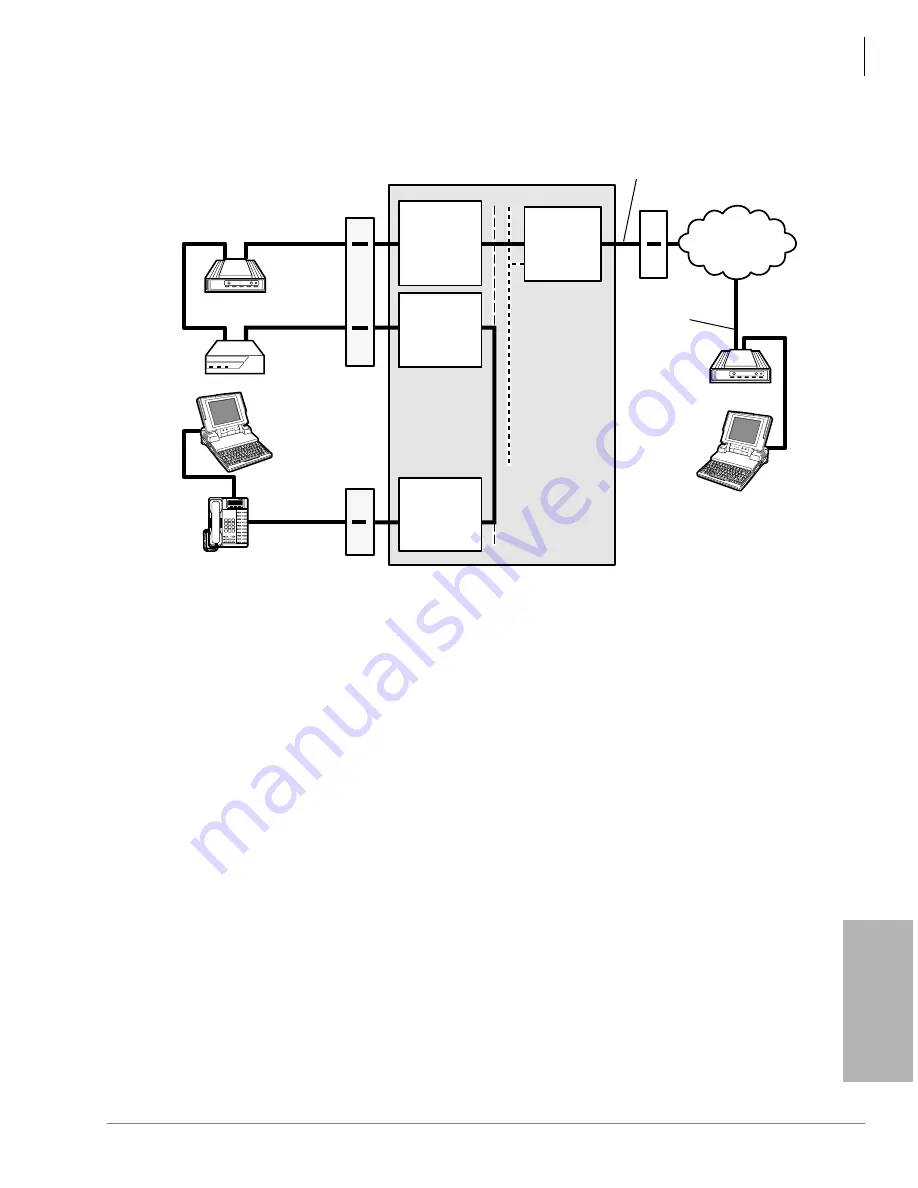
Peripheral Installation
PC/Data Communications Interface Units
Strata DK I&M 6/00
12-69
Pe
ri
p
h
er
a
l In
st
al
la
ti
on
Figure 12-36 Internal PC to External PC Test Call Using AT Commands
External PC-to-Internal PC Test
See
for additional information.
1. Set the RPCI or DIU programming.
♦
Program 20: Port 000. LEDs 01, 02, 05, and 17 On; all other LEDs Off.
♦
Program 20: Port 004. LEDs 01, 02, 04, and 17 On; all other LEDs Off.
♦
Program 39: Port 000.
'DWD&DOO
(456) and
'DWD5HOHDVH
(454) buttons should be
provided.
♦
Internal modem: set the following AT commands: Auto answer (ATS0=1), disable
character echo in the command state (ATE0), modem returns result codes (ATQ0),
presence of data carrier (AT&C1), hang up and assume command state with DTR on-to-
off transition (AT&D2).
♦
Settings for PDIU-DS: rear panel switches 1, 2 and 4 On; internal jumpers P1-P9 set to B-
C position.
2. Make sure PC 1 and PC 2 are on-line with a communications software package and that the
communication parameters of each PC and communication software package are set to the
same values (data transmission rate, parity, data bits, stop bits, flow control, etc.)
QSTU2,
RSTU2,
RSTU, RDSU
or PSTU
(Port 008)
Digital
(Port 004)
DIU
POWER
READY
CONNECT
TOSHIBA
MDF
RS-232
(Modified)
Internal
Modem
(208)
PDIU-DS
(204)
External
Modem
(Auto
Answer)
MDF
CO
Line 1
Public
Telephone
Network
583-3700
Telephone
555-5555
RS-232
Portable PC 2
Strata DK
Digital
(Port 000)
Portable PC 1
RS-232
DKT/RPCI-DI or
DKT/PDIU-DI
(200)
MDF
1538
Summary of Contents for Strata AirLink DK40i
Page 22: ...Introduction Related Documents Media xx Strata DK I M 6 00 ...
Page 48: ...DK14 Installation DK14 Wiring Diagrams 1 26 Strata DK I M 6 00 ...
Page 220: ...DK424 Installation Remote Cabinet Installation Instructions 5 68 Strata DK I M 6 00 ...
Page 262: ...DK424i Configuration Primary Reserve Power Cabinet Hardware 6 42 Strata DK I M 6 00 ...
Page 450: ...Universal Slot PCB Wiring Option Interface PCB Wiring Diagrams 10 42 Strata DK I M 6 00 ...
Page 592: ...Peripheral Installation Enhanced 911 Service E911 12 84 Strata DK I M 6 00 ...
Page 616: ...ACD Installation Spectrum Electronic Wall Boards 13 24 Strata DK I M 6 00 ...
Page 634: ...Fault Finding Fault Isolation Flowcharts 14 18 Strata DK I M 6 00 ...
Page 704: ...ISDN Interfaces ISDN Disconnect Cause Code 16 54 Strata DK I M 6 00 ...