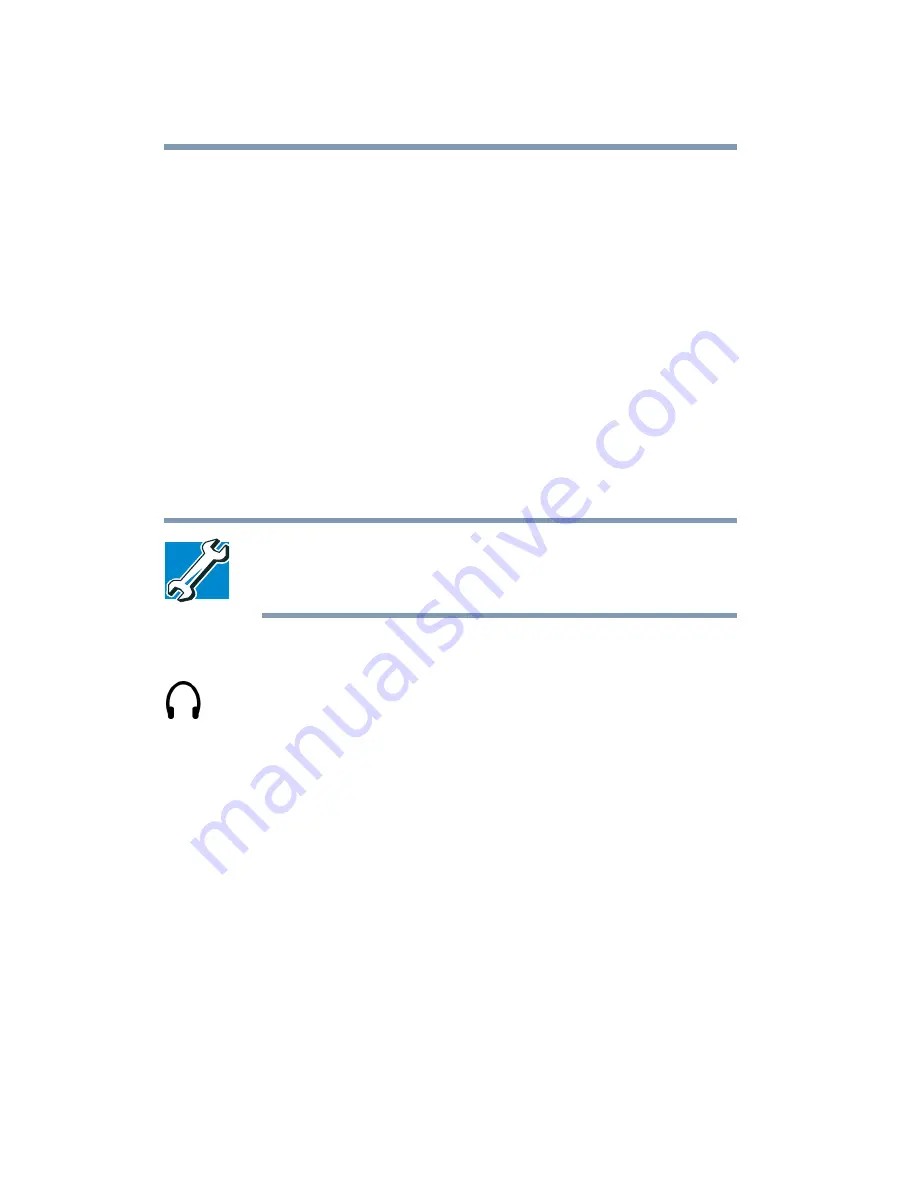
144
Exploring Your Options
Exploring audiovisual features
2
In the Sound Recorder window, click Edit, then click Audio
Properties.
3
In the Audio Properties dialog box, adjust the Recording
Volume, Preferred device, and Preferred quality.
4
Click OK.
Your new settings take effect the next time you record.
Using external speakers or headphones
Your computer is equipped with a full stereo sound system with
internal speakers. Instead of using the internal speakers, you can
connect headphones or a pair of external stereo speakers.
TECHNICAL NOTE: Use amplified speakers that require an
external power source. Other types of speakers will be
inadequate to produce sound from the computer.
To play back sound files through external speakers or headphones:
1
Locate the headphone jack on the computer.
2
Using any necessary adapters, plug the cable from the
headphones or external speakers into the headphone jack.
The headphone jack requires a 16-ohm stereo mini-jack.
To adjust the volume:
❖
For external speakers, use the volume controls on each
speaker.
❖
For headphones, use the computer’s volume control dial.
Exploring audiovisual features
Your computer comes with Windows Media
™
Player software.
This provides an easy-to-use, full-featured multimedia control
Summary of Contents for SpectraLink 6000 System
Page 14: ...14 Blank Page ...
Page 54: ...54 Getting Started Turning off the computer Blank Page ...
Page 114: ...114 Learning the Basics Toshiba s online resources Blank Page ...
Page 180: ...180 Expansion Options Using an expansion device Blank Page ...
Page 246: ...246 ...
Page 248: ...248 Blank Page ...
Page 266: ...266 Blank Page ...
















































