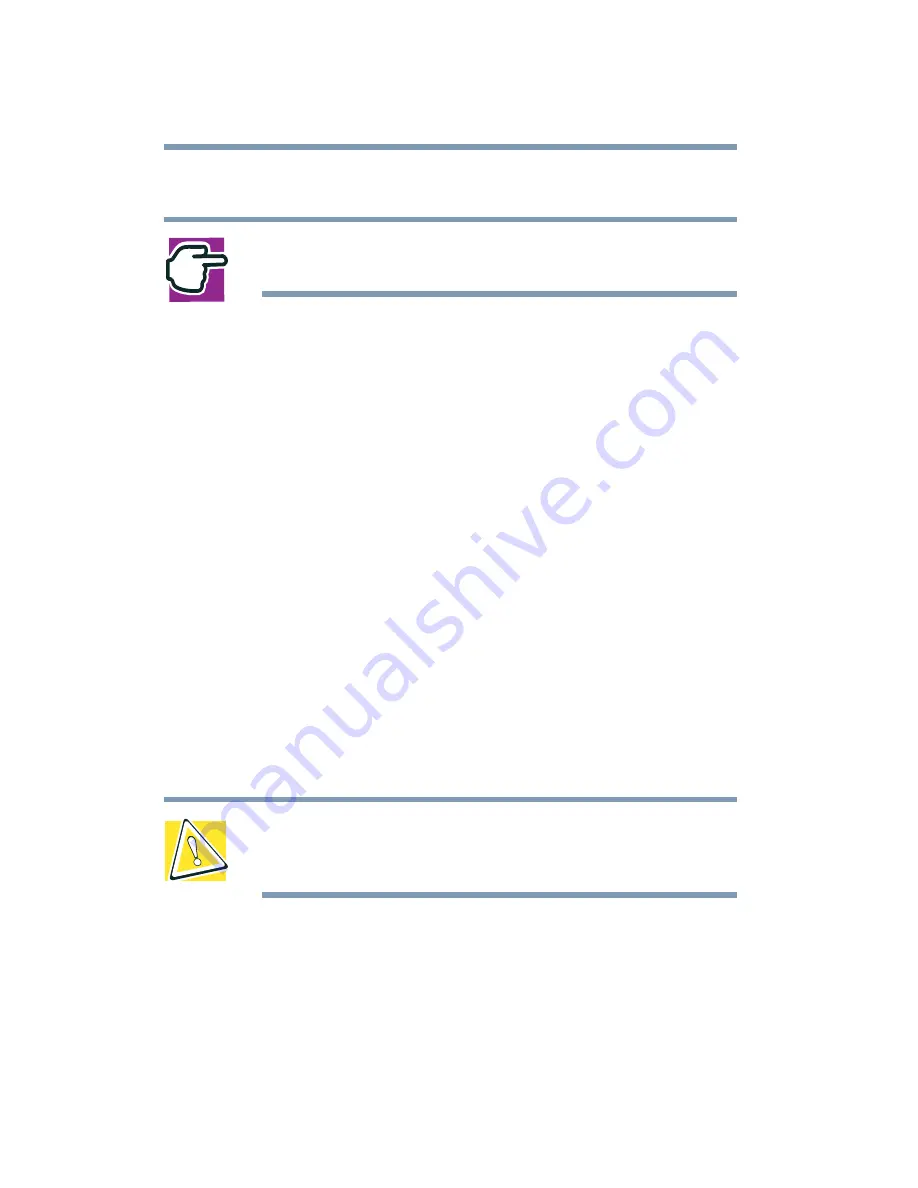
120
Power Management
Changing batteries
2
Double-click the Toshiba Power Saver icon.
NOTE: The Control Panel window must be set to Classic
View to access the Toshiba Power Saver icon.
3
Select the appropriate Running on Batteries option.
4
Click the Details... button.
5
Select the Alarms tab and adjust the settings to suit your
needs.
Before your computer runs out of battery power, save your data
and take one of the following actions:
❖
Suspend or shut down your computer.
❖
Shut down your computer and replace the main battery with a
charged one.
❖
Install a secondary battery module in the computer’s
SelectBay.
❖
Connect your computer to an AC power source.
Changing batteries
CAUTION: When handling battery packs, don’t drop or knock
them. Also be careful not to damage the casing or short-
circuit the terminals.
To change the battery:
1
Save your work.
2
Shut down and turn off the computer.
3
Remove all cables connected to the computer.
Summary of Contents for SpectraLink 6000 System
Page 14: ...14 Blank Page ...
Page 54: ...54 Getting Started Turning off the computer Blank Page ...
Page 114: ...114 Learning the Basics Toshiba s online resources Blank Page ...
Page 180: ...180 Expansion Options Using an expansion device Blank Page ...
Page 246: ...246 ...
Page 248: ...248 Blank Page ...
Page 266: ...266 Blank Page ...
















































