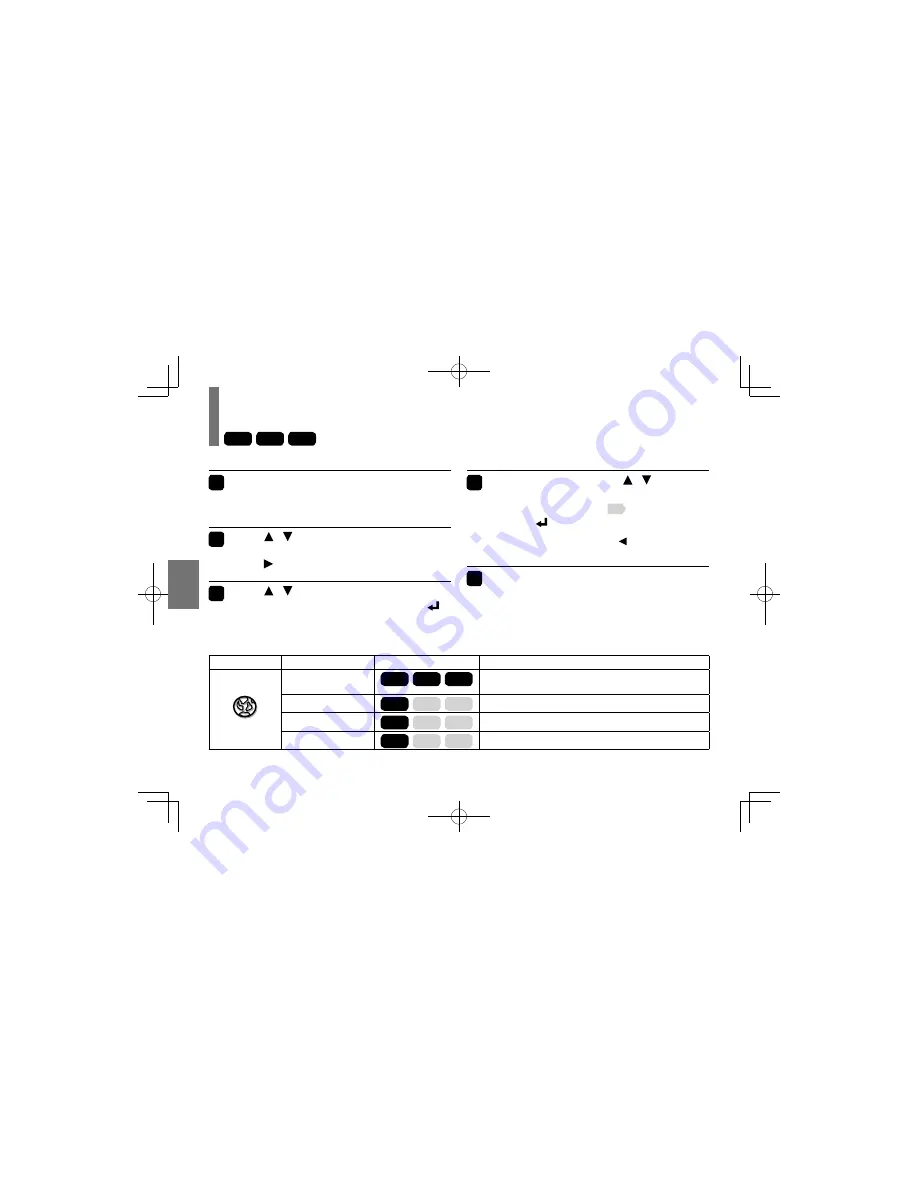
54
F
unction Set
tings
Customizing function settings
DVD-V
VCD
CD
1
During stop, press SETUP while
pressing SHIFT.
The setting menu appears.
2
Press
/ to select the icon of the
setting (listed below) to change, then
press .
3
Press
/ to select the setting you
want to change, then press ENTER ( ).
4
Change the selection by
/ or
other buttons, by referring to the
corresponding pages
56
, then press
ENTER ( ).
To change other settings, press
, then repeat steps
2 to 4.
5
Press SETUP while pressing SHIFT.
The setting menu disappears, and the procedure
finishes.
Icon
Setting
Disc
Details
Language
OSD Menu
DVD-V
VCD
CD
To select a preferred language for on-screen
displays.
Subtitle
DVD-V
VCD
CD
To select a preferred language for subtitles.
Audio
DVD-V
VCD
CD
To select a preferred language for the sound track.
DVD menu
DVD-V
VCD
CD
To select a preferred language for disc menus.
SDP95SWN̲E̲53-80.indd 54
SDP95SWN̲E̲53-80.indd 54
2011/02/01 11:17:08
2011/02/01 11:17:08






























