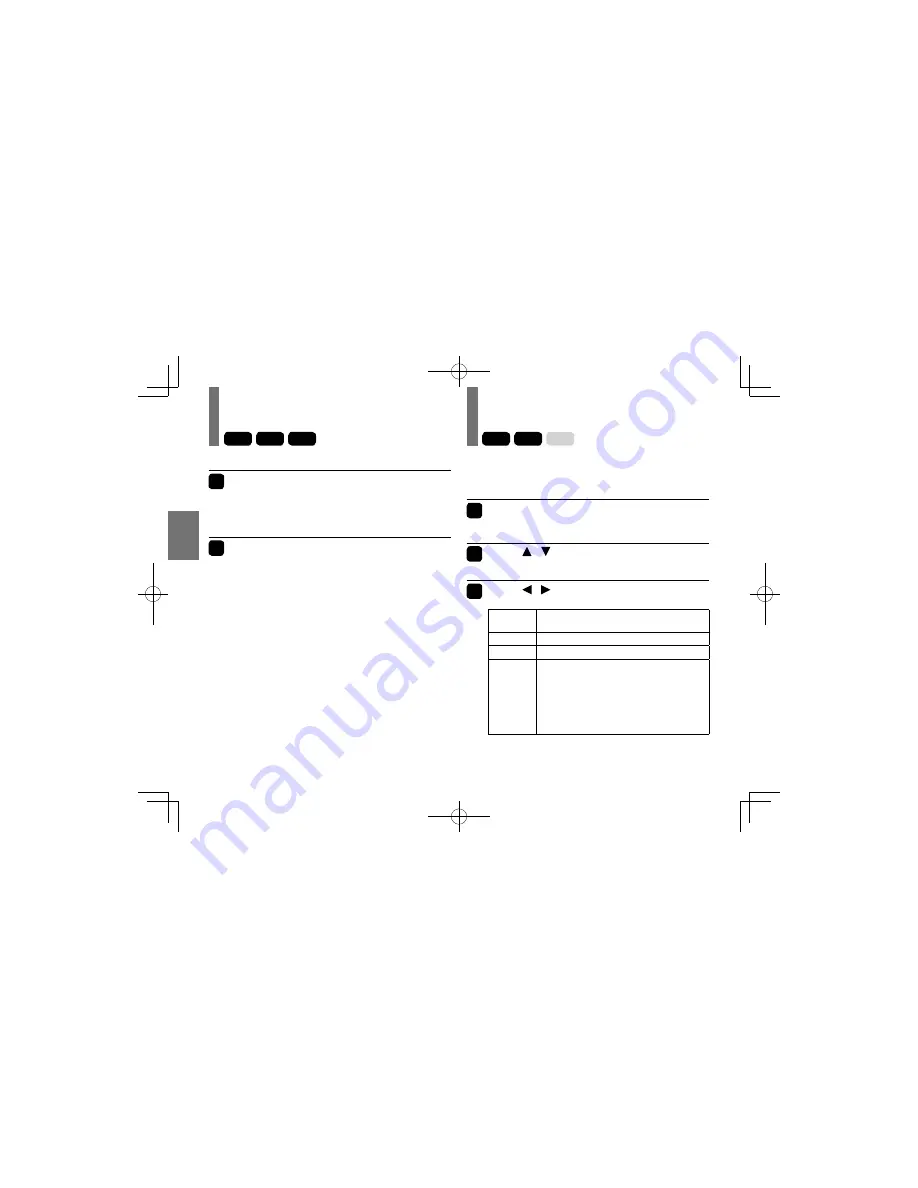
54
Pla
ybac
k
Selecting enhancement modes
1
Press E.A.M.*
The current sound enhancement setting appears.
* E.A.M. = Enhanced Audio Mode
2
Press E.A.M. repeatedly.
•
3D Off
Normal sound.
• 3D On
To obtain expansive virtual surround sound effects
from just two speakers.
Note
• Actual effects to sounds may vary depending on the disc.
Adjusting the picture
DVD-V
VCD
CD
DVD-V
VCD
CD
This function operates on the LCD of this player only.
Cannot affect connected external equipment.
1
Press PICTURE.
The setting screen appears.
2
Press / to select the item.
See the list below about items and set contents.
3
Press / to adjust the value.
Invert
Off: Normal picture.
On: Invert the picture on the screen.
Brightness
0 (Darker) to 16 (Brighter)
Color
0 (Paler) to 16 (Deeper)
View Mode
4:3: The picture recorded on the DVD video
disc will be played back in 4:3 picture
format.
16:9: 4:3 format picture will be played back in
16:9 picture format.
Auto: The picture will be played back in the
format (4:3 or 16:9) recorded on the DVD
video disc.
The setting screen will disappear in a few seconds if
not operated.
SDP94SKB̲E̲01-56.indd 54
SDP94SKB̲E̲01-56.indd 54
2010/02/09 13:10:22
2010/02/09 13:10:22
















































