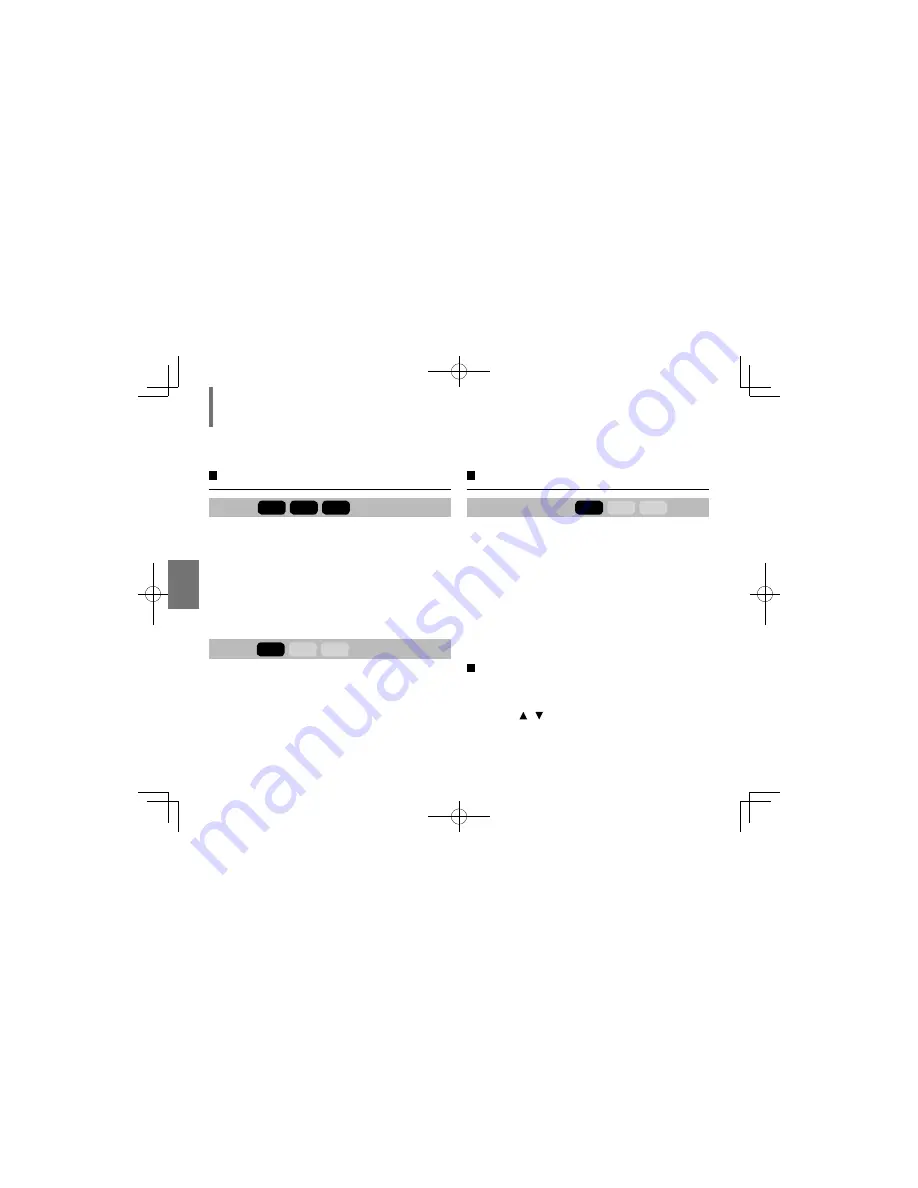
62
F
unction Set
tings
Audio
E.A.M.
DVD-V
VCD
CD
Normal:
Normal sound.
3D:
To obtain expansive virtual surround sound effects from
just two speakers.
Note
• Pressing the E.A.M. button on the remote control also allows
you to achieve the same setup.
D.R.C.
DVD-V
VCD
CD
On:
Dynamic range is reduced.
Off:
Full dynamic range is maintained.
Notes
• This function works only during playback of Dolby Digital
recorded discs.
• The level of Dynamic Range Control may differ depending on
the DVD disc.
Rating
Parental control
DVD-V
VCD
CD
DVD video discs equipped with the parental lock
function are rated according to their content. The
contents allowed by a parental lock level and the way
a DVD video disc can be controlled may vary from disc
to disc. For example, if the disc allowed you could edit
out violent scenes unsuitable for children and replace
them with more suitable scenes, or lock out playback
of the disc altogether.
Some DVD video discs may or may not respond to the
parental lock settings. This is not a defect in the player.
Make sure this function works with your DVD video discs.
To set a security code
First you need to set a security code. Follow this
procedure also when you change the code later.
1 Press / to select “Set Password”, then press
ENTER
.
2 Press the
number buttons
to enter a personal
5-digit security code (99999 when using the
player for the first time), then press
ENTER
.
Customizing function settings (continued)
SDP94SKN-E̲57-84.indd 62
SDP94SKN-E̲57-84.indd 62
2010/02/02 13:32:17
2010/02/02 13:32:17






























