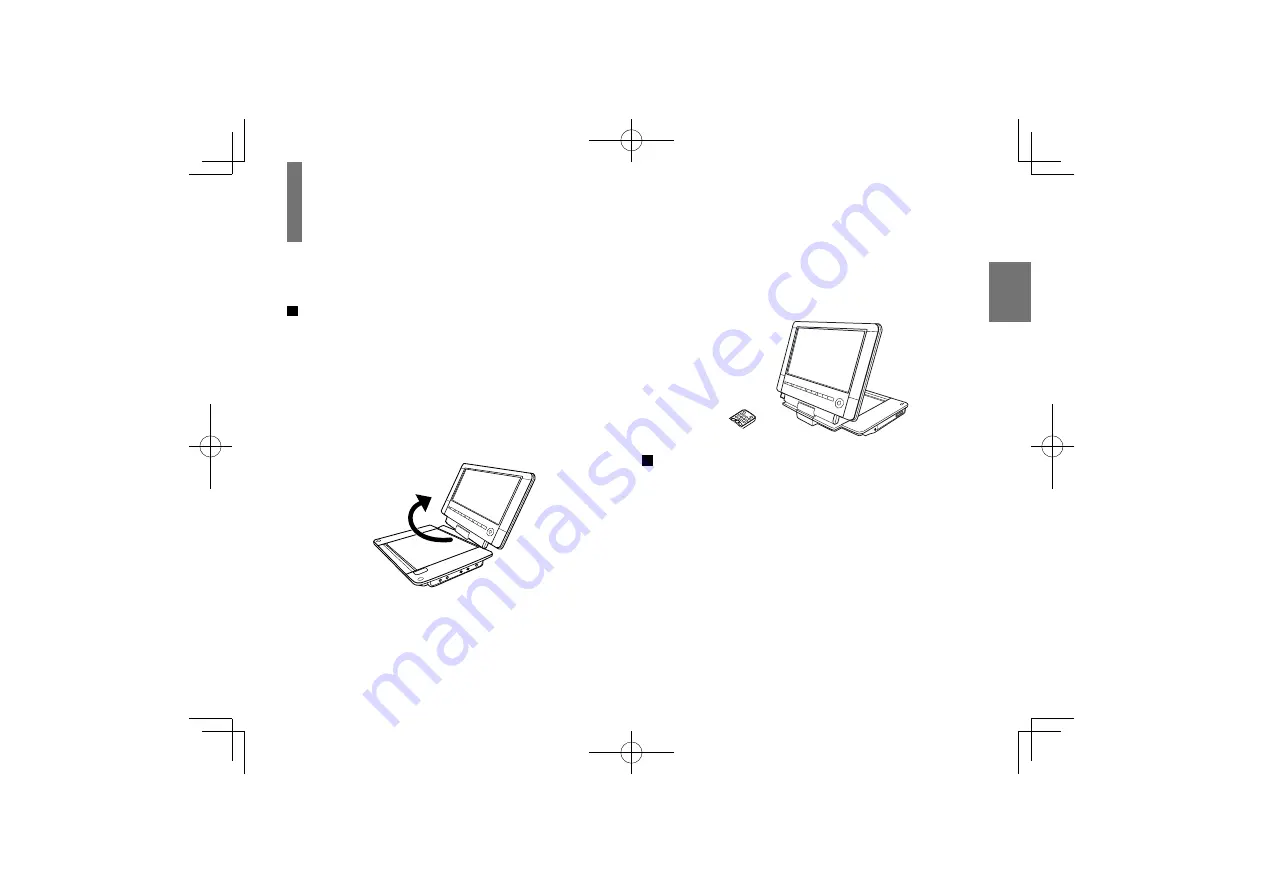
35
P
repar
ations
To turn the LCD monitor
You can turn the LCD monitor 180 degrees.
To turn the LCD monitor
1
Put the player on a level place.
2
Open up the LCD monitor vertically.
3
While holding the lower side of the player, turn
the LCD monitor slowly 180 degrees to the
direction of “TURN” until it clicks.
4
Adjust the angle of the LCD monitor.
The LCD monitor can be laid flat.
To put back the LCD monitor
1
Open up the LCD monitor vertically.
2
While holding the lower side of the player, turn
the LCD monitor slowly 180 degrees to the
direction of “REVERSE” until it clicks.
Notes
•
The LCD monitor does not turn over 180 degrees or to the
opposite direction. Do not force the LCD monitor to turn over
180 degrees or to the opposite direction. It may damage the
LCD monitor.
•
Do not store the player or attach/detach the battery pack with
the screen side up. Otherwise, the LCD monitor will get dust
on the screen or be damaged by an unexpected shock.
SDP94DTWE̲E̲01-56.indd 35
SDP94DTWE̲E̲01-56.indd 35
2010/06/03 9:10:09
2010/06/03 9:10:09
Summary of Contents for SDP94DTWE
Page 28: ...SDP94DTWE E 01 56 indd 28 SDP94DTWE E 01 56 indd 28 2010 06 03 9 10 08 2010 06 03 9 10 08 ...
Page 76: ...SDP94DTWE E 57 100 indd 76 SDP94DTWE E 57 100 indd 76 2010 06 03 9 11 42 2010 06 03 9 11 42 ...
Page 92: ...SDP94DTWE E 57 100 indd 92 SDP94DTWE E 57 100 indd 92 2010 06 03 9 11 44 2010 06 03 9 11 44 ...
Page 99: ...SDP94DTWE E 57 100 indd 99 SDP94DTWE E 57 100 indd 99 2010 06 03 9 11 45 2010 06 03 9 11 45 ...






























