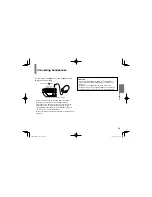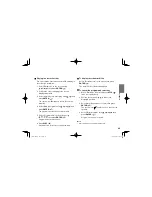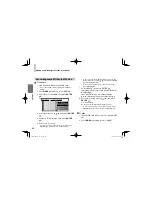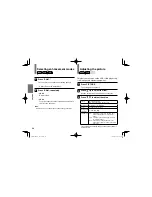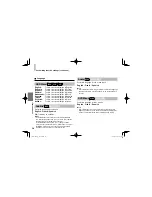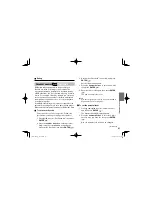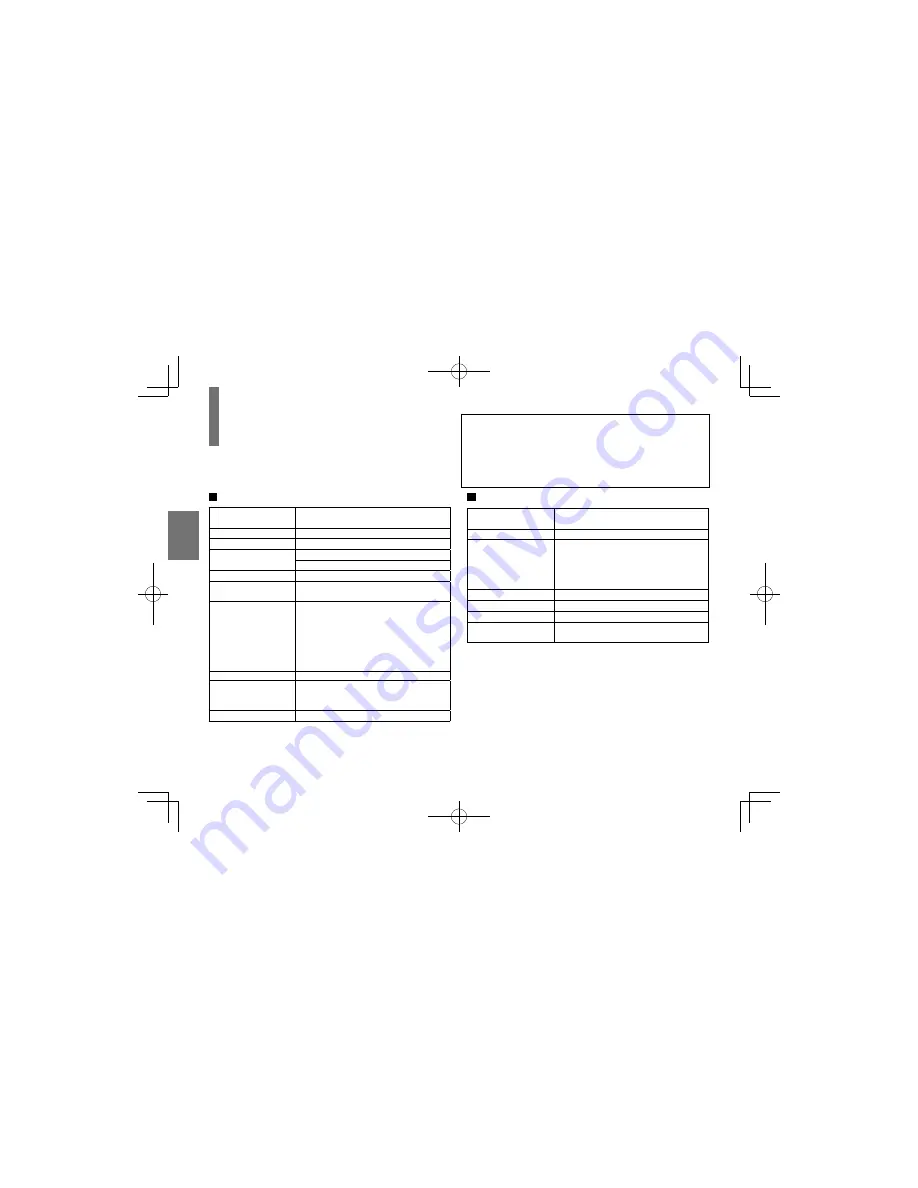
46
Pla
ybac
k
Note
• Some media and/or files may not be played back due to its
capacity and/or manufacturer, etc.
Playing audio/video/picture files
You can play audio CDs, MP3 (audio), DivX
®
(video) or
JPEG (picture) files on this player.
MP3 or DivX
®
compatibility
Playable media (MP3)
CD-ROM, CD-R, CD-RW, DVD-R, DVD-RW,
SD Memory Card, SDHC Memory Card
Playable media (DivX)
CD-ROM, CD-R, CD-RW, DVD-R, DVD-RW
Sampling Frequency
32 kHz, 44.1 kHz, 48 kHz
Bit rate
MP3: 32 kbps - 320 kbps (CBR)
DivX: Less than 8 Mbps
CD physical format
Mode 1
File system
MP3: ISO9660, UDF without interleave
DivX: ISO14496
File name
File names are limited to eight characters or
less and must incorporate “MP3” or “DivX”
extension.
e.g. “********.mp3”, “********.avi”,
“********.divx”
File names cannot contain special
characters such as “?!><+*}{`[@]:;¥ /.,” etc.
Total number of files
Less than 650
DivX codec version
3, 4, 5, 6 (Plays all versions of DivX
®
video
(including DivX
®
6) with standard playback
of DivX
®
media files)
DivX resolution
720 × 576 (Less or equal)
JPEG compatibility
Playable media
CD-ROM, CD-R, CD-RW, DVD-R, DVD-RW,
SD Memory Card, SDHC Memory Card
File system
ISO9660, UDF without interleave
File name
File names are limited to eight characters or
less and must incorporate “JPG” extension.
e.g. “********.jpg”
File names cannot contain special
characters such as “?!><+*}{`[@]:;¥ /.,” etc.
Total number of files
Less than 650
File size
Unrestricted
File format
BASELINE, PROGRESSIVE
Resolution
Baseline JPG: 5760 x 4320
Progressive JPG 5760 x 4320
This player requires discs/recordings to meet certain technical standards
in order to achieve optimal playback quality. There are many different
types of recordable disc formats (including CD-R containing MP3 files).
Not all recordable discs will operate or produce optimal playback quality.
The technical criteria set forth in this owner’s manual are meant only as a
guide. Use of CD-RW for MP3 files is not recommended.
You must obtain any required permission from copyright owners to
download or use copyrighted content. Toshiba cannot and does not grant
such permission.
SDP75SWB̲E̲01-54.indd 46
SDP75SWB̲E̲01-54.indd 46
2011/03/03 14:21:02
2011/03/03 14:21:02