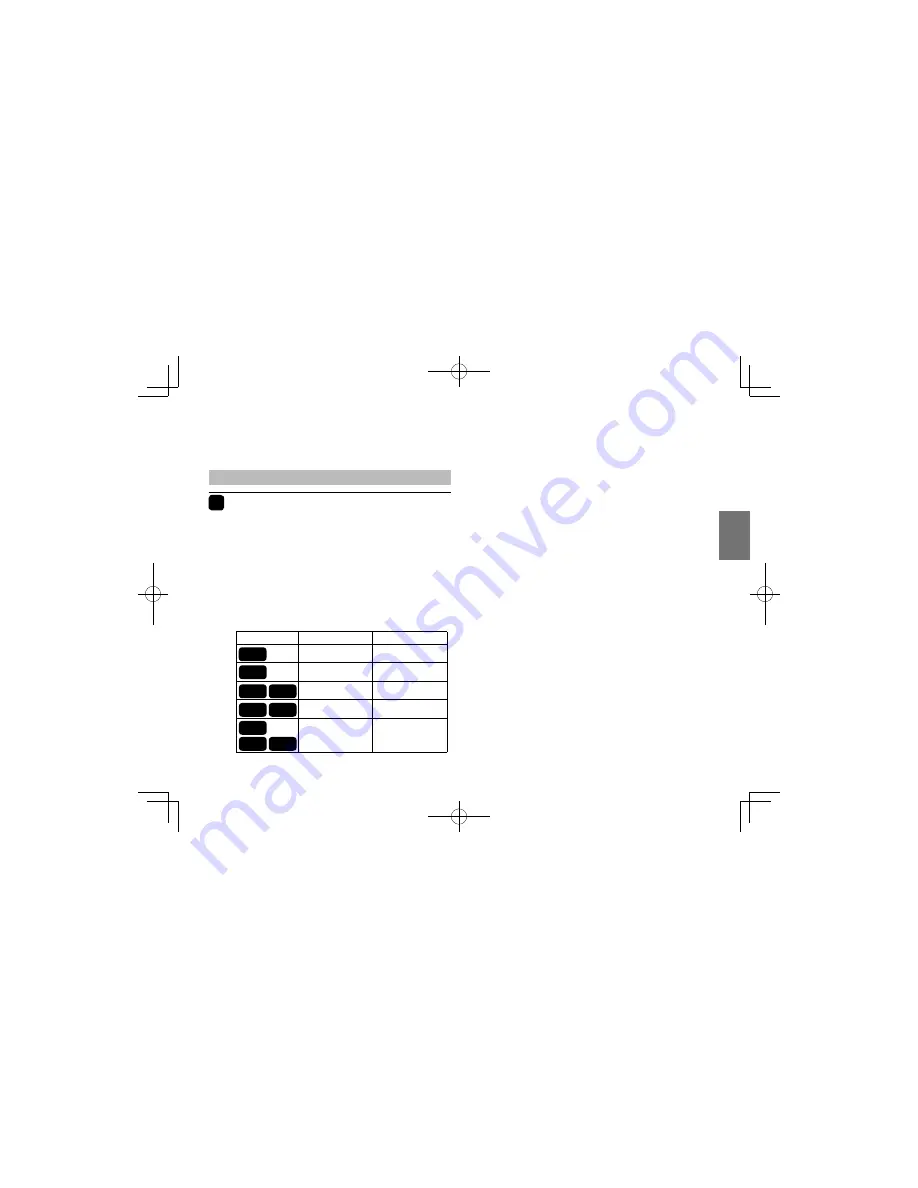
41
Pla
ybac
k
Repeating a title, chapter or track
1
During playback, press REPEAT
repeatedly while pressing SHIFT to
select the repeat mode.
Each time you press the button, the repeat mode
changes on the screen.
The mode on the screen will disappear in a few
seconds if not operated.
Repeat playback starts after finishing the current
chapter or track.
Notes
• Some discs may not permit repeat playback.
• The repeat mode will be cancelled when you:
– turn off the power.
– open the disc cover.
• If you press STOP twice, the repeat mode ends and
playback stops.
Disc
Mode
Repeating range
Repeat Chapter
Current chapter
Repeat Title
Current title
Repeat single
Current track
Repeat all
Whole disc
Repeat off
Returns to normal
playback.
DVD-V
DVD-V
VCD
VCD
DVD-V
VCD
CD
CD
CD
SDP74SWE̲E̲01-52.indd 41
SDP74SWE̲E̲01-52.indd 41
2010/01/19 11:34:21
2010/01/19 11:34:21
















































