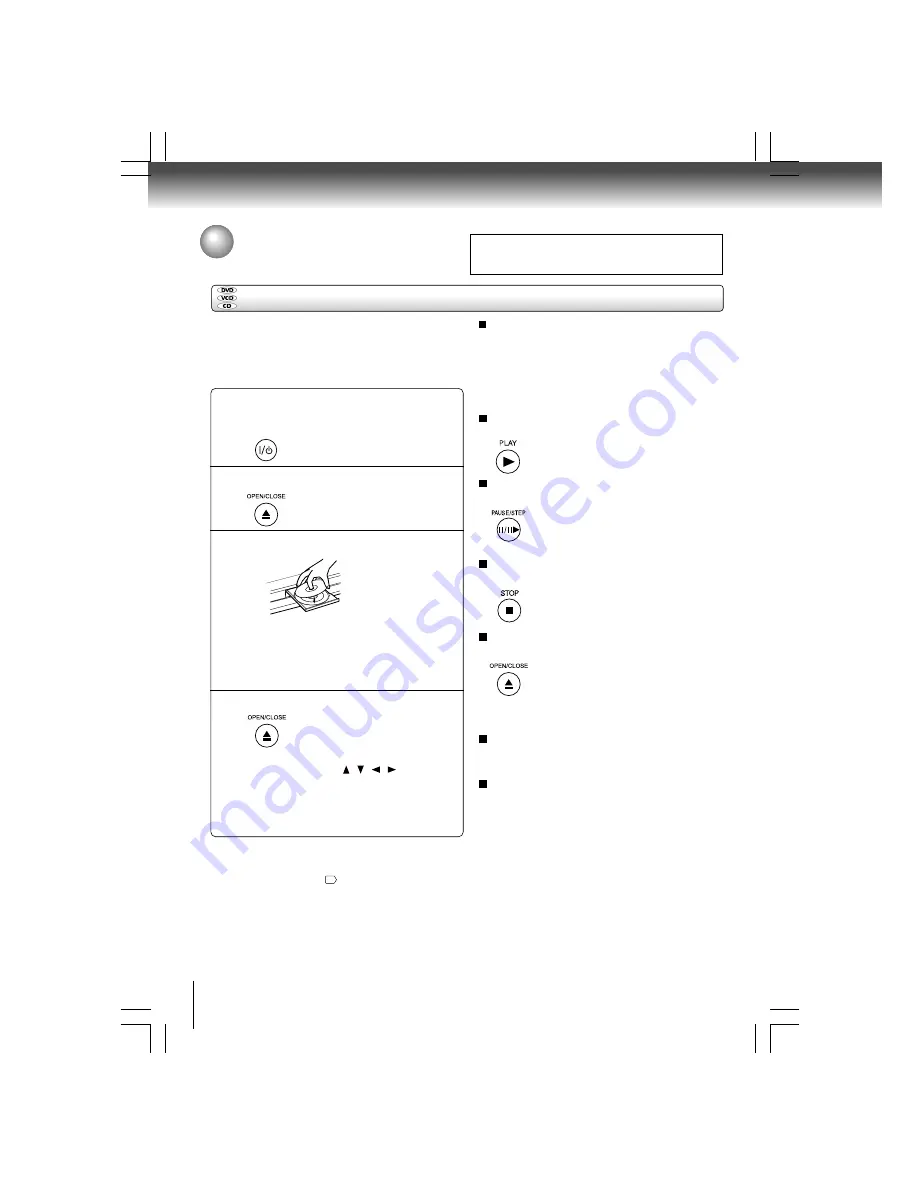
16
Basic playback
Notes
• Do not move the DVD player during playback. Doing so may
damage the disc.
• Use the OPEN/CLOSE button to open and close the disc tray. Do
not push the disc tray while it is moving. Doing so may cause the
DVD player to malfunction.
• Do not push up on the disc tray or put any objects other than discs
on the disc tray. Doing so may cause the DVD player to malfunction.
• In many instances, a menu screen will appear after playback of a
movie is completed. Prolonged display of an on-screen menu
may damage your television set, permanently etching that image
onto its screen. To avoid this, be sure to press the STOP button on
your remote control once the movie is completed.
Playing a Disc
This section shows you the basics on how to play a disc.
CAUTION
Keep your fingers well clear of the disc tray as it is closing.
Neglecting to do so may cause serious personal injury.
Preparations
• When you want to view a disc, turn on the TV and select the
video input connected to the DVD player.
• When you want to enjoy the sound of discs from the audio
system, turn on the audio system and select the input
connected to the DVD player.
Notes
• If the disc tray is holding a disc you have already played,
playback will begin from the location where you last stopped.
For resuming playback, see
17
.
• Some video CD are recorded with PBC (Playback Control), a menu
with recorded contents may appear on the TV if you have turned
the PBC on. You can make your selection according to its PBC
menu. Press the PBC button on the remote control to turn PBC on
or off anytime during Video CD playback. When switching from
PBC off to PBC on mode, playback will start from the beginning of
the disc. To turn on the menu display again, press the RETURN
button.
To pause playback (still mode)
Press PAUSE/STEP during playback.
To resume normal playback, press the
PLAY button.
• The sound is muted during still mode.
To stop playback
Press STOP.
To remove the disc
Press OPEN/CLOSE.
Remove the disc after the disc tray
opens completely.
Basic playback
To start playback in the stop mode
Press PLAY.
To obtain a higher quality picture
Occasionally, some picture noise not usually visible during
a normal broadcast may appear on the TV screen while
playing a DVD because the high resolution pictures on these
discs include a lot of information. While the amount of noise
depends on the TV you use with this DVD player, you should
generally reduce the sharpness adjustment on your TV when
viewing DVDs.
Be sure to press the OPEN/CLOSE
button to close the disc tray after you
remove the disc.
Automatic Power Off function
If the DVD player is stopped, or the screen saver is
engaged for approximately 20 minutes, the DVD player
will automatically turn itself off.
If you insert a DVD that contains a top menu, a
menu may appear. Use / / / to select the
title you want to view, then press ENTER to start
playback.
• You may need to press the TOP MENU or MENU
button to display disc menu (depending on the actual
DVD.)
1
2
3
4
POWER
Press the ON/STANDBY button on the
front panel or the POWER button on the
remote control.
The DVD player turns on.
Press OPEN/CLOSE.
The disc tray opens.
Place the disc on the disc tray.
With the playback side
down
• There are two different disc sizes. Place the disc in
the correct guide on the disc tray. If the disc is out of
the guide, it may damage the disc and cause the DVD
player to malfunction.
• Do not place a disc which is unplayable in this DVD
player.
Press OPEN/CLOSE to close the disc tray.
Playback starts.
To turn the power off
Press ON/STANDBY on the front panel or POWER
button on the remote control to turn the unit off.
















































