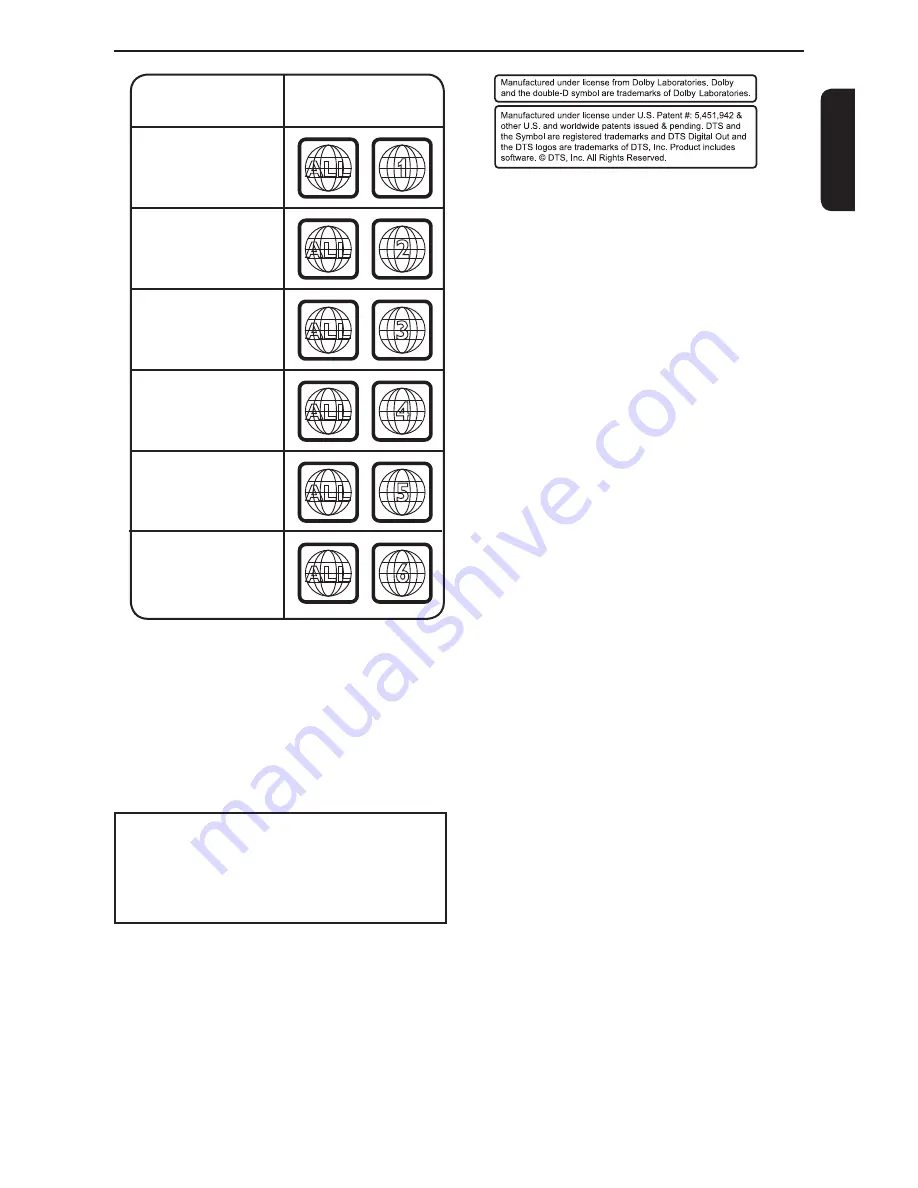
4
English
Introduction
ALL
4
Region
"
$
#
" !
#
!
"
"!"
ALL
ALL
5
6
Discs that can
be played
ALL
1
ALL
ALL
2
3
%
This product incorporates copyright protection tech-
nology that is protected by method claims of certain
U.S. patents and other intellectual property rights
owned by Macrovision Corporation and other rights
owners. Use of this copyright protection technology
must be authorized by Macrovision Corporation, and
is intended for home and other limited viewing uses
only unless otherwise authorized by Macrovision
Corporation. Reverse engineering or disassembly is
prohibited.
Notes on copyright
The unauthorized recording, use, distribution, or revision
of television programs, videotapes, DVDs and other
materials, is prohibited under the Copyright Laws of the
United States and other countries, and may subject you
to civil and/or criminal liability.




















