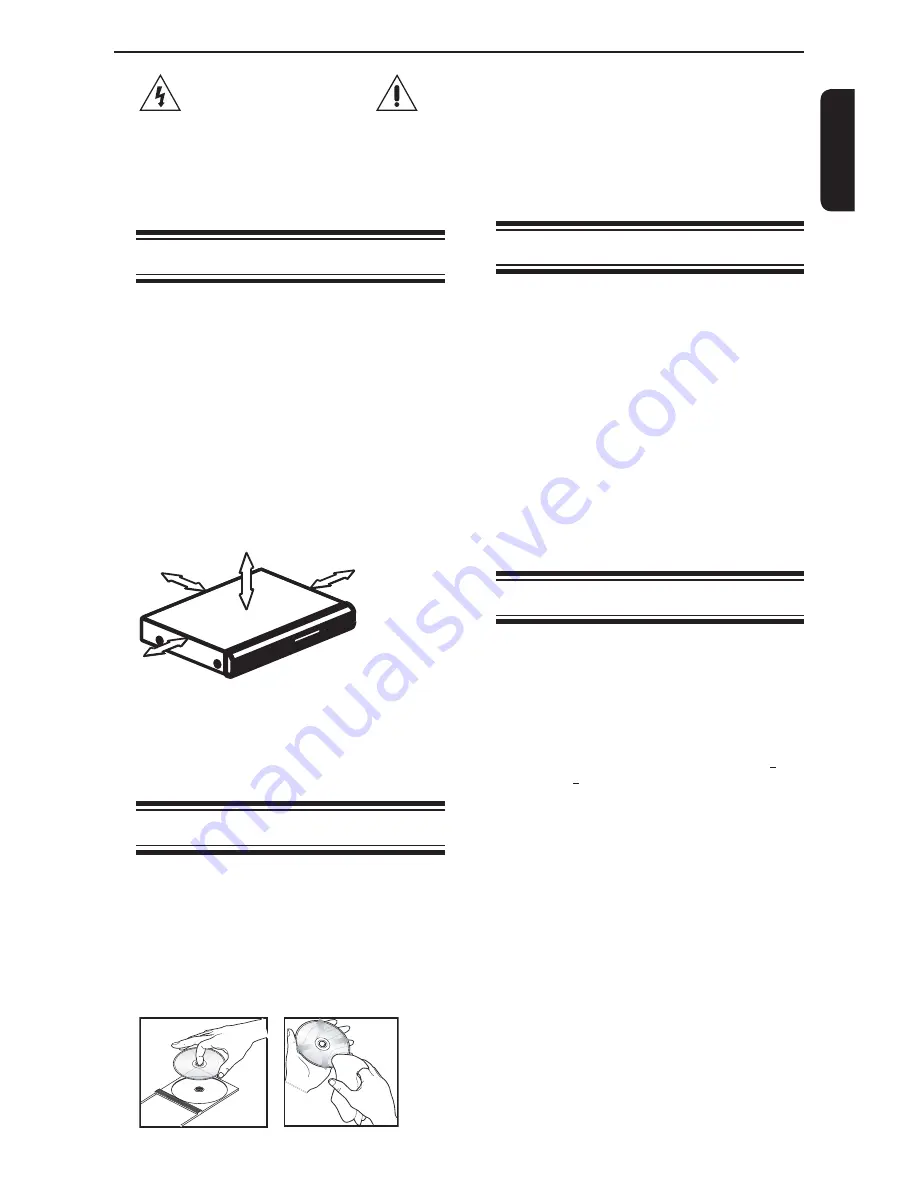
E
ng
lis
h
CAUTION!
Do not use solvents such as benzene, thinner,
commercially available cleaners, or anti-static sprays
intended for analog discs. Since the optical unit
(laser) of the DVD system operates at a higher
power than regular DVD or CD players, cleaning
CDs intended for DVD or CD players may damage
the optical unit (laser). Therefore, refrain from using
a cleaning CD.
Moisture Condensation
Moisture condensation damages the DVD player.
Please read the following carefully. Moisture
condensation occurs, for example, when you pour a
cold drink into a glass on a warm day. Drops of water
form on the outside of the glass. In the same way,
moisture may condense on the optical pick-up lens
inside this unit, one of the most crucial internal parts
of the DVD player.
If you use the DVD player in such a situation, it may
damage discs and internal parts. Remove the disc,
connect the power cord of the DVD player to the wall
outlet, turn on the DVD player, and leave it for two or
three hours. After two or three hours, the DVD player
will have warmed up and evaporated any moisture.
Keep the DVD player connected to the wall outlet
and moisture condensation will seldom occur.
Region Codes
This DVD player is designed to support the Region
Management System. Check the regional code
number on the disc package. If the number does
not match the player
'
s region number (see table on
page 5), the player may be unable to playback the
disc.
Tips:
-It may not be possible to play CD-R/RW , DVD
+
R/
RW , or DVD
+
R DL in all cases due to the type of
disc or condition of the recording.
-
If you are having trouble playing a certain disc,
remove the disc and try a different one. Improperly
formatted disc will not play on this DVD Player.
WARNING:
RISK OF ELECTRIC SHOCK!
Never attempt to service this product yourself.
Opening and removing the covers may expose you
to dangerous voltage or other hazards. Failure to
follow this WARNING may result in death or serious
injury. Refer all servicing not specified in this manual
to a Toshiba Authorized Service Center.
Setup
Finding a suitable location
-Place the set on a flat, hard and stable surface.
-Do not place the set on a carpet.
-Do not position the set on top of other equipment
that might heat it up (e.g., receiver or amplifier).
-Do not put anything under the set
(e.g.CDs, magazines).
-Install this unit near the AC outlet and where the
AC power plug can be reached easily.
Space for ventilation
-Place the apparatus in a location with adequate
ventilation to prevent internal heat build up. Allow at
least 10 cm (4.0
''
) clearance from the rear and the
top of the set and 5 cm (2.0
''
) from the left and right
to prevent overheating.
10cm (4.0")
10cm (4.0")
5cm (2.0")
5cm (2.0")
Avoid high temperatures, moisture, water and
dust
-Apparatus shall not be exposed to dripping or
splashing.
-Do not place any sources of danger on the
apparatus (e.g., liquid filled objects, lighted candles).
Cleaning discs
Some problems occur because the disc inside the
system is dirty (frozen picture, sound disruptions,
picture distortions). To avoid these problems, discs
should be cleaned on a regular basis.
To clean a disc, use a micro fibre cleaning cloth
and wipe the disc from the center to the edge in a
straight line. Do not touch the playback side of the
disc.
Introduction
Summary of Contents for SD290EKB
Page 1: ...SD290EKB SD291EKE ...






































