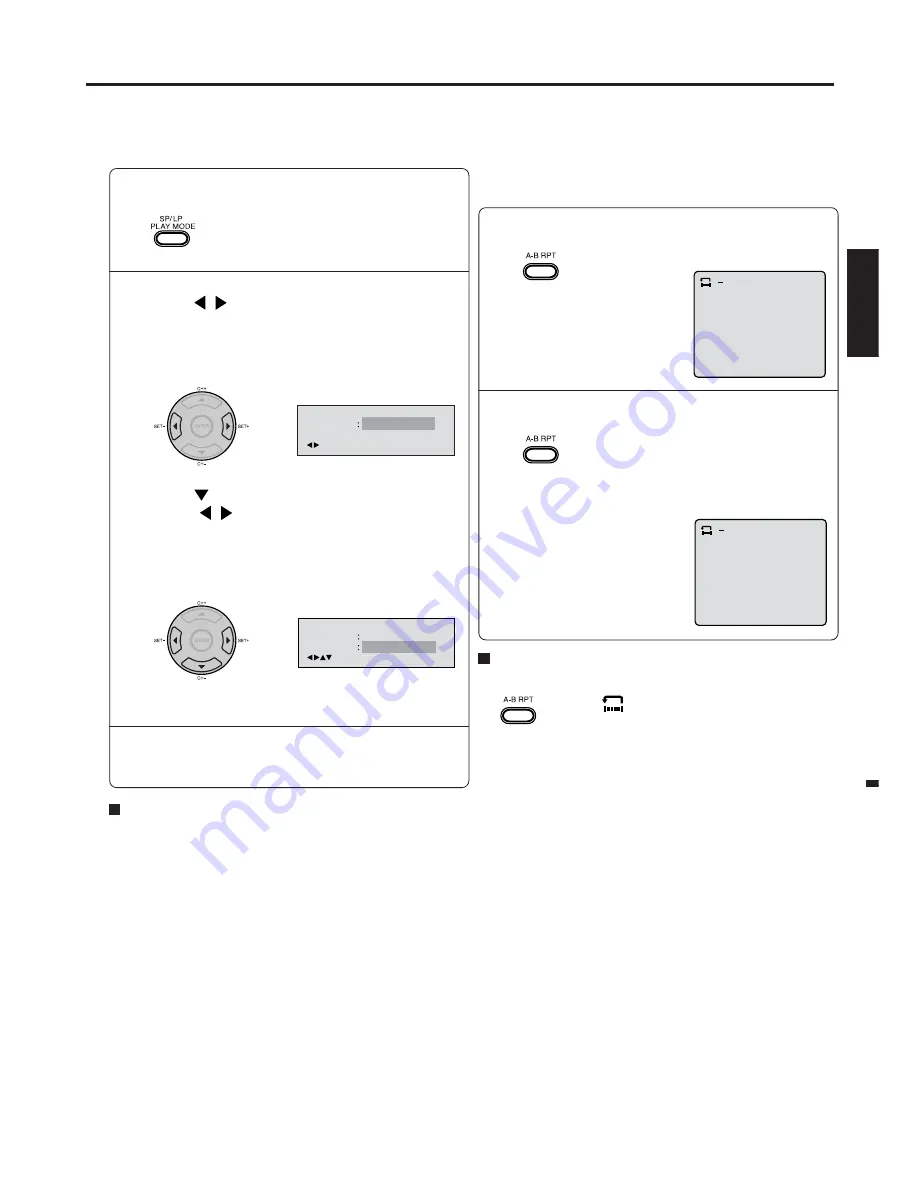
45
ENGLISH
Press A-B RPT again.
The end point is selected. Playback
starts at the point that you selected.
Playback stops at the end point, re-
turns to Point A automatically, then
starts again.
Repeat playback
1
Press PLAY MODE during playback or stop
mode.
Press PLAY MODE again to make the screen
disappear.
3
A-B Repeat playback
1
Press A-B RPT during playback.
The start point is selected.
A-B repeat playback allows you to repeat material between
two selected points.
2
2
A
Notes:
• In A-B Repeat mode, subtitles near the A or B locations may
not be displayed.
• You can not set the A-B Repeat for the scenes that include
multiple angles.
• A-B Repeat playback does not work when Repeat playback is
activated.
• You may not be able to set A-B Repeat, during certain scenes
of the DVD.
• A-B Repeat does not work with an interactive DVD, MP3/
JPEG CD.
• A-B Repeat is prohibited when PBC is on.
To resume normal playback
Press
A-B RPT
again.
“
Off
” appears on the screen.
A B
Repeat
Off
/Play Mode
Play Mode
Off
Repeat
Off
/Play Mode
Notes:
• Some discs may not work with the repeat operation.
• In case of Video CD with PBC, repeat functions are prohib-
ited during playback.
[DVD]
Press
/
once or twice to select “Chapter” or
“Title”.
The unit automatically starts repeat
playback after finishing the current
title or chapter.
[Audio CD, Video CD, MP3 CD]
Press
to select “Repeat”.
Press
/
once or twice to select “Track” or
“All”.
The unit automatically starts repeat
playback after finishing the current
track.
• If you set the repeat mode during stop mode,
press
PLAY
to start Repeat playback.
To resume normal playback
Select Repeat : “Off” in step 2.
Repeat playback/A-B Repeat playback






























