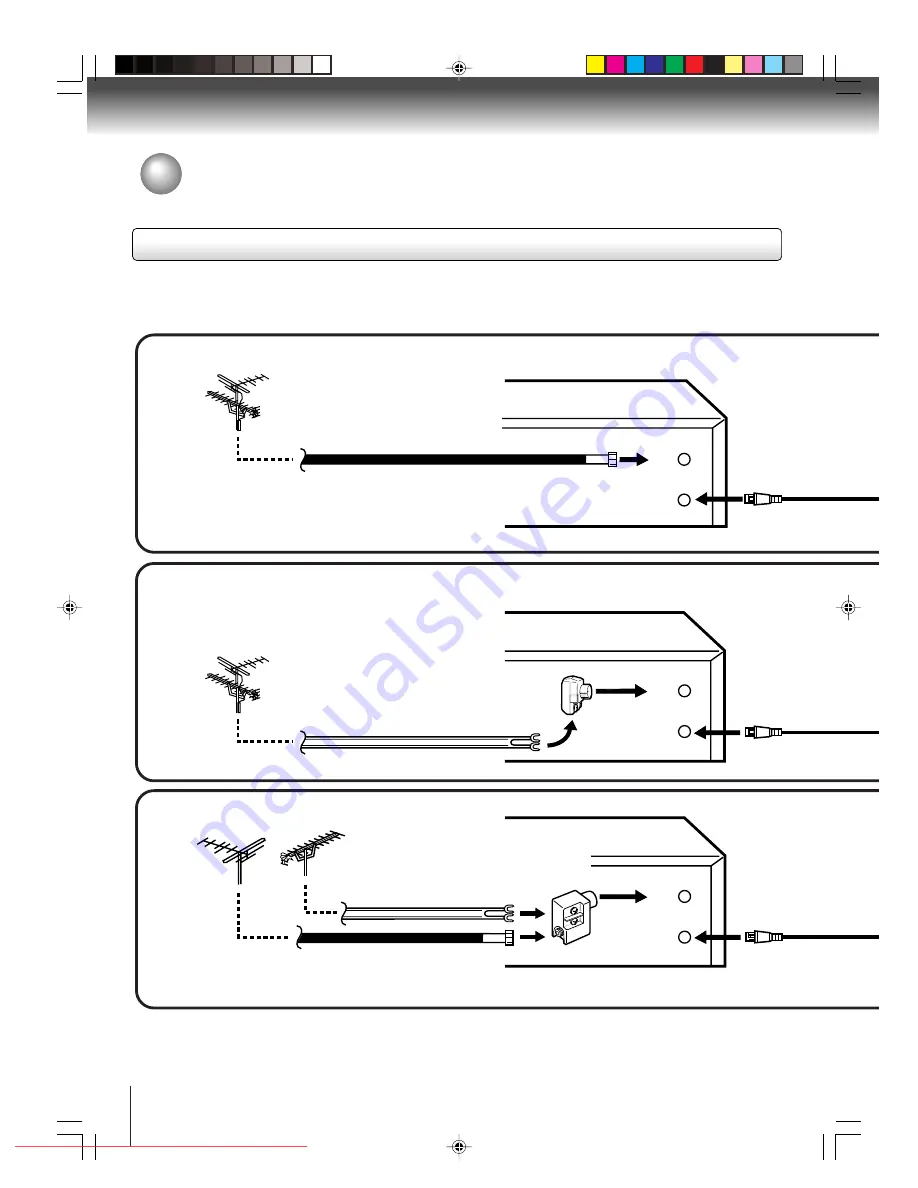
16
Connections
OUT
(TV)
IN
(ANT)
OUT
(TV)
IN
(ANT)
OUT
(TV)
IN
(ANT)
Notes:
• A clear picture will not be obtained by the DVD/VCR unless the antenna signal is good. Connect the antenna to
the DVD/VCR properly.
• For better quality recording, an indoor antenna or a telescopic antenna is not recommended. The use of an outdoor type
antenna is required.
• If you are not sure about the connection, please refer to qualified service personnel.
The DVD/VCR must be connected “between” the antenna and the TV. First, disconnect the antenna from the TV and connect
it to the DVD/VCR. Then connect the DVD/VCR to the TV. Below are 3 common methods of connecting an antenna system to
a DVD/VCR. Find the type of antenna system you are using and follow the connection diagram.
If both VHF and UHF antennas have 300 ohm twin lead (flat) wires, use a combiner having two 300 ohm inputs and
one 75 ohm output.
Note:
Combination VHF/UHF Antenna with 75 ohm Coaxial Cable
Combination VHF/UHF Antenna with 300 ohm Twin Lead (Flat) Wire
Separate VHF and UHF Antennas
DVD/VCR
VHF
UHF
300 ohm Twin Lead (Flat) Wire
(not supplied)
Matching Transformer 300 ohm Input 75
ohm output (not supplied)
300 ohm Twin Lead (Flat) Wire
(not supplied)
75 ohm Coaxial Cable
75 ohm Coaxial Cable
Combiner 75/300 ohm Inputs 75 ohm output
(not supplied)
DVD/VCR
DVD/VCR
Antenna connections
If you are using an antenna system, follow these instructions. If you are a Cable TV subscriber, skip ahead to page 16 for
the proper connections.
Antenna to DVD/VCR connection
1
2
3
2F90201A (E)p16-28
4/4/05, 9:01 PM
16
Downloaded from
www.Manualslib.com
manuals search engine
Downloaded From Disc-Player.com Toshiba Manuals
















































