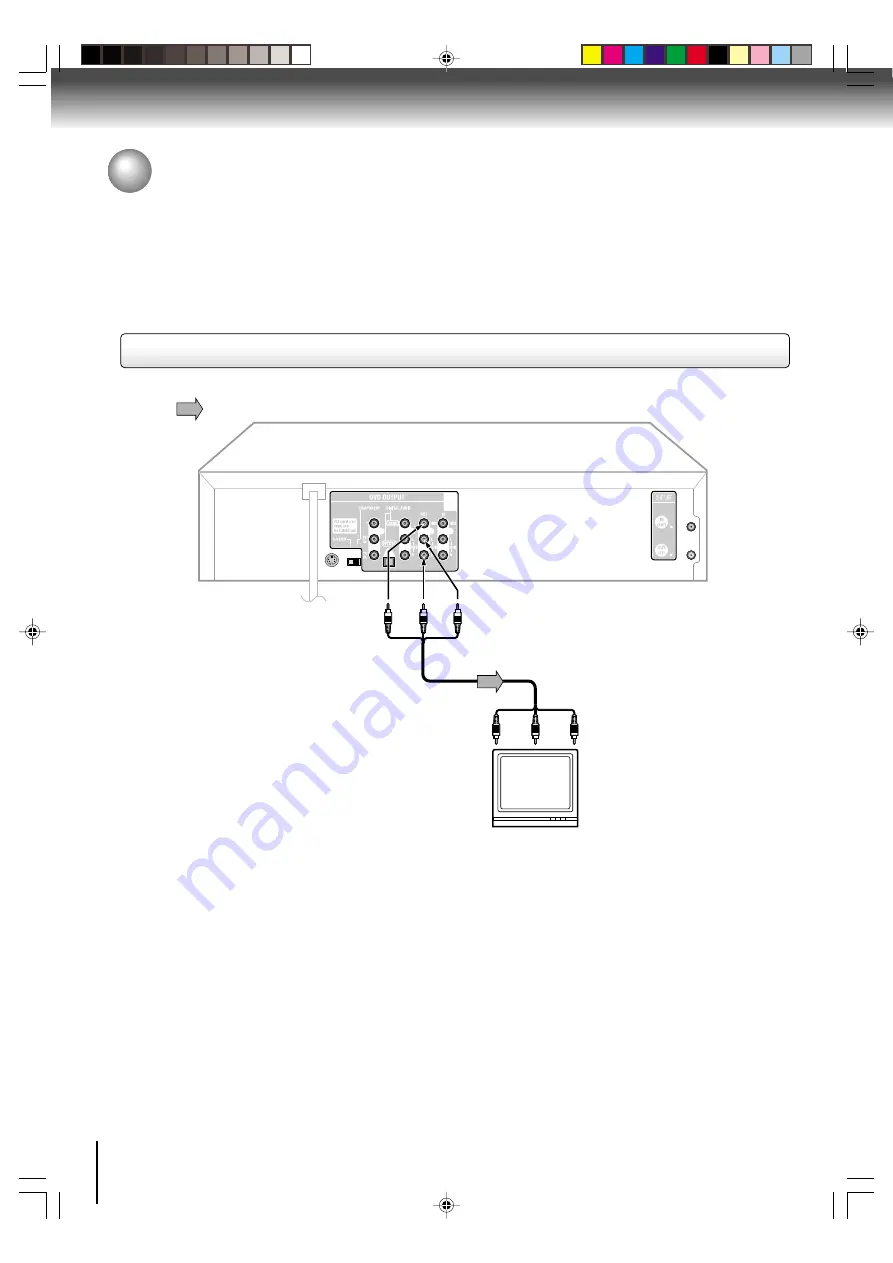
18
Connections
Connecting to a TV
Connect the DVD/VCR to your TV.
To VIDEO
OUT
To ANALOG AUDIO OUT
(red)
(white)
(yellow)
Signal flow
To wall outlet
To video input
(yellow)
(red)
(white)
Audio/video cable (supplied)
To audio inputs
Notes:
• Refer to the owner’s manual of the connected TV as well.
• When you connect the DVD/VCR to your TV, be sure to turn off the power and unplug both units from the wall outlet before
making any connections.
• If your television set has one audio input, connect the left and right audio outputs of the DVD/VCR to a Y cable adapter (not
supplied) and then connect to your TV.
• Connect the DVD/VCR directly to your TV. If you connect the DVD/VCR to a VCR, TV/VCR combination or video selector, the
playback picture may be distorted as DVD video discs are copy protected.
TV or monitor with
audio/video inputs
Connecting to a TV
Note: This method transports VHS and DVD-video signals. For enhanced DVD-video performance, we recommend you
also connect the S-video or ColorStream
®
component video outputs to your TV/monitor. (See page 19.)
J2D81001A (E)p18-25.p65
28/5/04, 1:52 PM
18
















































