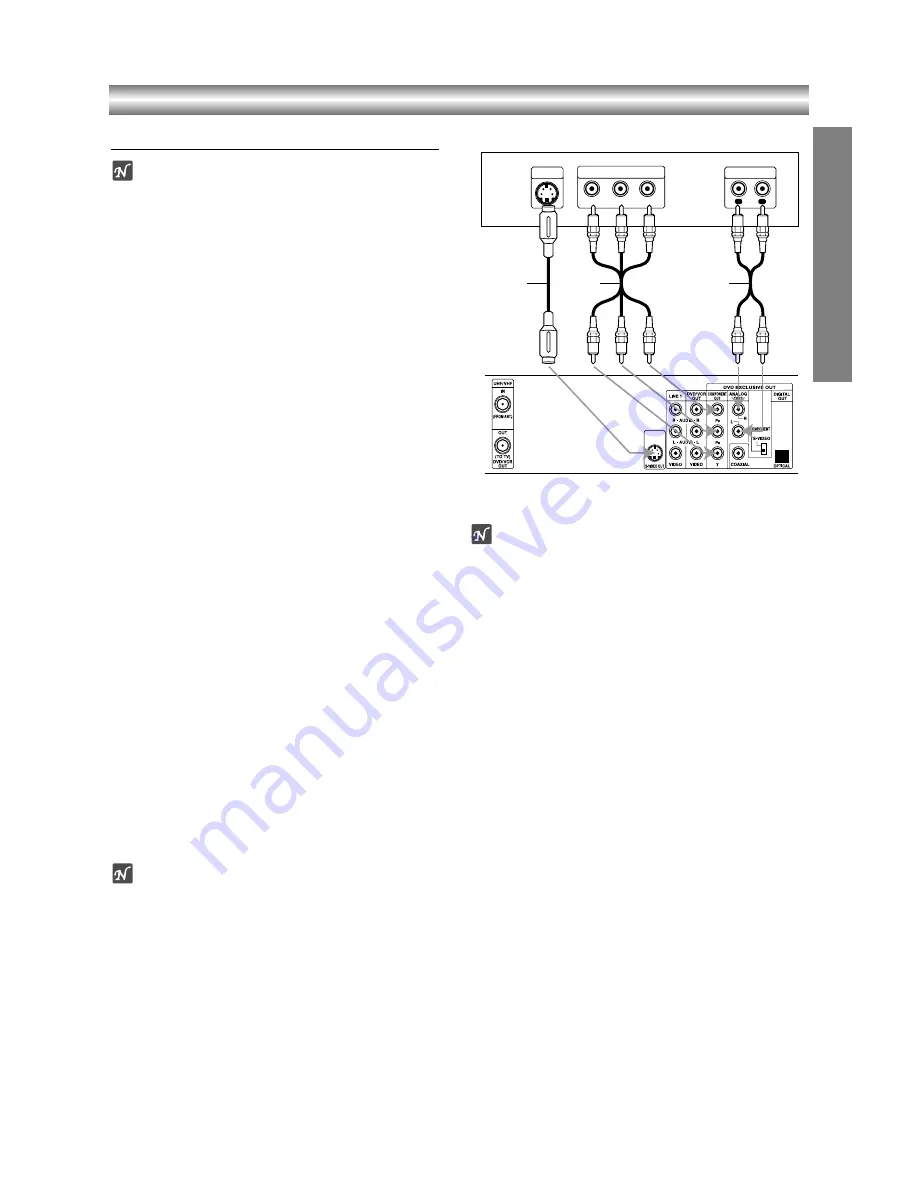
1-61
Connections (Continued)
Optional, Preferred TV Connections
Notes
z
You can ONLY watch and listen to DVD playback
through the connections shown below.
z
When using the COMPONENT VIDEO OUT jacks,
set the video output select switch to COMPO-
NENT. When using the S-VIDEO OUT jack, set the
video output select switch to S-VIDEO.
S-Video connection
1
Connect the S-VIDEO OUT jack on the DVD+VCR
to the S-Video in jack on the TV using the optional
S-Video cable
(S)
.
2
Connect the Left and Right AUDIO OUT jacks of
the DVD+VCR to the audio left/right in jacks on the
TV using the supplied audio cables
(A2)
.
Component Video (Color Stream
®
) connection
1
Connect the COMPONENT VIDEO OUT jacks on
the DVD Player to the corresponding in jacks on
the TV using an optional Y Pb P
r
cable
(C)
.
2
Connect the Left and Right AUDIO OUT jacks of
the DVD+VCR to the audio left/right in jacks on the
TV
(A2)
using the supplied audio cables.
Progressive Scan (ColorStream
®
pro) connection
z
If your television is a high-definition or “digital ready”
television, you may take advantage of the DVD
Player’s progressive scan output for the highest
video resolution possible.
z
If your TV does not accept the Progressive Scan for-
mat, the picture will appear scrambled if you select
Progressive Scan output from the DVD Player.
1
Connect the COMPONENT VIDEO OUT jacks on
the DVD Player to the corresponding in jacks on
the TV using an optional Y Pb Pr cable
(C)
.
2
Connect the Left and Right AUDIO OUT jacks of
the DVD Player to the audio left/right in jacks on the
TV
(A2)
using the supplied audio cables.
Notes
– Set the Progressive to “On” from the setup menu, see
page 19.
– Progressive scan does not function simultaneously
with the analog video connections (yellow VIDEO
OUT jack).
Note
If the TV has an S-video input, connect the DVD player
with the S-video cable. When using an S-video cable,
do not connect the yellow video cable.
PREP
ARA
TION
L
R
Y
Pb
Pr
COMPONENT VIDEO INPUT
AUDIO INPUT
S-VIDEO
INPUT
Rear of TV
Rear of DVD+VCR
S
A2
C














































