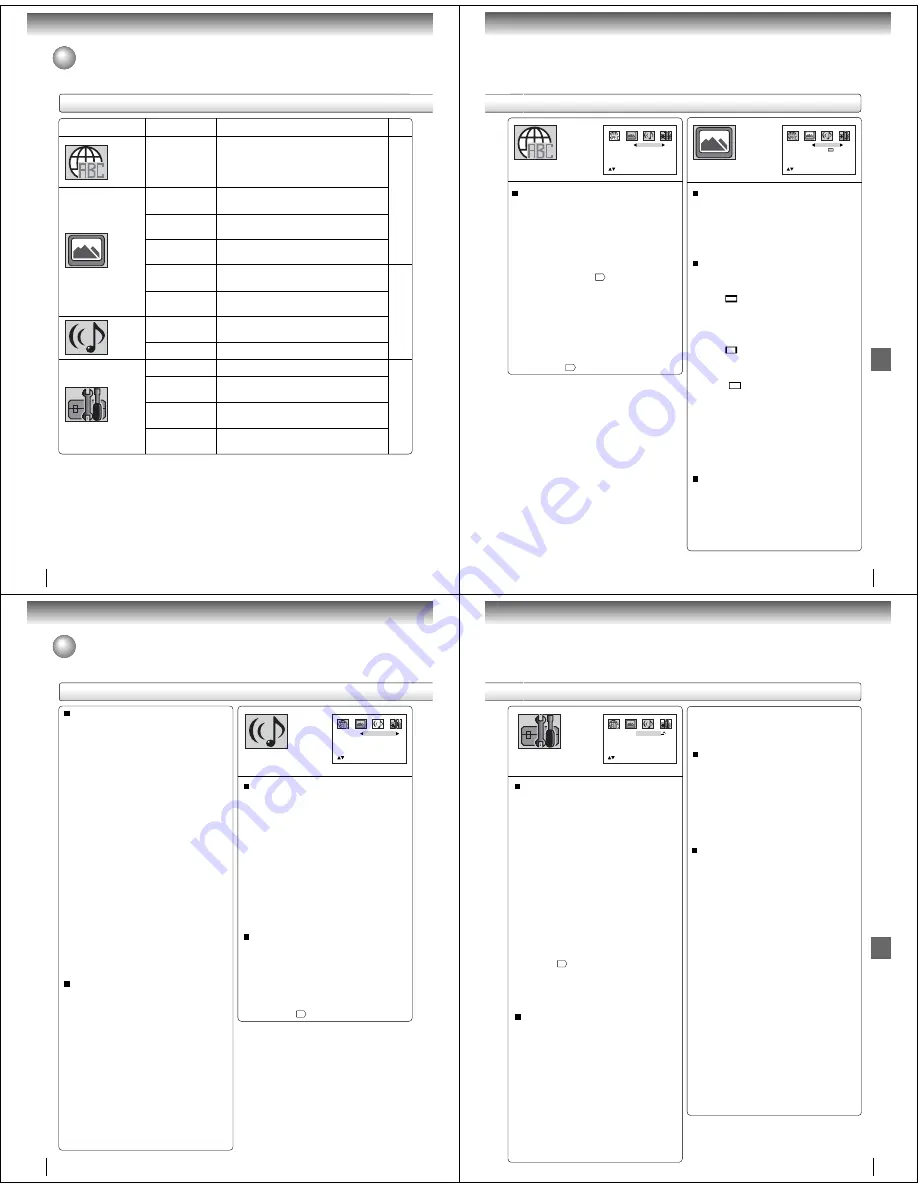
56
Function setup (DVD)
Section
Option
Menu
Subtitle
Audio
E.B.L.
Tv Screen
Display
Picture Mode
JPEG Interval
Dialogue
QSound
Password
Parental
Select Files
Output
Details
To select the language of “Menu”, “Subtitle” and
“Audio” if more than one language are available on
the disc.
To select On or Off for E.B.L. (Enhanced Black
Level).
To select a picture size according to the aspect
ratio of your TV.
To turn on or de-activate the operational status dis-
play on the screen.
To select a preferred picture mode from “Video”,
“Film” or “Auto”.
To select a preferred setting for the slide show play-
back.
To select On or Off for DRC (Dynamic Range Con-
trol).
To select On or Off for QSound.
Input 4-digit password to set the parental level.
To select a preferred parental level for the parental
setting.
To select a preferred file type for playing back a CD
containing a mixture of file types.
To select a preferred video output signal from “Pro-
gressive” or “Interlace”.
Page
Customizing the function settings (continued)
Setting details
57
58
59
57
Function setup (DVD)
Menu
Subtitle
Audio
English
English
/Setup/Return
English
Menu, Subtitle, Audio
You can select the language of “Menu”, “Subtitle” and
“Audio” if more than one languages are recorded onto
the disc.
English, Francais, Espanol:
The selected language will be heard or seen.
Other:
Other language can be selected (see the
“Language code list”
$
).
Original: (Audio)
The unit will select the first priority language of
each disc.
Off: (Subtitle)
Subtitles do not appear.
Notes:
• If the selected language is not recorded on the disc, the
first-priority language is selected.
• If you want to change the OSD language, you can perform
it by VCR MENU
!
.
E.B.L.
To select the black level of playback pictures, set your
preference and monitor’s ability.
On:
Enhanced grey scale (0 IRE cut off)
Off:
Standard grey scale (7.5 IRE cut off)
Tv Screen
You have the following screen sizes to choose from:
4:3
(Letter box):
Select this mode when connecting to a conven
tional TV. When playing back a wide screen-DVD
disc, it displays the wide picture with black bands
at the top and bottom of screen.
4:3
(Pan scan):
It displays the wide picture on the whole screen
with left and right edges automatically cut off.
16:9
(Wide):
Select this mode when connecting to a wide-
screen TV. A wide screen picture is displayed full
size.
Press
OPEN/CLOSE
to view in the selected screen size.
Note:
If the DVD disc is not formatted in the pan & scan style, it
displays 4:3 style.
Display
On screen display can be switched on or off when you
press the buttons.
On:
On screen displays appear when you press
the buttons (factory setting).
Off:
On screen displays do not appear when you
press any buttons.
E.B.L
Tv Screen
Display
Picture Mode
4:3
On
Auto
JPEG Interval
Off
/Setup/Return
Off
58
Function setup (DVD)
JPEG Interval
You can continuously play back all JPEG files automati-
cally.
After the setting below, start playing the disc on which
JPEG files have been recorded.
Off:
Plays back one file at a time.
5 Seconds:
Plays back images in the form of a slide show at
5 second intervals.
10 Seconds:
Plays back images in the form of a slide show at
10 second intervals.
15 Seconds:
Plays back images in the form of a slide show in
15 second intervals.
Customizing the function settings (continued)
Picture Mode
There are two types of source content in pictures
recorded in DVD video discs: film content (pictures
recorded from films at 24 frames per second) and
video content (video signals recorded at 30 frames per
second). Make this selection according to the type of
content being viewed.
Auto:
Select this position normally.
The DVD player automatically detects
source content, film or video, of
playback source, and converts that
signal in the progressive output format
in an appropriate method.
Film:
The DVD player converts film content
pictures in the progressive output
format appropriately. Suitable for
playback of film content pictures. The
progressive output feature will be most
effective under this selection.
Video:
The DVD player filters video signal,
and converts it in the progressive
output format appropriately.
Suitable for playback of video content
pictures.
Note:
Depending on the disc, pictures may be cut off or
doubled. In this case, select “Video”.
Setting details
QSound
This DVD video player equipped with a “QSound”. It can
produce the effect of being in a cinema or a concert hall.
On:
The QSound operates.
Off:
The QSound is disengaged.
Dialogue
QSound
Off
/Setup/Return
Off: DRC (Std)
On: DRC (TV):
Loud sound such as explosion or similar is toned
down slightly when played back. This makes it
suitable for when it is connected to a stereo.
Off: DRC (Std):
It plays back at the recording level on the disc.
Notes:
• This function works only during playback of Dolby Digital
recorded discs.
• The level of Dynamic Range Reduction may differ
depending on DVD video disc.
Dialogue
DRC (Dynamic Range Control) enables you to control
the dynamic range so as to achieve a suitable sound for
your equipment.
Note:
The QSound setting can also be changed with
AUDIO
on
the remote control
#
.
59
Function setup (DVD)
To change the parental level
1) Press
C
or
D
to select “Password”.
2) Press
Number buttons (0–9)
to enter the password
you have stored.
3) Press
ENTER
.
• The rating is now unlocked.
4) Press
C
or
D
to select “Parental”, then press
B
or
A
to change the parental level.
5) Press
C
or
D
to select “Password”, then press
Number buttons (0–9)
to enter the password.
Note: You can change the password if you want.
6) Press
ENTER
.
Now the parental level is changed and locked.
If you forget the password...
1. Press
OPEN/CLOSE
to open the disc tray.
2. Remove the disc.
3. Press
OPEN/CLOSE
again to close the disc tray.
“No Disc” appears on the screen.
Select Files
When playing back a CD containing a mixture of MP3,
WMA and JPEG files, only MP3/WMA or JPEG files can
be displayed on the file menu.
All:
Displays all files.
Music Only:
Displays only MP3/WMA files.
Pictures Only:
Displays only JPEG files.
Output
You can select the video output signal of the DVD
video player to the TV from “Interlace” or “Progres-
sive”.
1) Press
C
or
D
to select “Output”.
2) Press
A
, then press
C
or
D
to select “Interlace” or
“Progressive”.
Interlace:
Select when connecting to a composite TV or
a TV equipped with component video inputs
but progressive scan is not compatible.
Progressive:
Select when connecting to a TV equipped
with component video inputs, progressive
scan compatible.
3) Press
ENTER
.
Warning:
Once “Progressive” is selected when connecting to a
TV progressive scan incompatible, no image will be
seen on the video display.
In this case, you must reset the unit by pressing
STOP
on the front panel for five seconds. The video output
will be restored to “Interlace” setting, and a picture will
once again be seen on a conventional analog display.
Notes:
• Some discs may not be played back with the progressive
scanning mode correctly because of the disc characteris-
tics or recording condition.
• Once Progressive scan on, all other video outputs are
disabled except component video outputs.
Parental control setting
Some discs are specified not suitable for children. Such
discs can be limited not to play back with the unit.
1) Press
C
or
D
to select “Parental”, then press
B
or
A
until the level you require appears.
•
Level Off
: The parental control setting does not
function.
•
Level 8
:
All DVD software can be played back.
•
Level 1
:
DVD software for adults cannot be
played back.
Select from the level 1 to level 8. The limitation will
be more severe as the level number is lower.
2) Press
C
or
D
to select “Password”.
Press
Number buttons (0–9)
to input a 4-digit
password. Be sure to remember this number!
•
If you input a wrong number, press
CLEAR
.
3) Press
ENTER
to store the password.
Note: Now the rating is locked and the setting can-
not be changed unless you enter the correct pass
word.
4) Press
OPEN/CLOSE
to activate Parental control
setting. (See “Temporary disabling of rating level by
DVD disc”
$
.)
Notes:
• Depending on the discs, the unit cannot limit playback.
• Some discs may not be encoded with specific rating
level information though its disc jacket says “adult.” For
those discs, the age restriction will not work.
Password
Parental
Select Files
Output
Off
All
Interlace
/0Ð9/Enter/Clear/Setup/Return
----
Note:
If each setup (pages 57~59) has been completed, the unit
can always be worked under the same conditions (espe-
cially with DVD discs).
Each setup will be retained in the memory even if you turn
the power off.
4. While holding
7
down on the remote control, press
STOP
on the front panel. “PASSWORD CLEAR”
appears on the screen.
5. Enter a new password again.






























