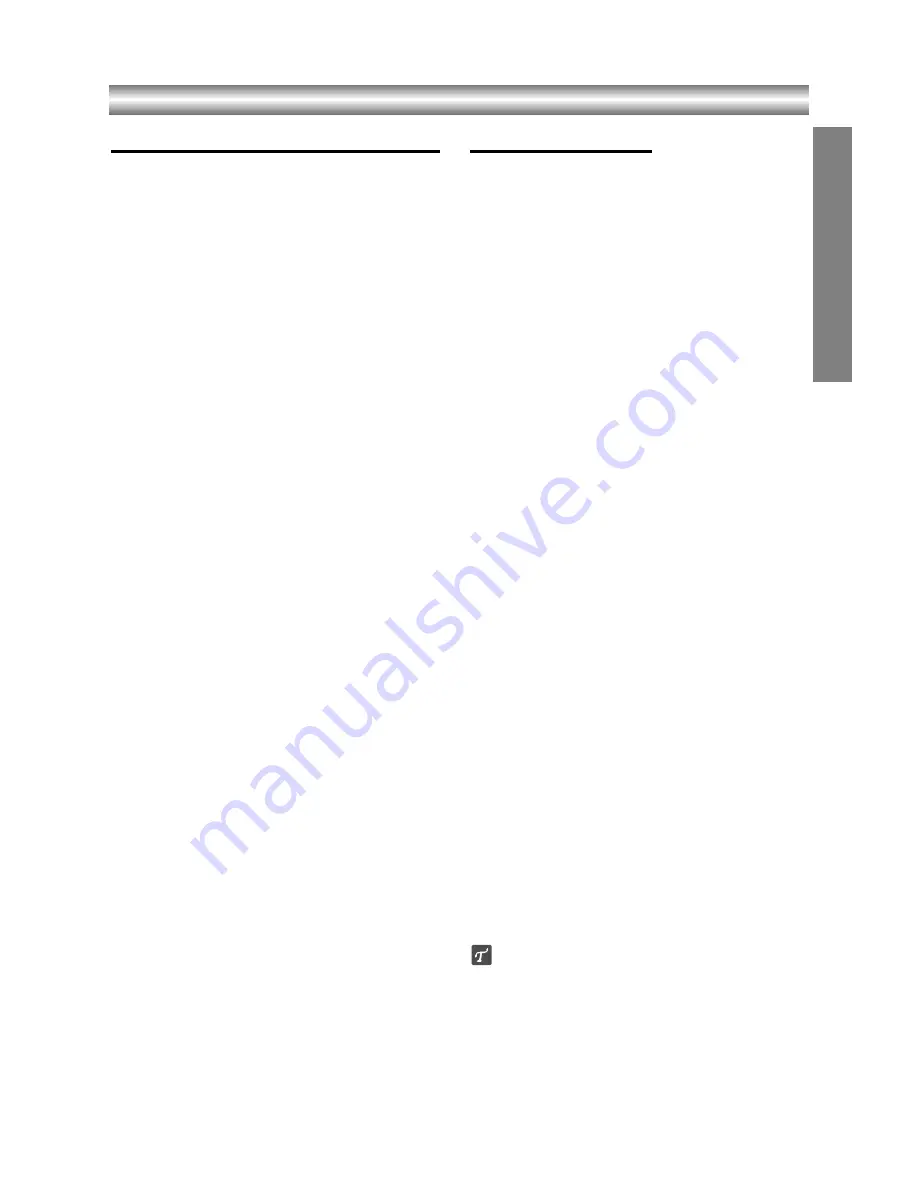
1-25
OPERA
TION
Operation with tape (Continued)
VISS (VHS Index Search System)
The VHS INDEX SEARCH SYSTEM enables you to
locate the beginning of any recording made on this VCR.
Whenever a recording begins, an invisible INDEX mark is
recorded on the tape.
VISS Scan
VISS SCAN lets you search out each VISS mark on the
recorded tape and play 5 seconds before advancing to
the next VISS mark.
1
Insert a cassette tape that has VISS signals
marked.
2
Press the VISS button once during PLAYBACK
or STOP mode.
The VISS -- indicator will appear in the display win-
dow.
3
Press either the FWD or the REW button.
The VISS SCAN will start. The indicator appears
simultaneously during scanning. The tape will be
rewound or rapidly advanced to the next signal
marked.
The tape will be played back for approximately 5
seconds, and then rewound or rapidly advanced to
the next VISS signal.
z
Press VISS or STOP button to stop the VISS SCAN
mode.
4
At the desired program, press the PLAY button.
Normal playback of that program will begin.
VISS Search
You can locate the desired program and play it back
automatically by designating the number of its VISS sig-
nal. Up to the 99th VISS signal from the preset position
on the tape can be located.
1
Press the VISS button once during PLAYBACK
or STOP mode.
The VISS -- indicator will appear in the display win-
dow.
2
Enter the number of VISS signals you wish to
skip.
Up to 99 signals may be skipped from any given
position on the tape.
3
Press either the FWD or REW button once.
The SrCH 02 (for example) message appears in the
display window. When the desired VISS signal is
found, playback begins automatically.
z
If the end of the tape is reached during forward VISS
search, the VCR will automatically stop, rewind, eject,
and turn itself off.
Normal Recording
Preparation:
z
Turn on the power of both the DVD+VCR and TV.
z
Tune the TV to the DVD+VCR output channel (CH 3 or 4) or
set the TV’s source selector to VIDEO.
z
If a direct VIDEO/AUDIO connection is made between the
DVD+VCR and the TV, set the TV’s source selector to
VIDEO.
1
Insert a video cassette that the safety tab intact.
2
Select the desired channel by using CH/TRK
(+/-).
z
If you are recording from another source via audio/video
input jacks (at the Rear or Front panel), select the
LINE1 or LINE2 by pressing
INPUT SELECT
.
3
Set the desired recording speed (SP or SLP) by
pressing SP/SLP.
z
This DVD+VCR is not designed to record in LP mode.
4
Set the MTS mode as desired (See page 17, 27).
5
Press REC/OTR once.
Recording will start. (The REC indicator will light in
the display window.)
z
REC indicator appears only when the Output Source is
set to VCR.
z
If a cassette with no safety tab is loaded, the cassette
will be ejected automatically.
6
Press STOP to stop recording.
If the tape reaches the end before STOP is pressed, the
DVD+VCR will automatically stop, rewind, eject, and it will
turn itself off.
To pause the recording
1
Press PAUSE/STILL to pause the tape during
recording.
The REC indicator will flash in the display window.
2
When you want to continue recording, press
PAUSE/STILL or press REC/OTR.
z
After 5 minutes in pause mode, the tape will be stopped
automatically to protect the tape and the video heads.
To record one TV program while
watching another
1
Press TV/VCR to select the TV mode during record-
ing.
The VCR indicator disappears.
2
Using the TV, select the channel to be viewed.
Tips
Always use PAUSE/STILL for best results when making
changes during recording.
For example: To change channels during recording, first press
PAUSE/STILL to put the unit in pause mode. Then select the
desired channel on the DVD+VCR, and press PAUSE/STILL
again to resume recording.






























