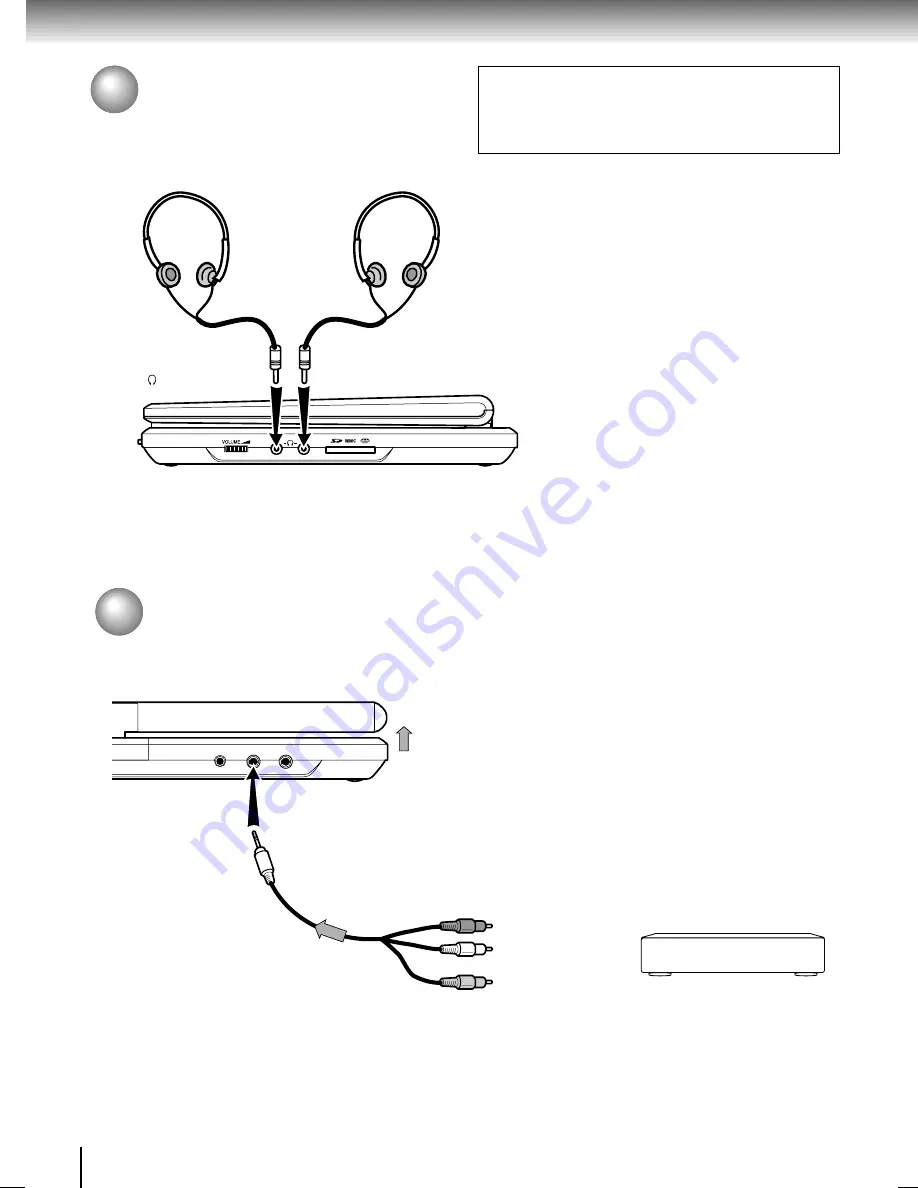
56
Connections
Connecting to Headphones
You can listen to movies and music privately by
connecting headphones.
To (headphone) jack
Connecting headphones
Connect headphones to the headphone jack using
a stereo mini plug.
Before connecting, temporarily turn down the
volume with the headphone volume control.
Readjust to your preference when playback starts.
• Turn off the player before you connect or
disconnect the headphone cable. Possible shakes
produced by plug connecting/disconnecting may
cause damage to the disc.
• You can connect up to 2 headphones.
Caution
When you use headphones, keep the volume at a
moderate level. If you use the headphones continuously
with high volume sound, it may cause hearing damage.
Headphones
(not supplied)
Viewing Pictures From Connected Video Equipment
You can use the LCD of this player to monitor pictures of video equipment connected via the AV IN jack.
To select the external AV input mode, press the AV SOURCE button. In the external AV input mode, screen saver
function/auto power OFF function becomes ineffective.
Signal flow
To video output (yellow)
Audio/video cable
(supplied)
To audio output (red)
Video equipment
To AV IN
To audio output (white)
Note
When supplying non-standard signals such as playback images from a video deck or images from a game player, some
images may be displayed incorrectly.
For example, shooting games, which shoots at a target on the screen with a light gun, may not work because of the LCD Color
monitor properties.
SD-P2700_E_P53-62
04.9.22, 13:13
56
Summary of Contents for SD-P2700
Page 52: ......
Page 66: ......
Page 74: ...74 Others Memo ...
Page 75: ...75 Others Memo ...
Page 76: ...Printed in China ...
















































