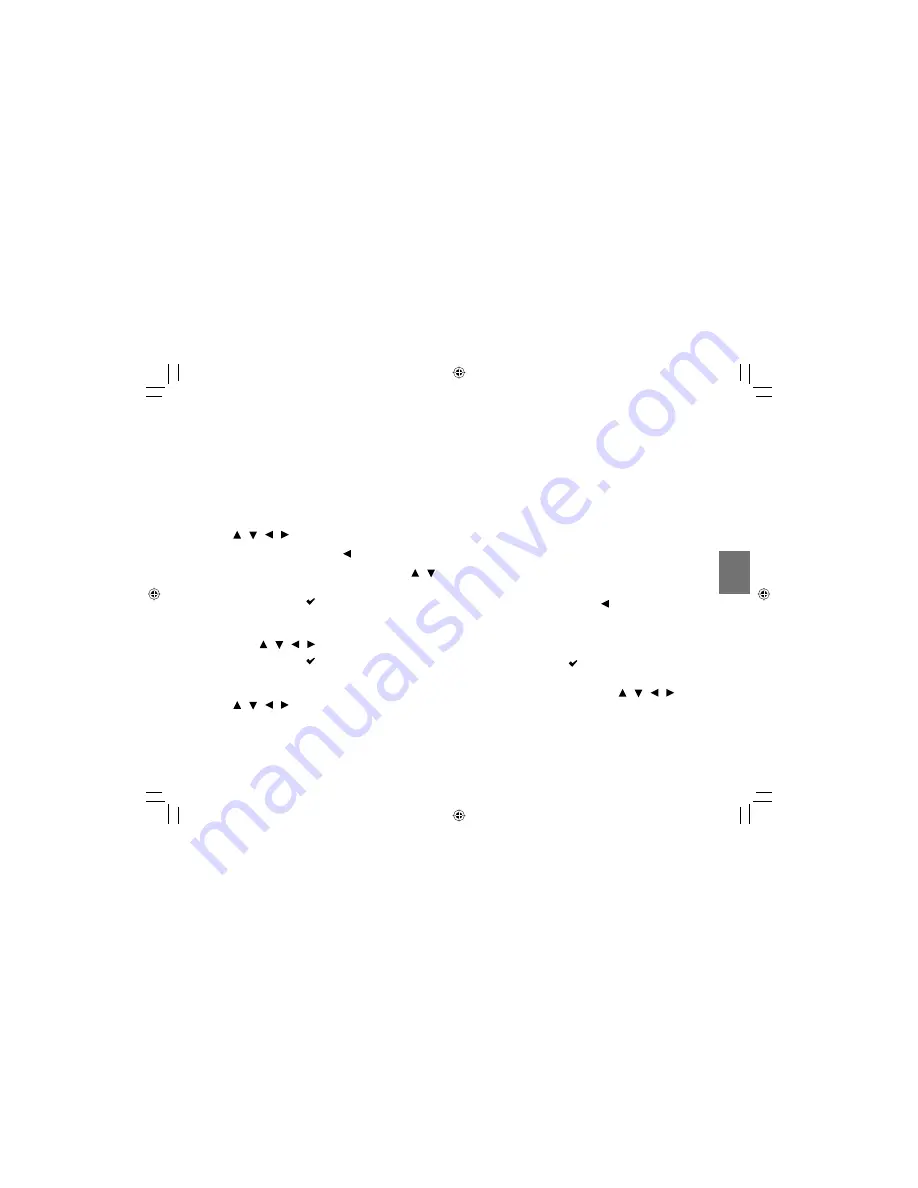
65
Pla
ybac
k
■
Playing in a favourite order (Audio CD/MP3)
You can combine your favourite tracks/fi les and play in
the order you determine.
1 Select “Edit mode” on the settings screen using
/ / /
then press
ENTER
.
2 Position the cursor using to the track/fi le list.
3 Select tracks/fi les you want to play using /
then press
ENTER
.
The check mark (
) appears next to the selected
track/fi le.
4 Select “Add to Program” on the settings screen
using
/ / /
then press
ENTER
.
The check mark (
) disappears and the player
memorizes the selected tracks/fi les.
5 Select “Program view” on the settings screen using
/ / /
then press
ENTER
.
Programmed selections appear.
6 Press
ENTER
.
Playback starts in the order you programmed.
■
To display recorded track/fi le
(Audio CD/MP3)
Select “Browser view” on the settings screen then
press
ENTER
.
The track/fi le list of the disc appears.
■
To cancel the programmed selections
(Audio CD/MP3)
1 Press
STOP
twice to stop playback.
2 Position the cursor using to the programmed
selections.
3 Select tracks/fi les you want to cancel then press
ENTER
.
The check mark (
) appears next to the selected
track/fi le.
4 Select “Clear program” using / / / then
press
ENTER
.
Programmed selections are cleared.
Note
• Some media may not permit this function.
SD-P120DTKE̲ENG̲01-68.indd 65
SD-P120DTKE̲ENG̲01-68.indd 65
2008/01/17 19:14:31
2008/01/17 19:14:31






























