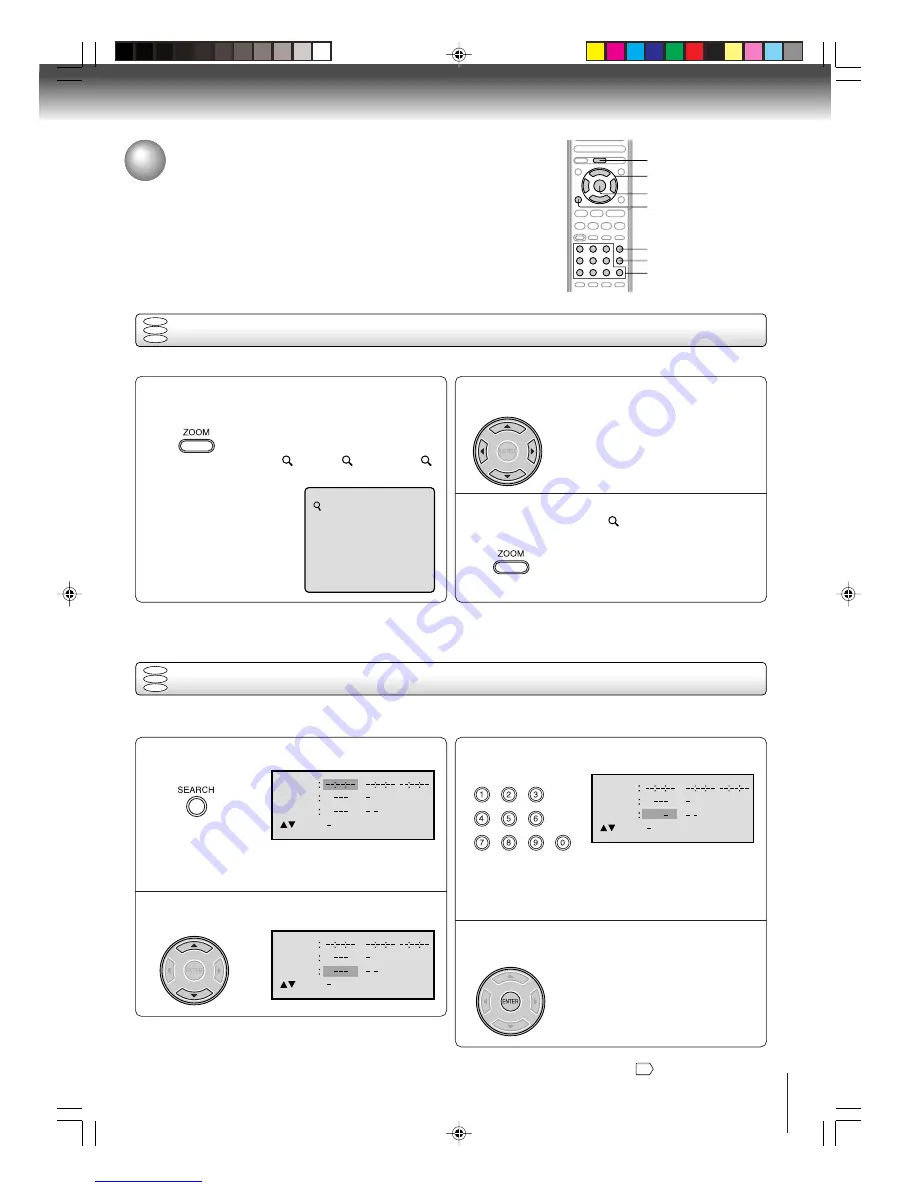
21
Zooming
1
2
Press ZOOM during playback.
The center part of the image will be
zoomed in.
Each press of
ZOOM
will change the
ZOOM
1 (x 1.3),
2 (x 1.5) and
3
(x 2.0).
Zooming/Locating desired scene
This unit will allow you to zoom in on the frame image. You can then make selections by switching the position of the frame.
1
Press
C
C
C
C
C
/
D
D
D
D
D
/
B
B
B
B
B
/
A
A
A
A
A
to view a different part of the
frame.
You may move the frame from the
centre position to UP, DOWN, LEFT or
RIGHT direction.
3
Notes:
• You can select the Pause, Slow or Search playback in the zoom mode.
• Some discs may not respond to zoom feature.
Locating desired scene
DVD
VCD
CD
Use the title, chapter and time recorded on the DVD disc to locate the desired point to play back. In the case of VCD/CD
discs, time and track are used to locate the desired point to play back.
To check the title, chapter and time, press
DISPLAY
.
1
4
2
3
Note:
In case of the Video-CD playback with PBC, the SEARCH does not work. To turn off PBC, see page
27
.
C
/
D
/
B
/
A
ZOOM
0–9
ENTER
DISPLAY
CLEAR
SEARCH
In the zoom mode press ZOOM repeatedly to
return to a 1:1 view (
Off).
Press SEARCH during playback or stop mode.
Press
C
C
C
C
C
or
D
D
D
D
D
to select the “Time”, “Title” or
“Chapter”.
Press Number buttons (0–9) to change the
number.
• If you input a wrong number, press
CLEAR
.
• Refer to the package supplied with
the disc to check the numbers.
Press ENTER. Playback starts.
• When you change the title,
playback starts from Chapter 1
of the selected title.
• Some discs may not work in the
above operation.
Advanced playback
DVD
VCD
CD
• “Time” only works in playback or
resume stop mode.
2F10101A [E] P21-24
2/7/05, 9:52 AM
21
Downloaded from
www.Manualslib.com
manuals search engine
















































