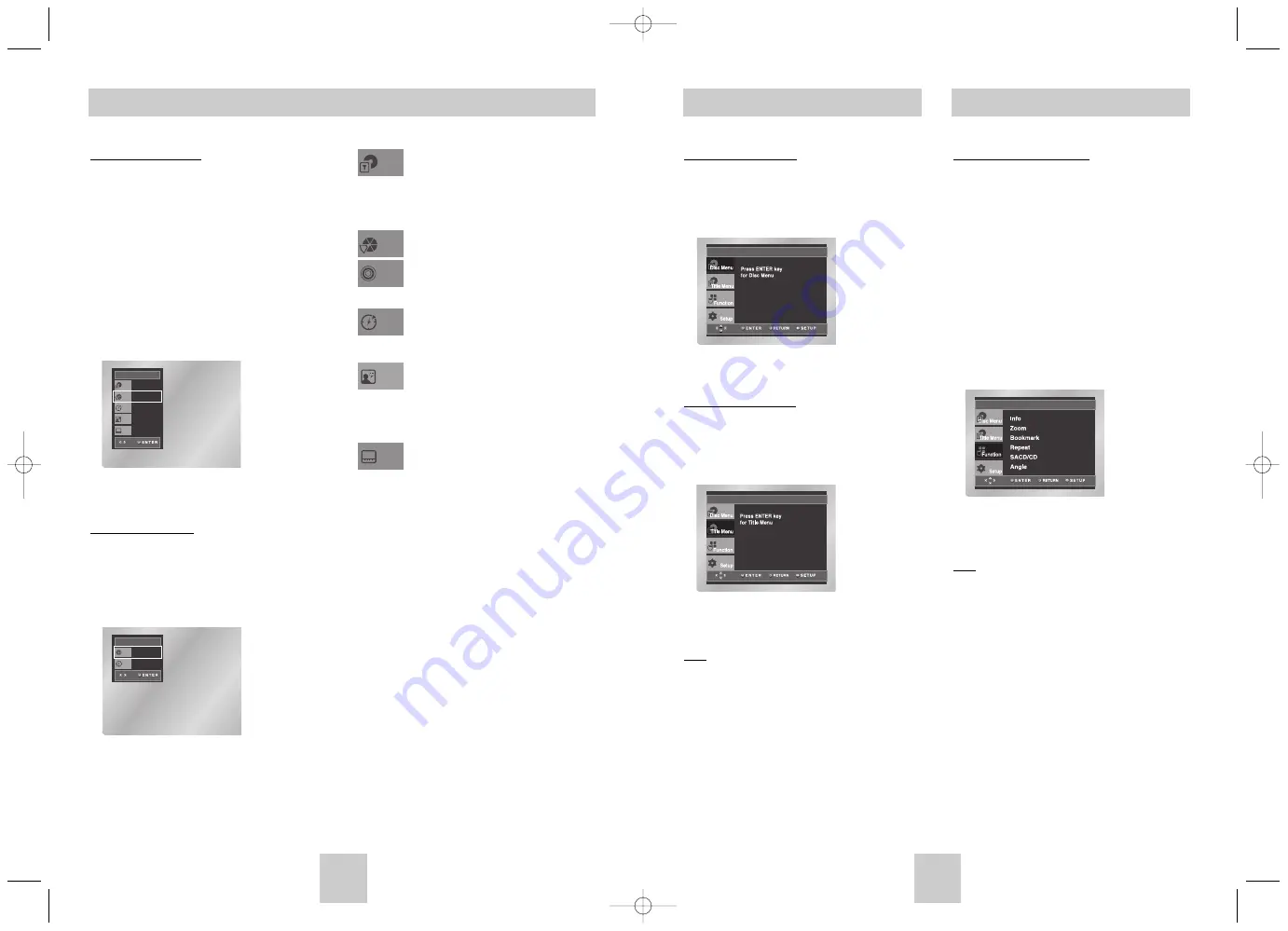
ENG-17
ENG-16
Using the Disc and Title Menu
Using the Disc Menu
1. During the playback of a DVD disc, press the
SETUP button on the remote.
2. Select Disc Menu using the UP/DOWN buttons,
then press the RIGHT or ENTER button.
Using the Title Menu
1. During the playback of a DVD disc, press the
SETUP button on the remote.
2. Select Title Menu using the UP/DOWN buttons,
then press the RIGHT or ENTER button.
Note
• Depending on a disc, the Title and Disc Menus
may not work.
• Title Menu will only be displayed if there are at
least two titles in the disc.
• You can also use the Disc Menu, using the MENU
button on the remote.
Using the Display Function
When Playing a DVD
1. During play, press the DISPLAY button on the
remote.
2. Use the UP/DOWN buttons to select the desired
item.
3. Use the LEFT/RIGHT buttons to make the
desired setup and then press the ENTER button.
• You may use the number buttons of the remote
control to directly access a title, chapter or to
start the playback from the desired time.
4. To make the screen disappear, press the
DISPLAY button again.
When Playing a CD
1. A CD play starts.
The DISPLAY window appears directly.
2. Press the DISPLAY button, the display window
disappears
DVD
Title
Time
Audio
Chapter
Subtitle
01
02
0 : 0 0 : 1 3
ENG 5.1CH
Off
CD
Track
Time
01
0 : 0 0 : 4 8
DVD
CD
Using the Function Menu
Using the Function Menu
1. Press the SETUP button during playback.
2. Use the UP/DOWN buttons to highlight Function,
then press the RIGHT or ENTER button.
3. Function selection screen appears: Info, Zoom,
Bookmark, Repeat and EZ View.
- Info (See Page 17)
- Zoom (See Page 22)
- Bookmark (See Page 21~22)
- Repeat (See Page 18)
- SACD/CD (See Page 23~24)
- Angle (See Page 21)
4. Use the UP/DOWN button to highlight one of the
6 functions. Then press the RIGHT or ENTER
button to access the function.
Note
• You can also directly select these functions using
their respective buttons on the remote.
To access the desired title when there is
more than one in the disc.
For example, if there is more than one
movie on a DVD, each movie will be
identified.
Most DVD discs are recorded in
chapters so that you can quickly find a
specific passage (similar to tracks on an
audio CD).
Allows playback of the film from a
desired time. You must enter the starting
time as a reference.
Refers to the language of the film
soundtrack. In the example, the
soundtrack is played in English 5.1CH.
A DVD disc can have up to eight
different soundtracks.
Refers to the subtitle languages
available in the disc.
You will be able to choose the subtitle
languages or, if you prefer, turn them off
from the screen.
A DVD disc can have up to 32 different
subtitles.
Title
Chapter
Time
Audio
Subtitle
Chapter
Chapter
Track
Toshiba-SD-6915 fix ok rev01 2004/6/04 07:30am Page 16





















