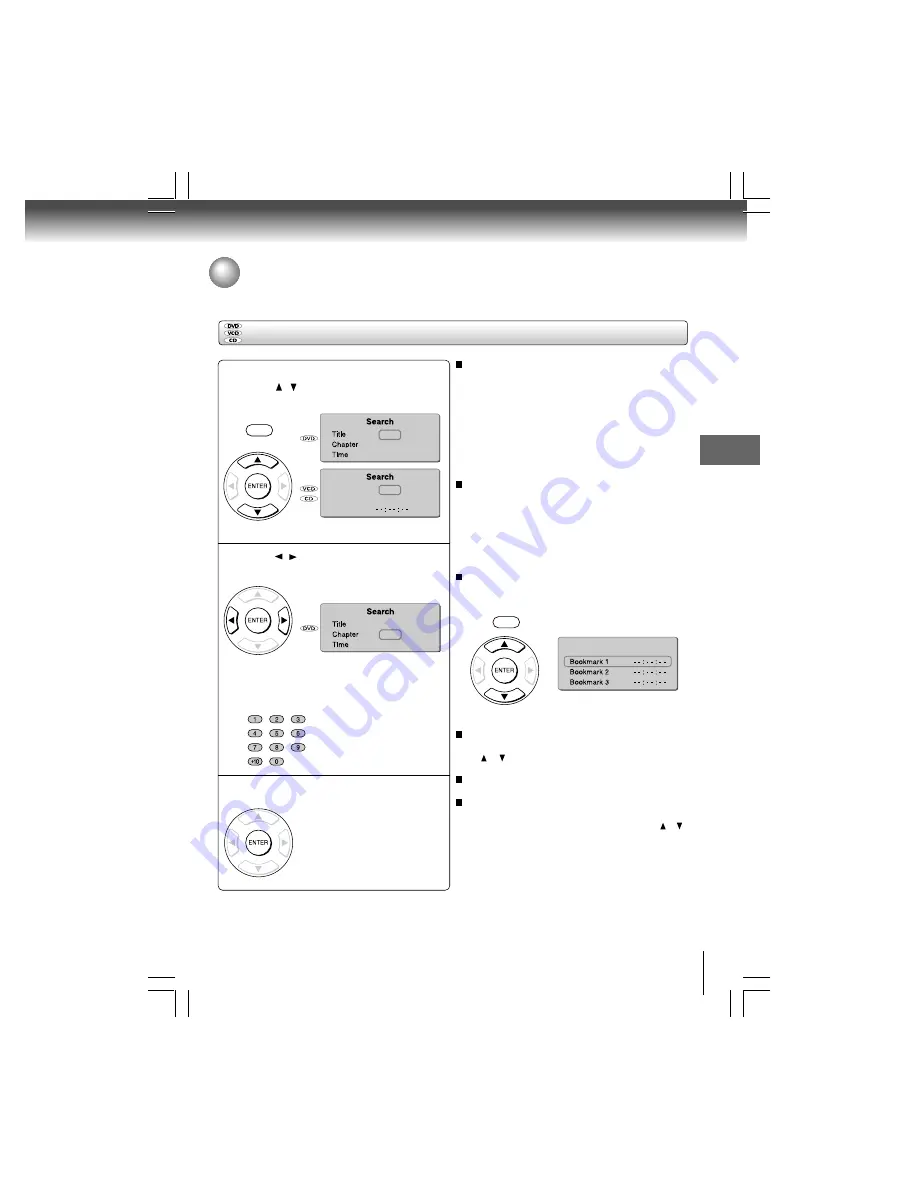
19
Adv
anced pla
ybac
k
Accessing a Specific Location Directly
Locating a specific title/chapter/time
Press T.
Press / to highlight the Title/Chapter/
Track/Time.
Press / to select a section you want to
locate.
1
2
e.g. When you want to locate a chapter.
SEARCH
T
1
2
00 : 11 : 42
2
00 : 01 : 05
Track
Time
Disc Time
1
3
00 : 31 : 42
e.g.
Or
Press the number buttons to enter title,
chapter (track) number or time.
Press ENTER.
Playback starts from the selected
section.
3
Notes
• Pressing the CLEAR button resets the numbers. To clear
the display, press the T button several times.
• For VCD with PBC on, accessing tracks using number
buttons does not work.
To set and play favorite bookmark during playback
1. Press T twice, the display of Bookmark appears, then
press ENTER to mark the desired scene.
2. Press ENTER to play the favorite bookmark.
To set other bookmarks.
Follow step 1 and move through the menu by pressing
the or button.
Press T again to remove this display.
To cancel the Bookmark
Follow step 1, then press the CLEAR button to cancel the
bookmark. Move through the menu by pressing the or
button to cancel other bookmarks.
Notes
• Some discs may not work with marking operation.
• The marking is canceled when you open the disc tray or turn
the power off.
• Some subtitles recorded around the marker may fail to
appear.
Bookmark
Accessing chapters/tracks using number
buttons:
For chapter/track numbers 10 to 19, press +10 once
and the number 10 appears then enter one digit.
Press ENTER.
For chapter/track numbers 20 to 29, press +10 twice
and the number 20 appears then enter one digit.
Press ENTER.
For example, if you want to select chapter/track 25,
first press +10 twice then press the number button
“5”. Then press ENTER.
Accessing the time using number buttons:
Just enter 2 digits in order.
The first two numbers you entered represent
seconds.
The second two numbers you entered represent
minutes.
The third two numbers you entered represent hours.
Advanced playback
SEARCH
T
















































