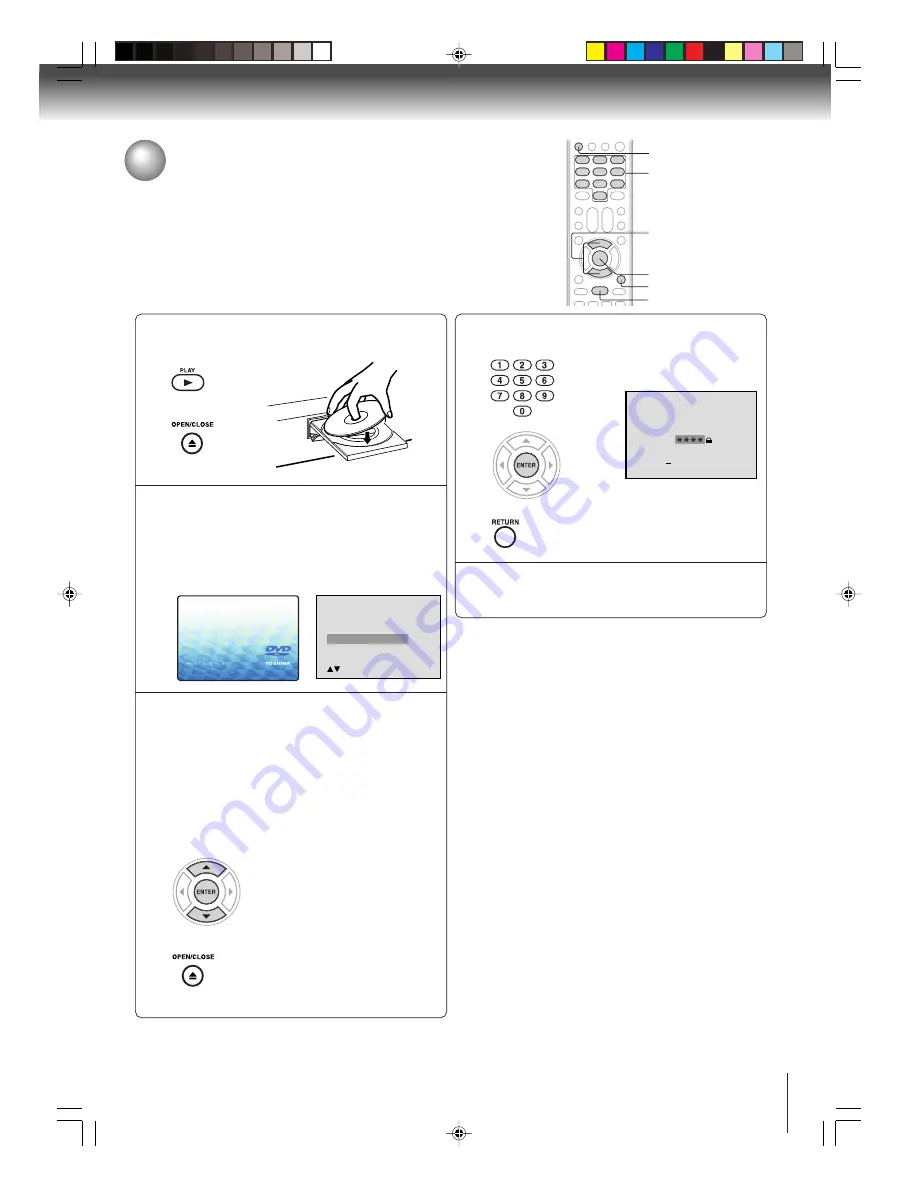
39
Temporary disabling of rating level by DVD disc
Depending on the DVD disc, the disc may try to temporarily cancel the rating
level that you have set.
It is up to you to decide whether to cancel the rating level or not.
Load a DVD disc and press PLAY or OPEN/
CLOSE on the unit (see page 20).
Note:
This temporary cancellation of rating level will be kept until the
disc is ejected.
When the disc is ejected, the original rating level will be set again
automatically.
1
Playback will commence if the entered pass-
word was correct.
4
2
Your disc exceeds
the parental control level#.
Parental Control Level
Cancel Picture
/Enter/Return
3
Please enter the
4 digit password
9/Clear/Return
Enter/0
-
5
Reading Disc
ENTER
▲
/
▼
RETURN
PLAY
0–9
OPEN/CLOSE
If the DVD disc has been designed to temporarily
cancel the Rating level, the screen which follows
the “Reading Disc” screen will change, depend-
ing on which disc is played. If you select “YES”
with the ENTER key, “Your disc exceeds the
parental control level#.” screen will then appear.
If you wish to cancel the set rating level temporar-
ily, select “Parental Control Level” with
C
C
C
C
C
or
D
D
D
D
D
, then
press ENTER. If the 4-digit password at step 2 on
page 37 has been set, the password entering screen
will appear as shown in step 4.
Alternatively, if the password has not been set, play-
back will commence. If you don’t know (or have
forgotten) the password, select “Cancel Picture”.
The setting screen will disappear. Press OPEN/
CLOSE to remove the disc.
Enter the password with Number buttons (0–9).
Then press ENTER.
To exit from the entry, press
RETURN
.
2F60201A [E] P39-43
2/22/05, 10:48 AM
39










































