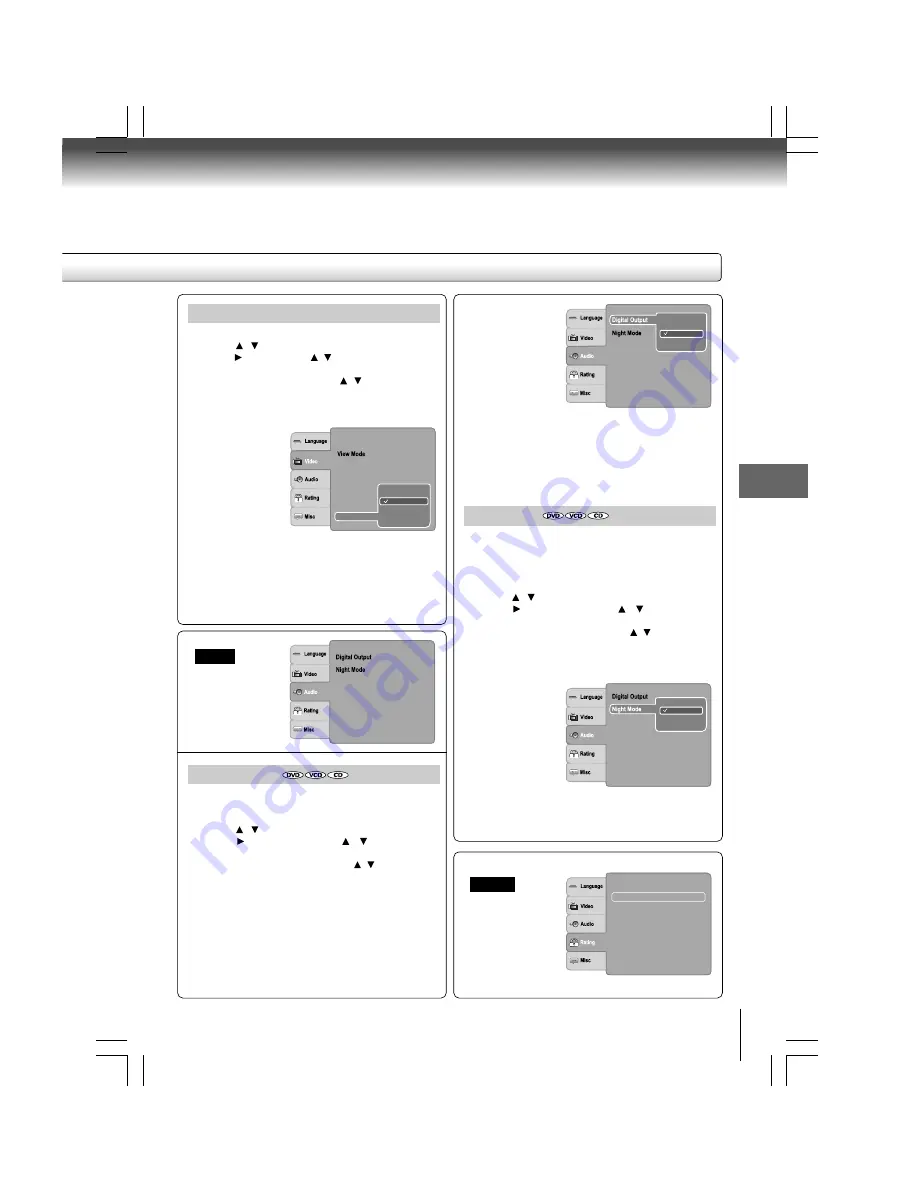
35
Function setup
Night Mode
Night mode is equivalent to Dynamic Range Compress.
When it is On, it reduces the variations between loud and
soft sounds in audio output. You can still hear softer sounds
and dialogue even in very low volume.
1) Press SETUP button.
2) Press / button to select Audio.
3) Press button, then use the / button to select
Night Mode.
4) Press ENTER button, then use the / button to select
the On or Off mode.
5) Press ENTER button.
6) Press SETUP button to exit the menu.
Note
Night mode is Dynamic Range Control (DRC) option for
analogue audio output.
Selects the output sound format corresponding to your
system connection.
1) Press SETUP button.
2) Press / button to select Audio.
3) Press button, then use the / button to select
Digital Output.
4) Press ENTER button, then use the / button to select
the output sound format.
5) Press ENTER button.
6) Press SETUP button to exit the menu.
PCM: Select when connected to a Multi-channel digital
stereo amplifier. The DVD player outputs sound in the PCM
stereo format when you play a DVD recorded on the Dolby
Digital, MPEG1 or MPEG2 recording system.
Bitstream: Disc audio raw data will be output. Select
“Bitstream” if your amplifier supports “DTS”.
Off: To disable Digital Output.
Audio
Rating
Digital Output
Notes
• When you make a connection to a TV, Dolby Surround
Pro Logic or stereo system via the analogue audio jacks,
select “PCM” or “Bitstream”.
• If this DVD player is connected to a TV using HDMI,
make sure to select “PCM”.
: PCM
: Off
Off
PCM
Bitstream
: PCM
Off
On
Set Password
Parental Control
: 8. Adult
JPEG Interval
1) Press SETUP button.
2) Press / button to select the Video.
3) Press button, then the / button to select the JPEG
Interval.
4) Press ENTER button, then the / button to shift and
change the JPEG Interval.
5) Press ENTER button.
6) Press SETUP button to exit the menu.
Off:
Plays back one file at a time.
5 seconds:
Plays back images in the form of a slide show
at 5 seconds interval.
10 seconds: Plays back images in the form of a slide show
at 10 seconds interval.
15 seconds: Plays back images in the form of a slide show
at 15 seconds interval.
Aspect Ratio
: 16 : 9
: Auto Fit
Video Out
: PAL
Off
10 seconds
15 seconds
5 seconds
HDMI Resolution
HD
Mode
JPEG
TV System
JPEG Interval
: HDMI




















