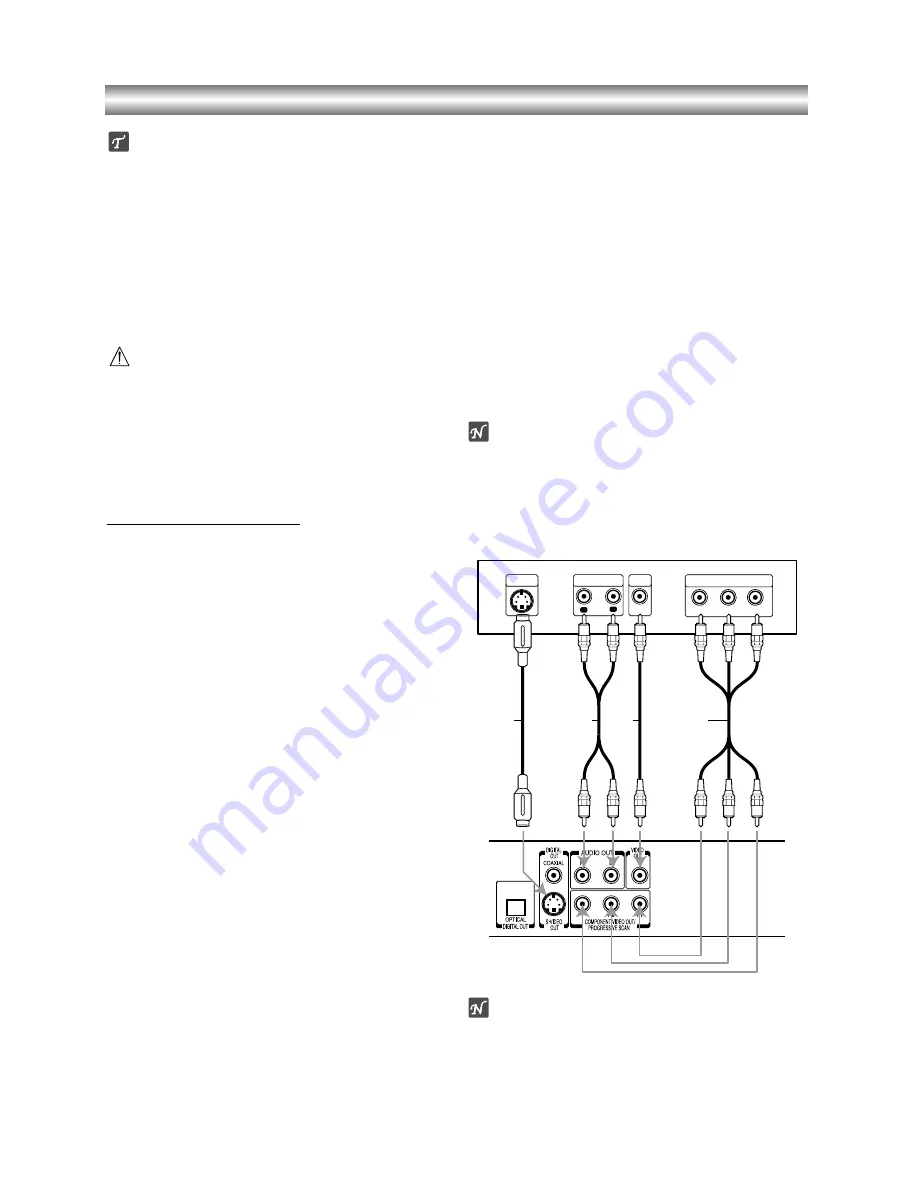
1-11
Connections
Tips
z
z
Depending on your TV and other equipment you wish
to connect, there are various ways you could connect
the player. Use only one of the connections
described below.
z
z
Please refer to the manuals of your TV, VCR, Stereo
System or other devices as necessary to make the
best connections.
z
z
For better sound reproduction, connect the player’s
AUDIO OUT jacks to the audio in jacks of your
amplifier, receiver, stereo or audio/video equipment.
See “Connecting to Optional Equipment
”
on page 11.
Caution
– Make sure the DVD Player is connected directly to the
TV. Tune the TV to the correct video input channel.
– Do not connect the DVD Player’s AUDIO OUT jack to
the phono in jack (record deck) of your audio system.
– Do not connect your DVD Player via your VCR. The
DVD image could be distorted by the copy protection
system.
Connecting to a TV
z
z
Make one of the following connections, depending on
the capabilities of your existing equipment.
Video connection (Good)
11
Connect the VIDEO OUT jack on the DVD Player to
the video in jack on the TV using the video cable
(V)
.
22
Connect the Left and Right AUDIO OUT jacks of
the DVD Player to the audio left/right in jacks on the
TV
(A)
using the audio cables.
S-Video connection (Better)
11
Connect the S-VIDEO OUT jack on the DVD Player
to the S-Video in jack on the TV using the S-Video
cable
(S)
.
22
Connect the Left and Right AUDIO OUT jacks of
the DVD Player to the audio left/right in jacks on the
TV
(A)
using the audio cables.
Component Video (ColorStream
®
) connection (Best)
11
Connect the COMPONENT VIDEO OUT/
PROGRESSIVE SCAN jacks on the DVD Player to
the corresponding in jacks on the TV using the
Y Pb Pr cable
(C)
.
22
Connect the Left and Right AUDIO OUT jacks of
the DVD Player to the audio left/right in jacks on the
TV
(A)
using the audio cables.
Progressive Scan (ColorStream
®
Pro) connection
z
z
If your television is a high-definition or “digital ready”
television, you may take advantage of the DVD
Player’s progressive scan output for the highest
video resolution possible.
z
z
If your TV does not accept the Progressive Scan for-
mat, the picture will appear scrambled if you try
Progressive Scan on the DVD Player.
11
Connect the COMPONENT VIDEO OUT/
PROGRESSIVE SCAN jacks on the DVD Player to
the corresponding in jacks on the TV using the
Y Pb Pr cable
(C)
.
22
Connect the Left and Right AUDIO OUT jacks of
the DVD Player to the audio left/right in jacks on the
TV
(A)
using the audio cables.
Notes
– Set the Progressive to “On” on the setup menu for
progressive signal, see page 14.
– Progressive scan does not work with the analog video
connections (yellow VIDEO OUT jack) or S-VIDEO
connection.
Note
If the TV has an S-video input, connect the DVD player
with the S-video cable. When using an S-video cable,
do not connect the yellow video cable.
R
L
AUDIO INPUT
VIDEO
INPUT
S-VIDEO
INPUT
Y
Pb
Pr
COMPONENT VIDEO /
PROGRESSIVE SCAN INPUT
Rear of
DVD player
Rear of TV
S
A
V
C
Summary of Contents for SD-4900
Page 1: ...SERVICE MANUAL DVD VIDEO PLAYER FILE NO 810 200327 DOCUMENT CREATED IN JAPAN Jul 2003 SD 4900 ...
Page 69: ......
Page 72: ...3 33 3 34 3 RF SERVO CIRCUIT DIAGRAM CD DVD LD will not on 02 12 26 R14601A TOSHIBA ...
Page 77: ...3 43 3 44 PRINTED CIRCUIT DIAGRAMS 1 MAIN P C BOARD LOCATION GUIDE 5600AD ...
Page 78: ...3 45 3 46 2 KEY P C BOARD 3 TIMER P C BOARD LOCATION GUIDE Solder Side Solder Side ...
Page 85: ......
Page 87: ......
Page 102: ...TOSHIBA CORPORATION 1 1 SHIBAURA 1 CHOME MINATO KU TOKYO 105 8001 JAPAN ...













































