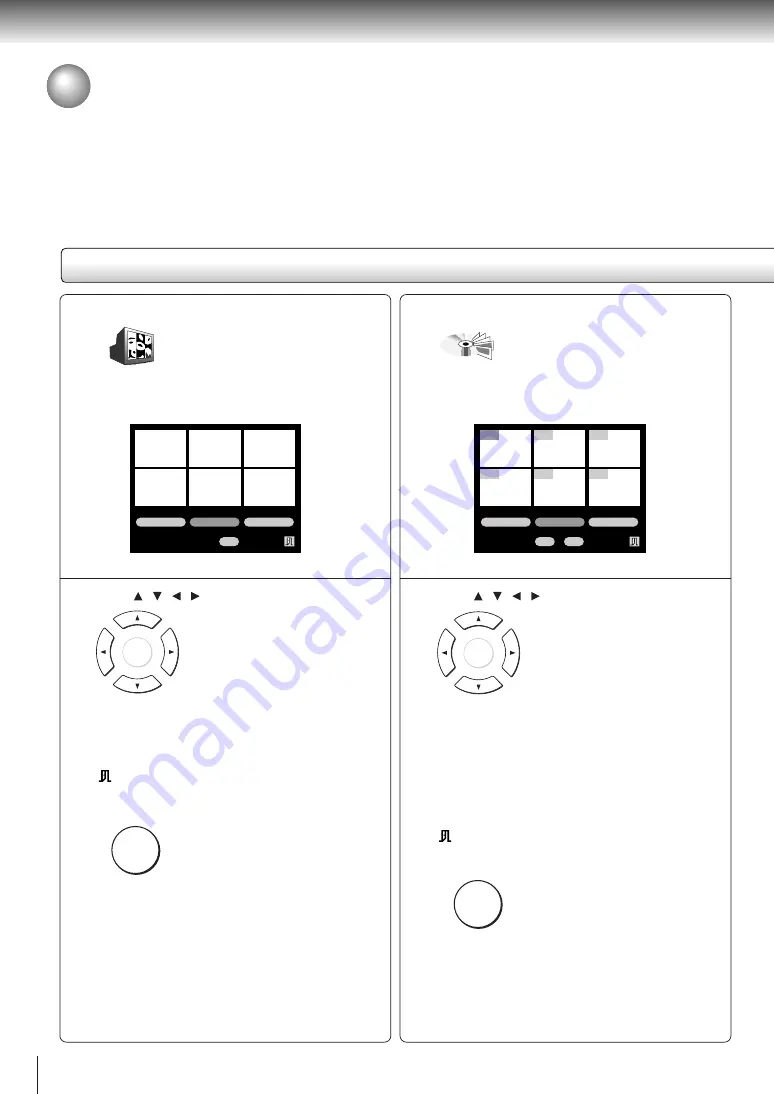
50
Quick control
Accessing Features - NAVI - (continued)
NAVI menu items
STROBE VIEWER
You can divide a desired scene into
stop action frames for careful
analysis.
After selecting this icon and pressing ENTER, the
following on-screen display appears:
e.g.
1 Press / / / to select.
Slow:
Still pictures at shorter intervals.
Normal: Still pictures at normal intervals.
Fast:
Still pictures at longer intervals.
>>:
To view the next series of 6 pictures.
:
To quit the on-screen display.
2 Press ENTER.
Note
Some discs or scenes may not permit this operation.
PREVIEW
You can display thumbnail views of
the first scenes of titles or chapters
and select a preferred one.
After selecting this icon and pressing ENTER, the
following on-screen display appears:
e.g.
1 Press / / / to select.
1 - 6:
To locate the scene.
Title:
To display the first scenes of titles (1 to 6).
Chapter: To display the first scenes of chapters
(1 to 6).
Interval: To display scenes at intervals of about 10
minutes apart.
<< :
To go to the previous page.
>> :
To go to the next page.
:
To quit the on-screen display.
2 Press ENTER.
Notes
• Some discs or scenes may not permit this operation.
• Some items may not be selected depending on the
disc or scene.
• Some of the first scenes may not picked up depending
on the disc.
ENTER
ENTER
ENTER
ENTER
Fast
Normal
Slow
>>
Strobe Viewer
Interval
Chapter
Title
>>
<<
Preview
5
4
6
1
2
3
Summary of Contents for SD-4800
Page 70: ...Printed in China ...
















































