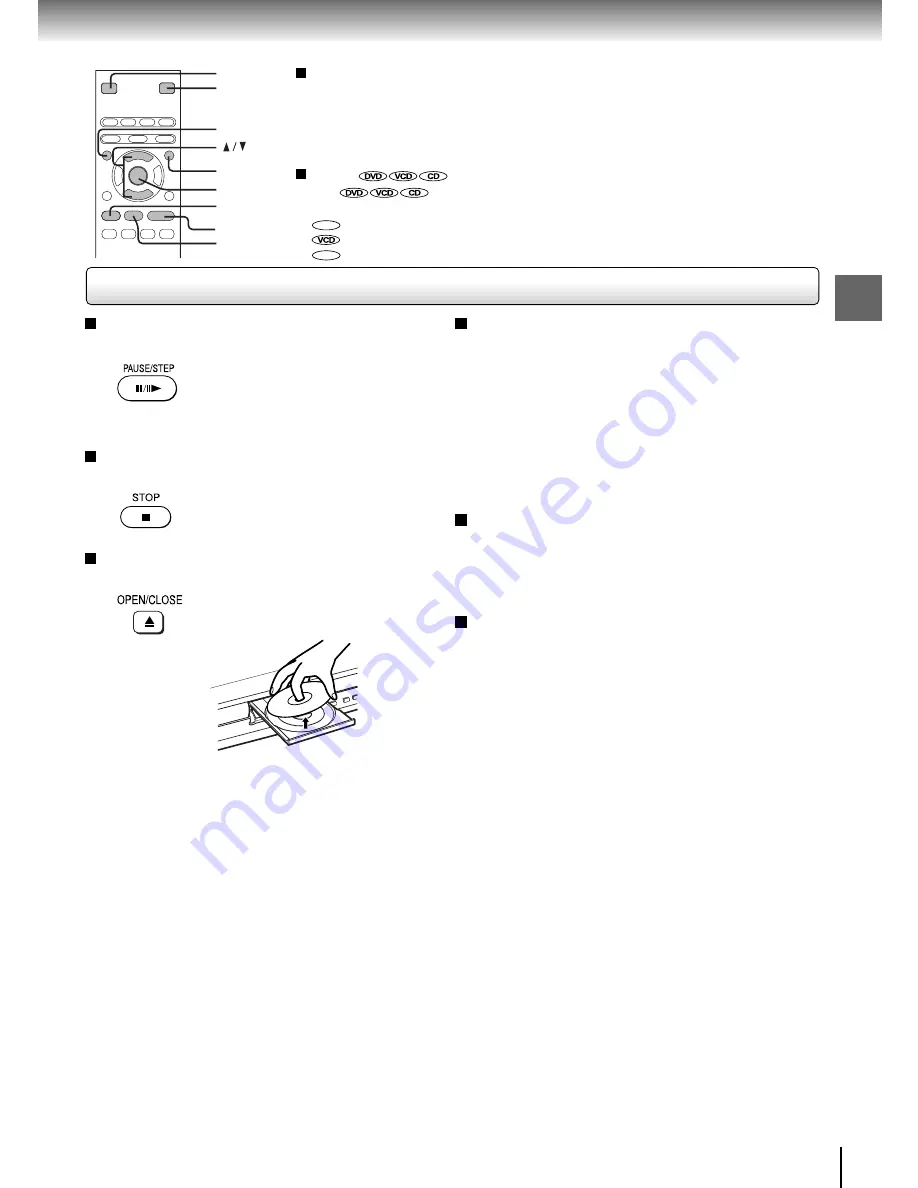
25
Basic pla
ybac
k
To pause playback (still mode)
Press
PAUSE/STEP
during playback.
To resume normal playback, press
the PLAY button.
• The sound is muted during still
mode.
To stop playback
Press
STOP
.
To remove the disc
Press
OPEN/CLOSE.
Remove the disc after the disc tray
opens completely.
Be sure to press the OPEN/CLOSE button to close
the disc tray after you remove the disc.
To turn the power off (To enter the standby
mode)
Press ON/STANDBY to turn the ON/STANDBY indicator
off.
Note
Be aware that this equipment is still powered even after the
ON/STANDBY indicator turns off (standby mode) by pressing
the ON/STANDBY button. To disconnect this equipment
completely from the main power, pull out the power plug from
the wall outlet.
About the screen saver
When you leave the unit in DVD stop mode for
approximately 2 minutes, the screen saver of the DVD
video player automatically appears. To turn off the
screen saver, press the PLAY button.
Automatic Power Off function
If the DVD video player is stopped, or the screen saver
is engaged for approximately 20 minutes, the DVD
video player will automatically turn itself off.
Notes
• Do not move the DVD video player during playback. Doing so may damage the disc.
• Use the OPEN/CLOSE button to open and close the disc tray. Do not push the disc tray while it is moving. Doing so may
cause the DVD video player to malfunction.
• Do not push up on the disc tray or put any objects other than discs on the disc tray. Doing so may cause the DVD video
player to malfunction.
• In many instances, a menu screen will appear after playback of a movie is completed. Prolonged display of an on-screen
menu may damage your television set, permanently etching that image onto its screen. To avoid this, be sure to press the
STOP button on your remote control once the movie is completed.
To obtain a higher quality picture
Occasionally, some picture noise not usually visible during a normal broadcast
may appear on the TV screen while playing a DVD video disc because the high
resolution pictures on these discs include a lot of information. While the amount of
noise depends on the TV you use with this DVD video player, you should generally
reduce the sharpness adjustment on your TV when viewing DVD video discs.
About
The
icons on the heading bar show the playable discs for the
function described under that heading.
DVD
: You can use this function with DVD video discs.
: You can use this function with VIDEO CDs.
CD
: You can use this function with audio CDs.
2, 4
1
STOP
PLAY
PAUSE
MENU
ENTER
TOP MENU






























