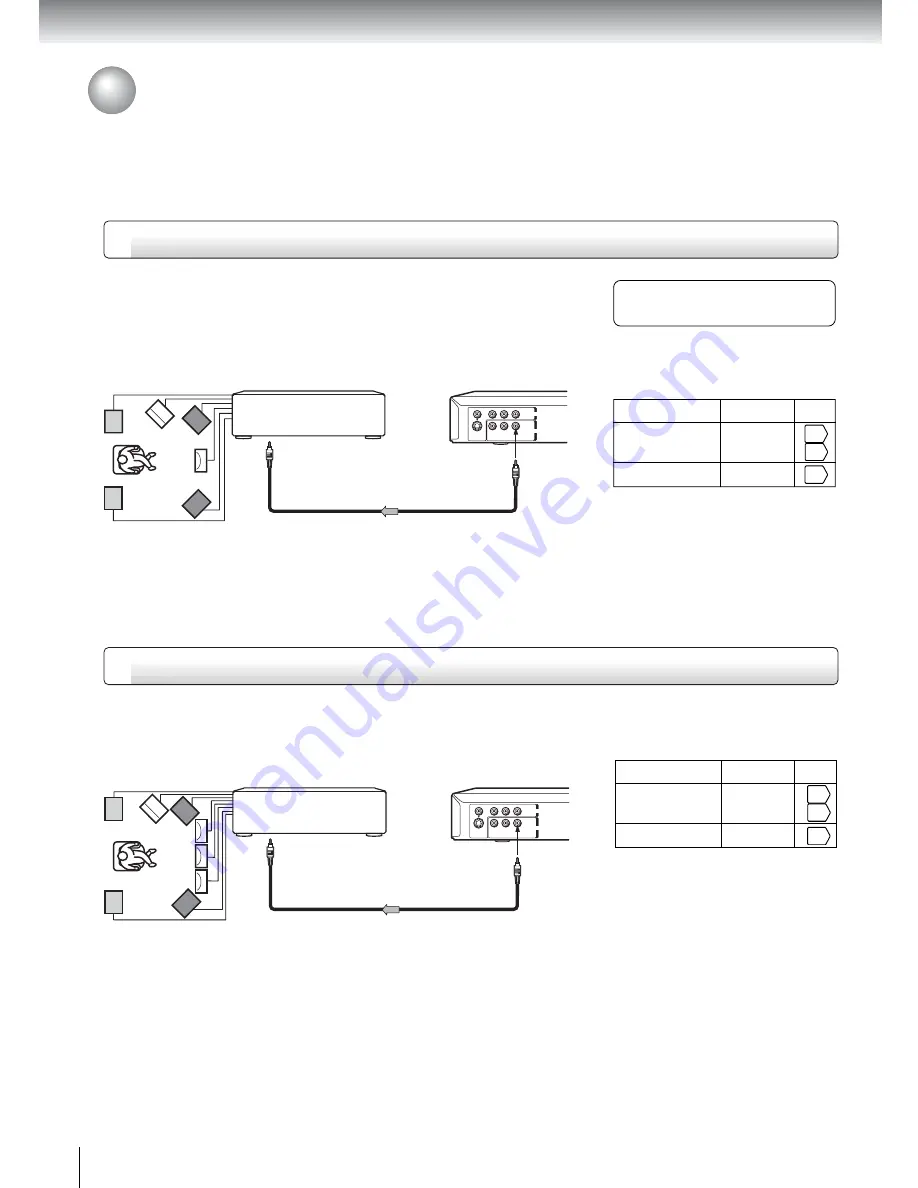
22
Connections
Connecting to an amplifier equipped with a DTS decoder
Digital Theater Systems (DTS)
DTS is a high quality surround technology used in theaters and now available for
home use, on DVD video discs or audio CDs.
If you have a DTS decoder or processor, you can obtain the full benefit of 5.1
channel DTS encoded sound tracks on DVD video discs or audio CDs.
• Use DVD video discs or audio
CDs encoded via the DTS
recording system.
• Make the following setting.
“DTS” and “DTS Digital Out” are
trademarks of Digital Theater Systems,
Inc.
On-screen display
Select:
Page
“Digital Output”
Recording system
DTS
43
Connecting to an amplifier equipped with an MPEG2 audio decoder
MPEG2 sound
You can enjoy motion picture and live concert DVD video discs with
dynamic realistic sound by connecting an amplifier equipped with an
MPEG2 audio decoder or MPEG2 audio processor.
Connecting to Optional Equipment (Continued)
Amplifier equipped with
a DTS decoder
75
Ω
coaxial cable
To COAXIAL type
digital audio input
Amplifier equipped with an
MPEG2 audio decoder
75
Ω
coaxial cable
To COAXIAL type
digital audio input
• Use DVD video discs encoded via
the MPEG2 recording system.
• Make the following setting.
On-screen display
Select:
Page
“Bitstream”
“Digital Output”
Recording system
MPEG2
43
60
64
60
64
To BITSTREAM/
PCM AUDIO OUT
To BITSTREAM/
PCM AUDIO OUT
“Bitstream”
or
“PCM”
Summary of Contents for SD-3960
Page 12: ...12 Introduction Identification of Controls See the page in for details Front panel ...
Page 13: ...13 Introduction Rear panel ...
Page 30: ...32 Basic playback ...
Page 56: ...58 Advanced playback ...
Page 69: ...Others Before Calling Service Personnel Specifications LIMITED WARRANTY DVD VIDEO PLAYER ...






























