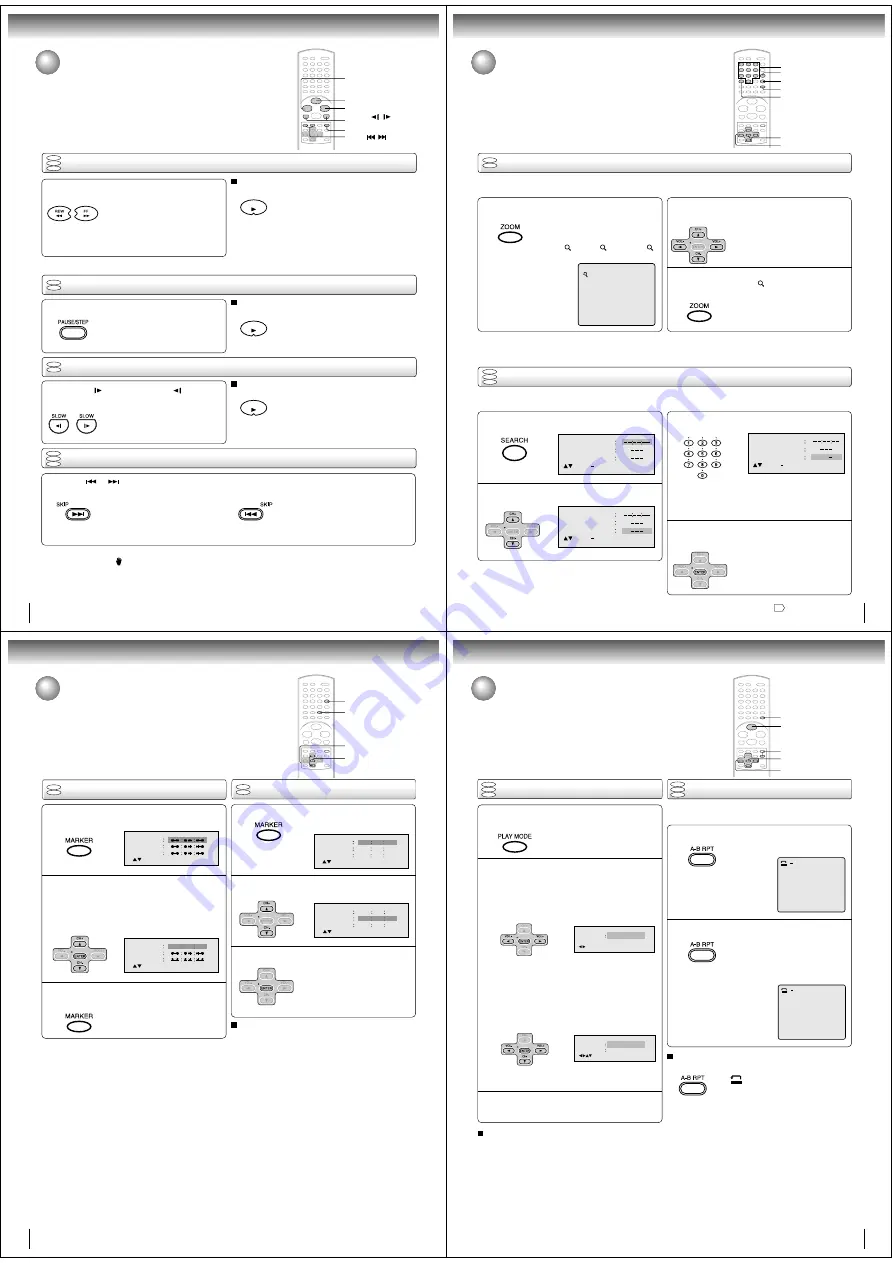
20
Playing a disc (continued)
You can play discs at various speeds.
Playing frame by frame
Basic playback
DVD
VCD
DVD
VCD
PLAY
PLAY
PLAY
Playing in fast reverse or fast forward directions
Press REW or FF during playback.
REW: Fast reverse playback
FF:
Fast forward playback
Each time you press the REW or FF
button, the playback speed changes.
To resume normal playback
Press PLAY.
Notes:
• The DVD video player mutes sound and subtitles during
reverse and forward scan of DVD/VCD video discs.
However, this unit plays sound during fast forward or fast
reverse play of audio CDs.
• The playback speed may differ depending on the disc.
Press PAUSE/STEP during still playback.
Each time you press the PAUSE/
STEP button, the picture advances
one frame.
To resume normal playback
Press PLAY.
Note:
The sound is muted during frame by frame playback.
Press SLOW (
) Forward or SLOW (
) Reverse
during playback.
Each time you press the button, the
slow-motion speed changes.
To resume normal playback
Press PLAY.
Notes:
• The sound is muted during slow-motion playback.
• The Video CD can not play Reverse Slow.
Press SKIP
or
repeatedly to display the chapter or track number you want.
Playback starts from the selected chapter or track.
To locate succeeding chapters or
tracks.
Playback starts from the beginning of
the current chapter or track.
When you press twice in quick successions,
playback starts from the beginning of
the preceding chapter or track.
• A “Prohibition” symbol
may appear at the upper left of the screen. This symbol means either the feature you tried is not
available on the disc, or the DVD can not access the feature at this time. This does not indicate a problem with the DVD.
• The unit is capable of holding a still video image or On screen display image on your television screen indefinitely. If you leave
the still video image or On screen display image displayed on your TV for an extended period of time, you risk permanent
damage to your television screen. Projection televisions are very susceptible.
Notes:
Locating a chapter or track
Playing in slow-motion
DVD
VCD
CD
DVD
VCD
CD
FF
REW
PLAY
PAUSE/STEP
SKIP
/
SLOW
/
21
Zooming
1
2
Press ZOOM during playback.
The centre part of the image will be
zoomed in.
Each press of ZOOM will change the
ZOOM
1 (x 1.3),
2 (x 1.5) and
3
(x 2.0).
Zooming/Locating desired scene
DVD
VCD
This unit will allow you to zoom in on the frame image. You can then make selections by switching the position of the
frame.
1
Press
C
C
C
C
C
/
D
D
D
D
D
/
B
B
B
B
B
/
A
A
A
A
A
to view a different part of the
frame.
You may move the frame from the
centre position to UP, DOWN, LEFT or
RIGHT direction.
3
Notes:
• You can select the Pause, Slow or Search playback in the zoom mode.
• Some discs may not respond to zoom feature.
Locating desired scene
DVD
VCD
CD
Use the title, chapter and time recorded on the disc to locate the desired point to play back.
To check the title, chapter and time, press DISPLAY.
1
4
2
3
Note:
In case of the Video-CD playback with PBC, the SEARCH does not work. To turn off PBC, see page
28
.
C
/
D
/
B
/
A
ZOOM
0–9
ENTER
DISPLAY
CLEAR
SEARCH
In the zoom mode press ZOOM repeatedly to
return to a 1:1 view (
Off).
Press SEARCH during playback or stop mode.
Press
C
C
C
C
C
or
D
D
D
D
D
to select the “Time”, “Title” or
“Chapter”.
Press Numbered buttons (0–9) to change the
number.
• If you input a wrong number, press
CLEAR.
• Refer to the package supplied with
the disc to check the numbers.
Press ENTER. Playback starts.
• When you change the title,
playback starts from Chapter 1
of the selected title.
• Some discs may not work in the
above operation.
Advanced playback
22
Advanced playback
Marking the scenes
Returning to the scenes
1
Press MARKER during playback or stop mode.
2
1
3
Marking desired scenes
The unit stores the points that you want to watch again up to 3 points.
You can resume playback from each scene.
2
3
Notes:
Some discs may not work with the marking operation.
The marking is canceled when you open the disc tray or turn
the power off.
Some subtitles recorded around the marker may fail to
appear.
•
•
•
To cancel the Marker
Follow the above steps 1~2, then press CLEAR.
DVD
VCD
DVD
VCD
ENTER
CLEAR
MARKER
C
/
D
Marker
2
Marker
1
Marker
3
/Enter/Clear/Marker
Marker
2
Marker
1
Marker
3
/Enter/Clear/Marker
27
00
54
Marker
2
Marker
1
Marker
3
/Enter/Clear/Marker
27
16
08
54
25
31
00
01
02
Marker
2
Marker
1
Marker
3
/Enter/Clear/Marker
27
16
08
54
25
31
00
01
02
Press MARKER during playback.
Select the blank Marker using
C
or
D
.
Then press ENTER at the desired scene.
• Repeat this procedure to set
the other 2 scenes.
Press MARKER to remove this display.
Press ENTER.
Playback starts from the marked
scene.
Press
C
or
D
to select the Marker 1-3.
23
Repeat playback
1
Press PLAY MODE during playback or stop
mode.
Repeat playback/A-B Repeat playback
Press PLAY MODE again to make the screen
disappear.
3
A-B Repeat playback
1
Press A-B RPT during playback.
The start point is selected.
A-B repeat playback allows you to repeat material between
two selected points.
2
2
DVD
VCD
CD
A
Notes:
• In A-B Repeat mode, subtitles near the A or B locations may
not be displayed.
• You can not set the A-B Repeat for the scenes that include
multiple angles.
• A-B Repeat playback does not work when Repeat playback is
activated.
• You may not be able to set A-B Repeat, during certain scenes
of the DVD.
• A-B Repeat does not work with an interactive DVD, MP3/WMA/
JPEG CD.
• A-B Repeat is prohibited when PBC is on.
To resume normal playback
Press A-B RPT again.
“
Off
” appears on the screen.
A B
DVD
VCD
CD
ENTER
D
/
B
/
A
PLAY MODE
A-B RPT
Repeat
Off
/Enter/Play Mode
Play Mode
Off
Repeat
Off
/Enter/Play Mode
Notes:
• Some discs may not work with the repeat operation.
• In case of Video CD with PBC, repeat functions are prohib-
ited during playback.
DVD
Press
B
B
B
B
B
/
A
A
A
A
A
or ENTER once or twice to select
“Chapter” or “Title”.
The unit automatically starts repeat
playback after finishing the current
title or chapter.
Audio CD, Video CD, MP3/WMA CD
Press
D
D
D
D
D
to select “Repeat”.
Press
B
B
B
B
B
/
A
A
A
A
A
or ENTER once or twice to select
“Track” or “All”.
The unit automatically starts repeat
playback after finishing the current
track.
• If you set the repeat mode during stop mode,
press PLAY to start Repeat playback.
Press A-B RPT again.
The end point is selected. Playback
starts at the point that you selected.
Playback stops at the end point, re-
turns to Point A automatically, then
starts again.
To resume normal playback
Select Repeat : “Off” in step 2.
PLAY






















