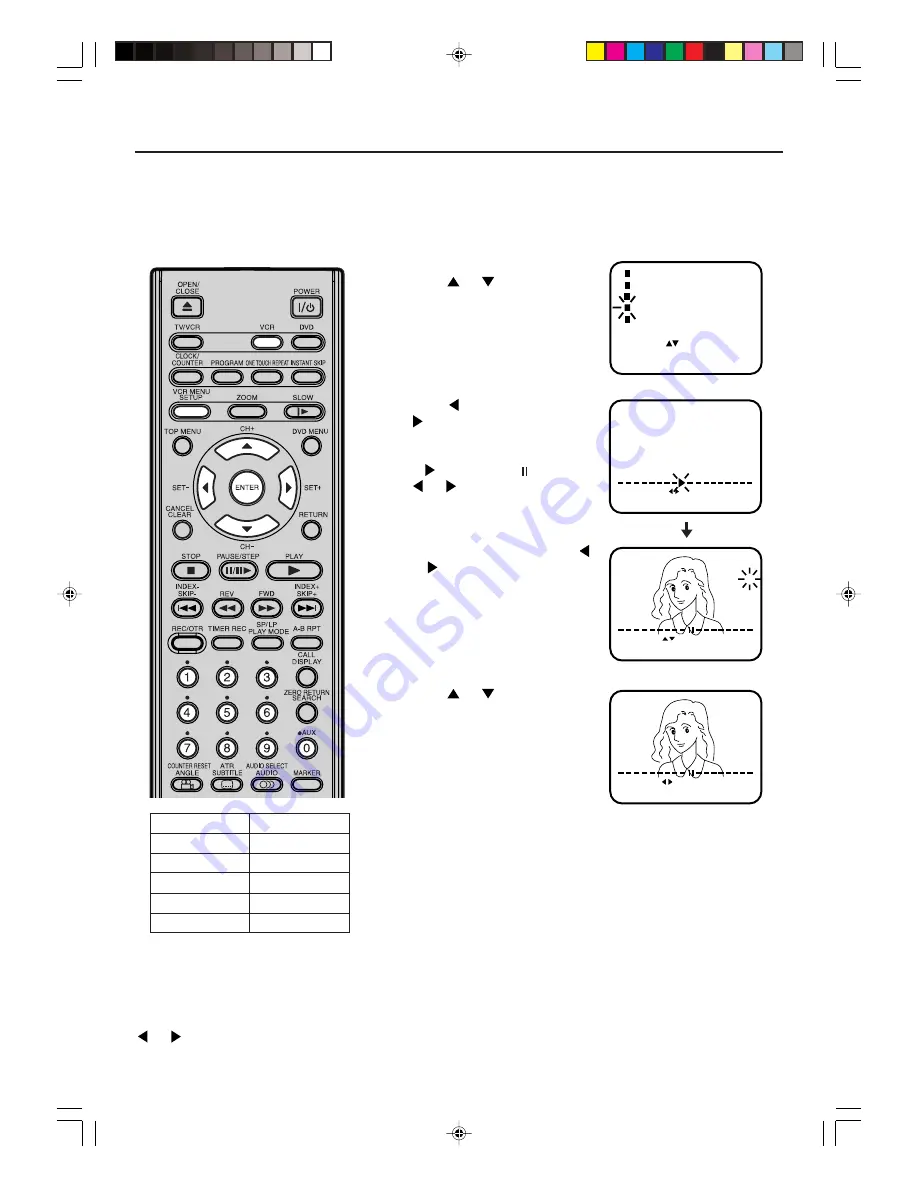
18
The Auto setup function (see page 15)
memorizes all broadcasts to the suit-
able CH positions.
However some broadcast may not be
memorized due to weak signal. In this
case, use manual tuning function.
Tuning the TV stations manually
Note:
Occasionally, the auto search might catch
a weak signal and stop. If the TV station
signal is weak, you shouldn't store this
station.
In that case restart the auto search using
or
.
CH 01
CH 02
CH 03
CH 04
CH 05
CH 06
BBC 1
BBC 2
ITV
CH4
CH5
SATELLITE
CH 1
EXIT : MENU
CH
:
/ 0Ð9
OK
: ENTER
CH 2
EXIT : MENU
SEARCH :
OK
: ENTER
Preparation
•
Turn ON the TV and set to the AV input mode.
•
Press
VCR
to select the VCR mode. (The VCR indicator will
light)
Example:
Preset the BBC 2 on programme position 2.
1
Press
VCR MENU
.
Press
or
to select the CH
TUNING. Then press
ENTER
.
2
Press
(falling frequency) or
(rising frequency)
once to start the search. It stops
at each broadcast automatically
("
" changes to " "). Press
or
repeatedly until BBC 2
appears. Only in case of
receiving of the weak broadcast
(drifting picture), search does not
stop. If you want to stop, press
or
.
Press
ENTER
to preset. The
search menu screen will
disappear if the next mode is
not activated in less than 50
seconds.
3
Press
or
repeatedly until 2
is displayed. (Or enter
0 2
with
the
Number buttons (0-9)
). Then
press
ENTER
.
4
Repeat the steps
2
and
3
to preset other TV stations.
5
Press
VCR MENU
repeatedly until the TV picture
appears on the screen.
TIMER REC SET
AUTO REPEAT
CH TUNING
SYSTEM SETUP
SELECT :
ENTER : ENTER
[OFF]
[AUTO]
MENU
EXIT
:
NICAM
2J50101A [EN] P18-19
27/2/06, 5:39 PM
18






























