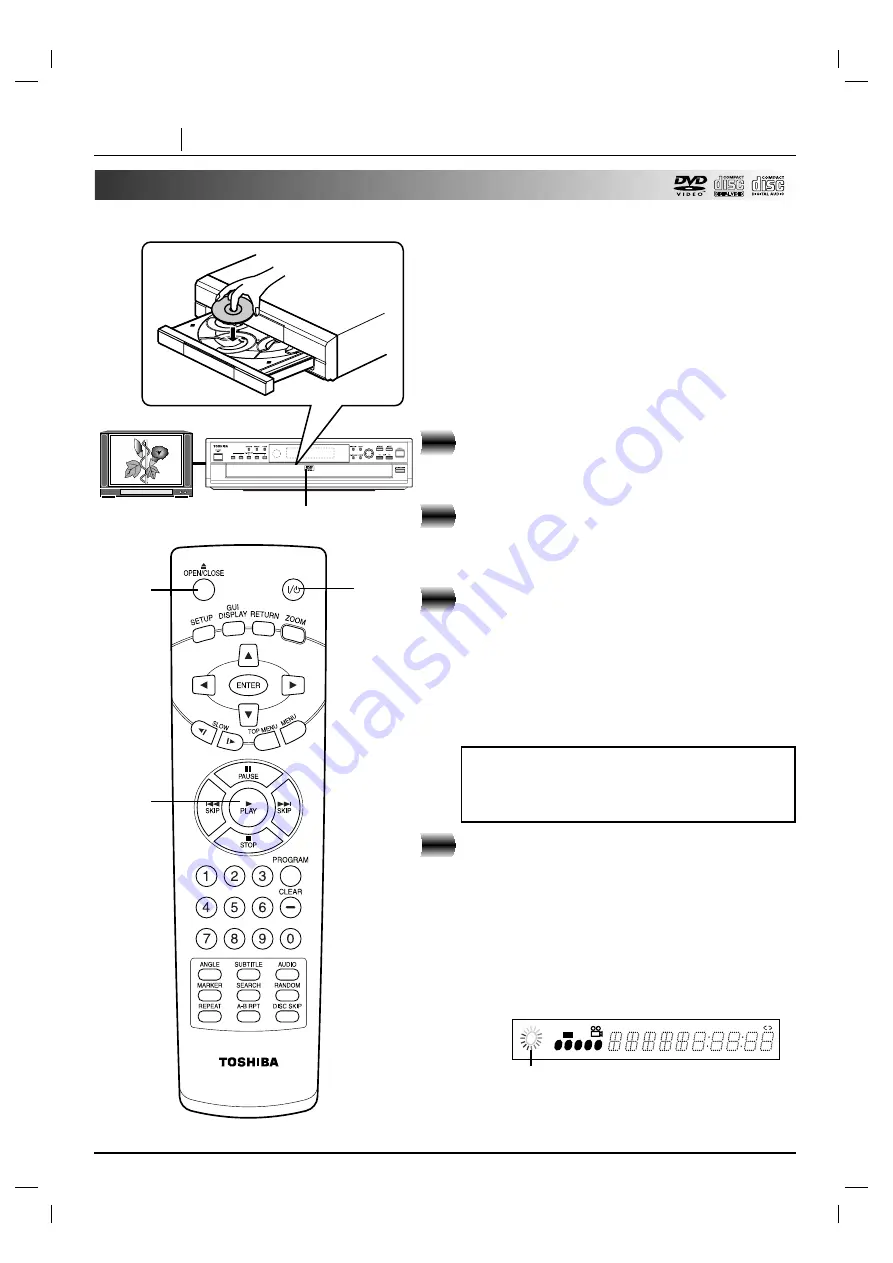
Preparations
●
When you want to play back DVD video discs, turn on the TV and
select the video input source connected to the DVD player.
●
When you want to enjoy the sound of DVD video discs or audio
CDs from the audio system, turn on the audio system and select
the input source connected to the DVD player.
●
For connection details, see pages 12 through 17.
●
Set the playback picture size according to the aspect ratio of the
connected TV via the SETUP menu (TV Aspect).
●
If you do not have the necessary equipment to enjoy Dolby Digital
sound, set the Digital Audio Output (via the SETUP menu) to
“PCM”.
Press POWER.
The DVD player turns on and the power indicator
lights.
Press OPEN/CLOSE.
The disc tray opens.
●
You can open the disc tray by pressing this button even if the
DVD player is in standby mode.
Place a disc on the disc tray with the
playback side down.
●
There are two different disc sizes. Place the disc in the
correct guide on the disc tray. If the disc is out of the guide,
it may damage the disc and cause the DVD player to
malfunction.
●
Do not place anything except 3” discs or 5” discs on the disc
tray.
●
Discs can be loaded one at a time by pressing DISC SKIP or
DISC SELECT (1 - 5) to rotate the carousel.
Press OPEN/CLOSE or PLAY to close the
loading drawer.
The disc on the tray 1 is ready to be played back.
Playback may begin automatically depending on the
disc.
If no disc is loaded on the disc tray 1, select another
disc by following step 5.
●
Do not close the loading drawer by hand.
●
If the disc is placed in upside down (and it is a single sided
disc), “NO DISC” or “DISC ERROR” appears on the TV
screen.
●
If you insert an audio CD, the CD indicator lights up on the
display. The title number does not appear.
●
After playing back all of the chapters in the title, the DVD player
automatically stops and returns to the menu screen.
PAGE 18
BASIC OPERATION
Basic Playback
This section explains the basics on how to play back a DVD video disc.
Operating status indicator
TITLE
PROG.
RANDOM ALL A
B
CHP/TRK
DVD
VCD
MP3
CD
1 2 3 4 5
1
2
3
4
3
Caution
: Do not touch the loading drawer and carousel
while they are in motion, and do not attempt to rotate
the carousel by hand; doing so could result in incorrect
operation of the player and/or damage to the discs.
2, 4
4
1
















































