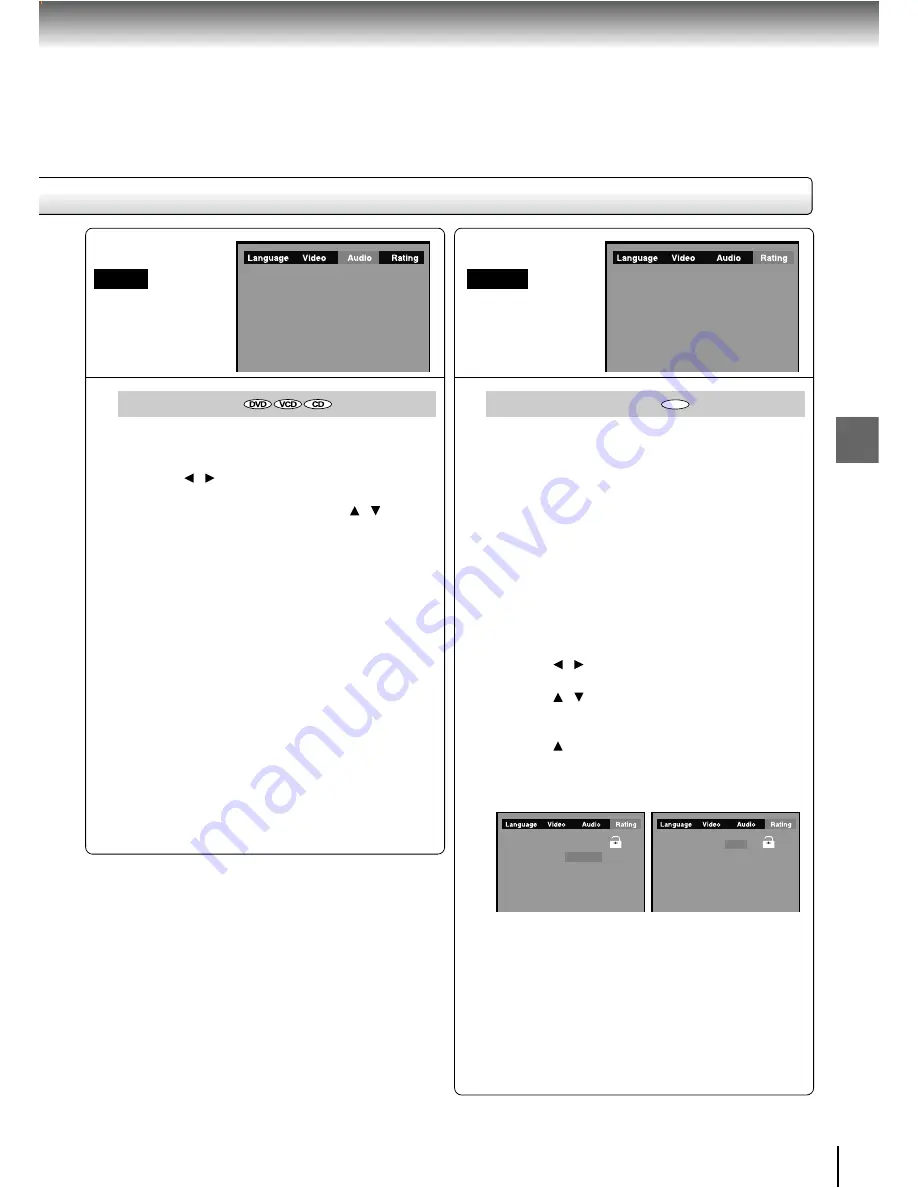
59
Function setup
Digital Output
Selected the output sound format corresponding to
your system connection.
1) Press / to select Audio.
2) Press ENTER.
3) Press ENTER button, then press / to shift
and change the output sound format.
4) Press ENTER.
5) Press RETURN.
PCM:
Select when connected to a 2 channel
digital stereo amplifier.
The DVD video player outputs sounds in the
PCM 2 channel format when you play a
DVD video disc recorded on the Dolby
Digital, MPEG1 OR MPEG2 recording
system.
Bitstream:
Disc audio raw data will be output.
Note
When you make a connection to a TV, or Dolby Surround
Pro Logic or stereo system via the analog audio jacks,
select “PCM” or “Bitstream”.
Audio
Password / Rating
DVD discs equipped with the password function are
rated according to their content. The contents
allowed by a parental lock level and the way a DVD
disc can be controlled may vary from disc to disc.
For example, if the disc allowed, you could edit out
violent scenes unsuitable for children and replace
them with more suitable scenes, or you could lock
out playback of the disc altogether.
• DVD video discs may or may not respond to the
parental lock settings. This is not a defect in the
DVD video player. Make sure this function works
with your DVD video discs.
1) Press / to select the Rating.
2) Press ENTER.
3) Press / to select Rating and then press
ENTER repeatedly to set the parental lock
level.
4) Press to the Password and enter your 4-
digits security code, then press ENTER button.
5) Press RETURN.
Notes
• If you make a mistake before pressing ENTER button,
press CLEAR button and enter your 4-digit security
code again.
• You cannot play DVD discs rated higher than the level
you selected unless you cancel the parental lock
function.
Rating
(continued)
DVD
Password
Rating
FL. Dimmer
Default
DivX registration
Password
Rating
FL. Dimmer
Default
DivX registration
- - - -
8. Adult
Normal
No
Display
- - - -
8. Adult
Normal
No
Display






















