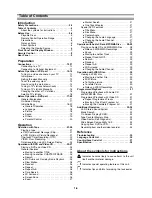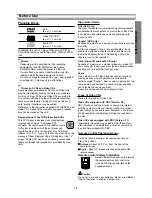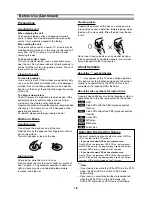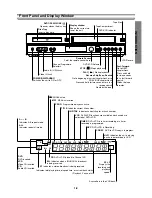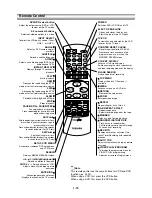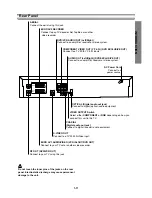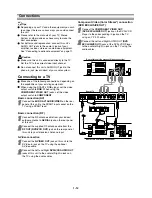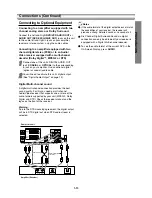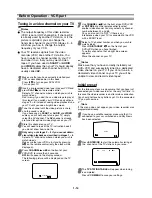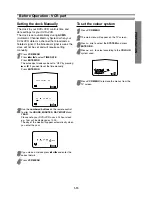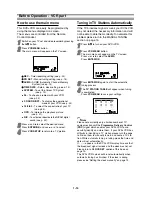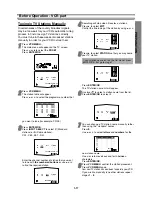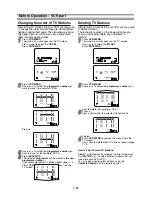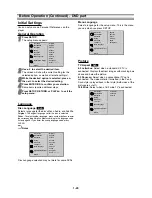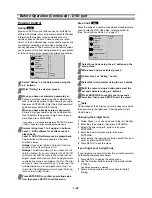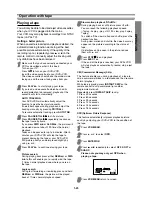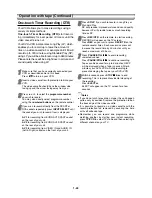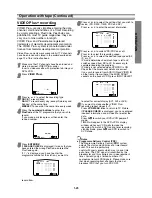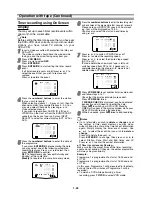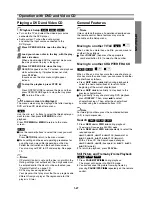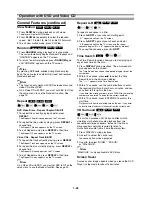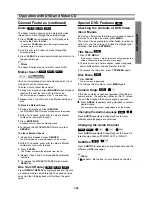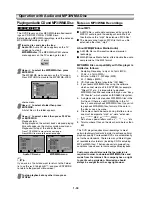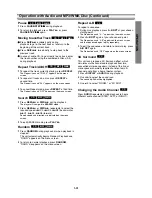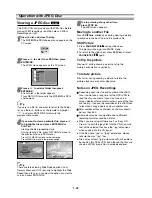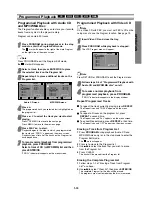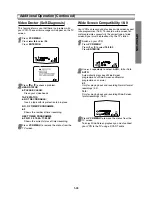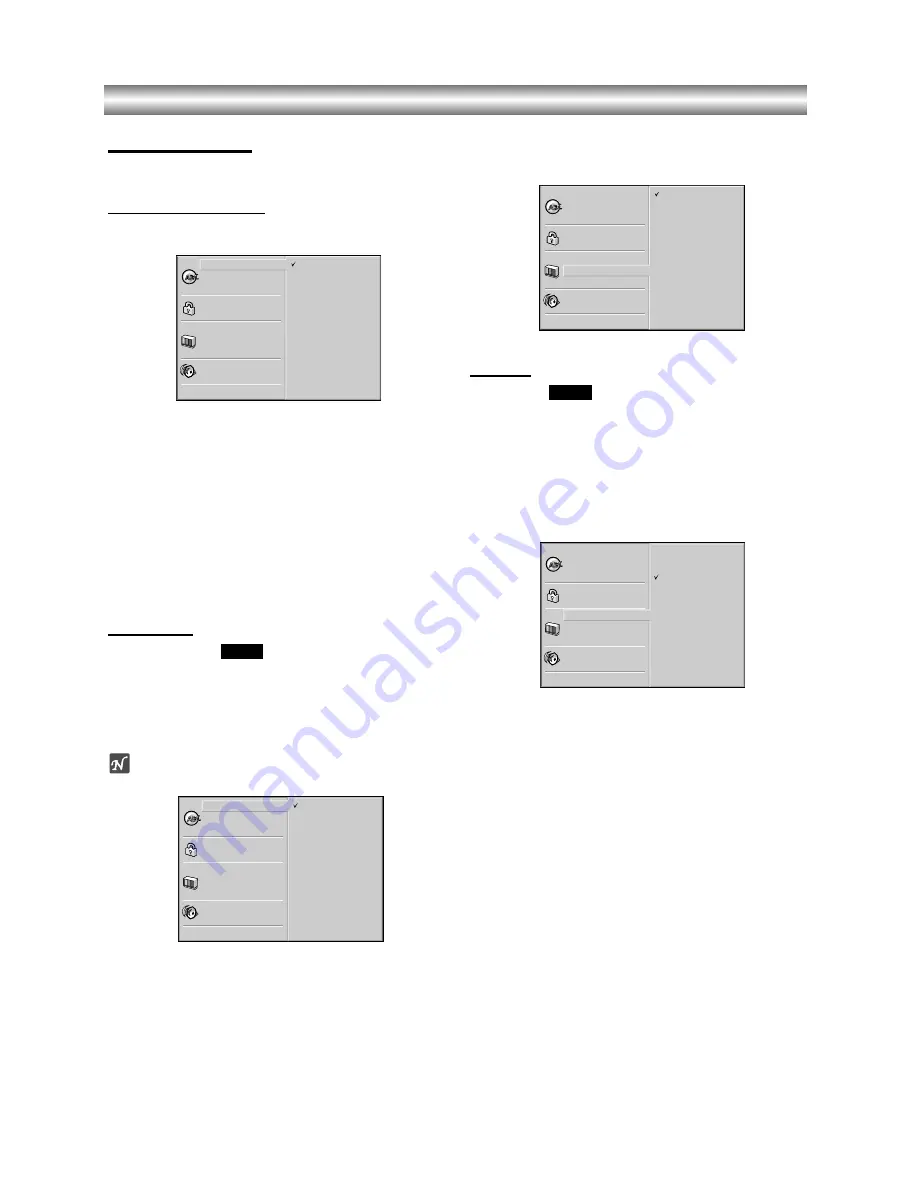
1-20
Before Operation (Continued) - DVD part
Initial Settings
You can set your own Personal Preferences on the
player.
General Operation
11
Press SETUP.
The setup menu appears.
22
Use
v
/
V
to select the desired item.
The screen will show the current setting for the
selected option, as well as alternate setting(s).
33
While the desired option is selected, press
B
,
then
v
/
V
to select the desired setting.
44
Press ENTER/OK to confirm your selection.
Some items require additional steps.
55
Press SETUP, RETURN, or PLAY
N
to exit the
setup menu.
Language
Disc Language
Select a language for the disc’s Menu, Audio, and Subtitle.
Original
: The original language set for the disc is selected.
Other
: To select another language, press number buttons to enter
the corresponding 4-digit number according to the language code
list on page 36. If you enter the wrong language code, press
CLEAR.
Notes
Disc Language selection may not work for some DVDs.
Menu Language
Select a language for the setup menu. This is the menu
you see when you press SETUP.
Picture
TV Aspect
4:3 Letterbox:
Select when a standard 4:3 TV is
connected. Displays theatrical images with masking bars
above and below the picture.
4:3 Panscan:
Select when a conventional TV set is
connected. The video material formatted in the Pan &
Scan style is played back in that style (Both sides of the
picture are cut off.)
16:9 Wide:
Select when a 16:9 wide TV is connected.
DVD
DVD
Disc Subtitle
Disc Menu
Rating
Area Code
TV Aspect
Menu Language
Digital Audio Output
Others
Disc Audio
Original
Spanish
English
Chinese
Polish
Hungarian
French
German
Italian
Other — — — —
Disc Subtitle
Disc Menu
Rating
Area Code
TV Aspect
Menu Language
Digital Audio Output
Others
Disc Audio
English
Spanish
French
German
Italian
Portuguese
Disc Subtitle
Disc Menu
Rating
Area Code
TV Aspect
Menu Language
Digital Audio Output
Others
Disc Audio
4:3 Letterbox
4:3 Panscan
16:9 Wide
Disc Subtitle
Disc Menu
Rating
Area Code
TV Aspect
Menu Language
Digital Audio Output
Others
Disc Audio
Original
Spanish
English
Chinese
Polish
Hungarian
French
German
Italian
Other — — — —