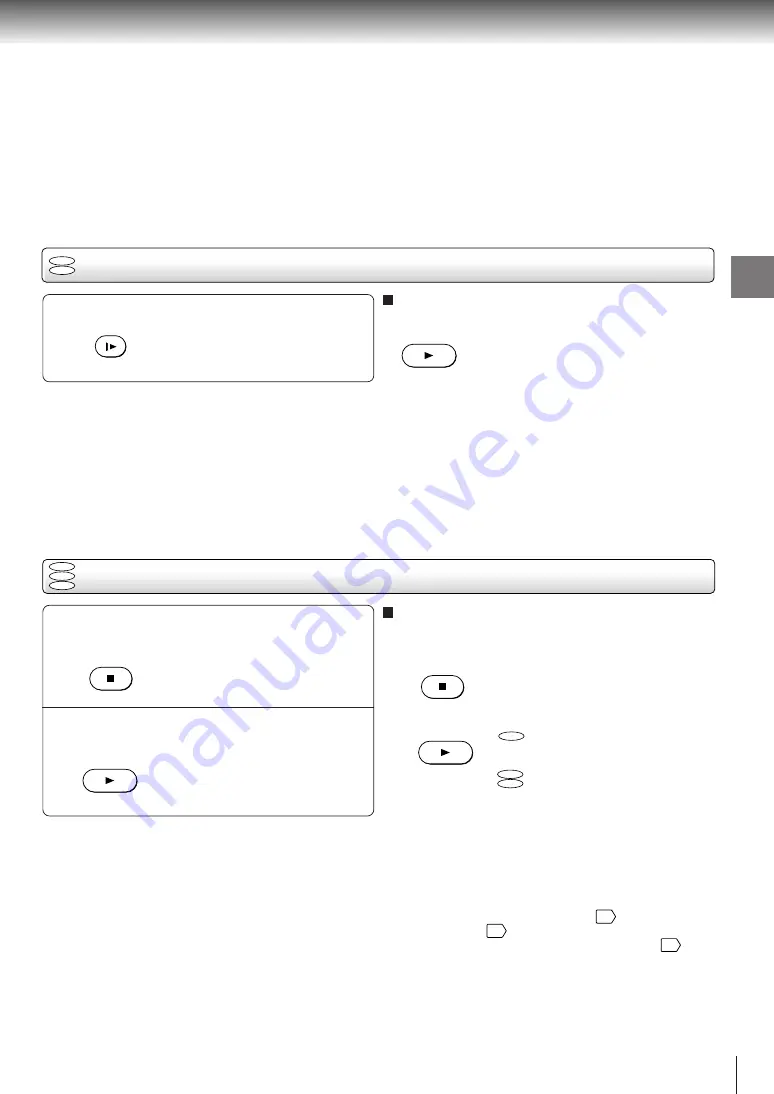
29
Basic playback
Playing in slow-motion
Press SLOW during playback.
Each time you press the SLOW
button, the slow-motion speed
changes.
To resume normal playback
Press
PLAY
.
Note
The sound is muted during slow-motion playback.
Resuming playback from the same location
1
2
To start playback from the beginning regardless
of the location where you stopped playback
1 Press
STOP
twice.
The DVD video player’s memory is
cleared.
2 Press
PLAY
.
Playback starts from the
beginning of the current title.
Playback starts from the
beginning of the disc.
• If you want to return to the beginning of a DVD video
disc, open and close the disc tray once with the
OPEN/CLOSE button before pressing the PLAY
button.
Notes
• The DVD video player’s memory is also cleared when:
– you change the parental lock setting
64
or select a disc
menu language
62
.
– you play a PBC-featured VIDEO CD while “PBC”
65
is set
to “On”.
– you open the disc tray.
• There may be a difference in the location where playback
resumes depending on the disc.
• Settings you changed using the on-screen displays while the
DVD video player keeps a location in the memory may
function only after the memory is cleared.
DVD
VCD
DVD
VCD
CD
DVD
SLOW
PLAY
STOP
PLAY
STOP
PLAY
VCD
CD
Press STOP at the location where you
want to interrupt playback.
The DVD video player memorizes
the location where playback is
stopped.
Press PLAY.
The DVD video player resumes
playback from the location where
you stopped playback.
Summary of Contents for SD-330ESB
Page 16: ......
Page 24: ......
Page 32: ......
Page 56: ...56 Advanced playback ...
Page 68: ......
Page 69: ...Others Before Calling Service Personnel Specifications ...
Page 72: ...Printed in China ...






























