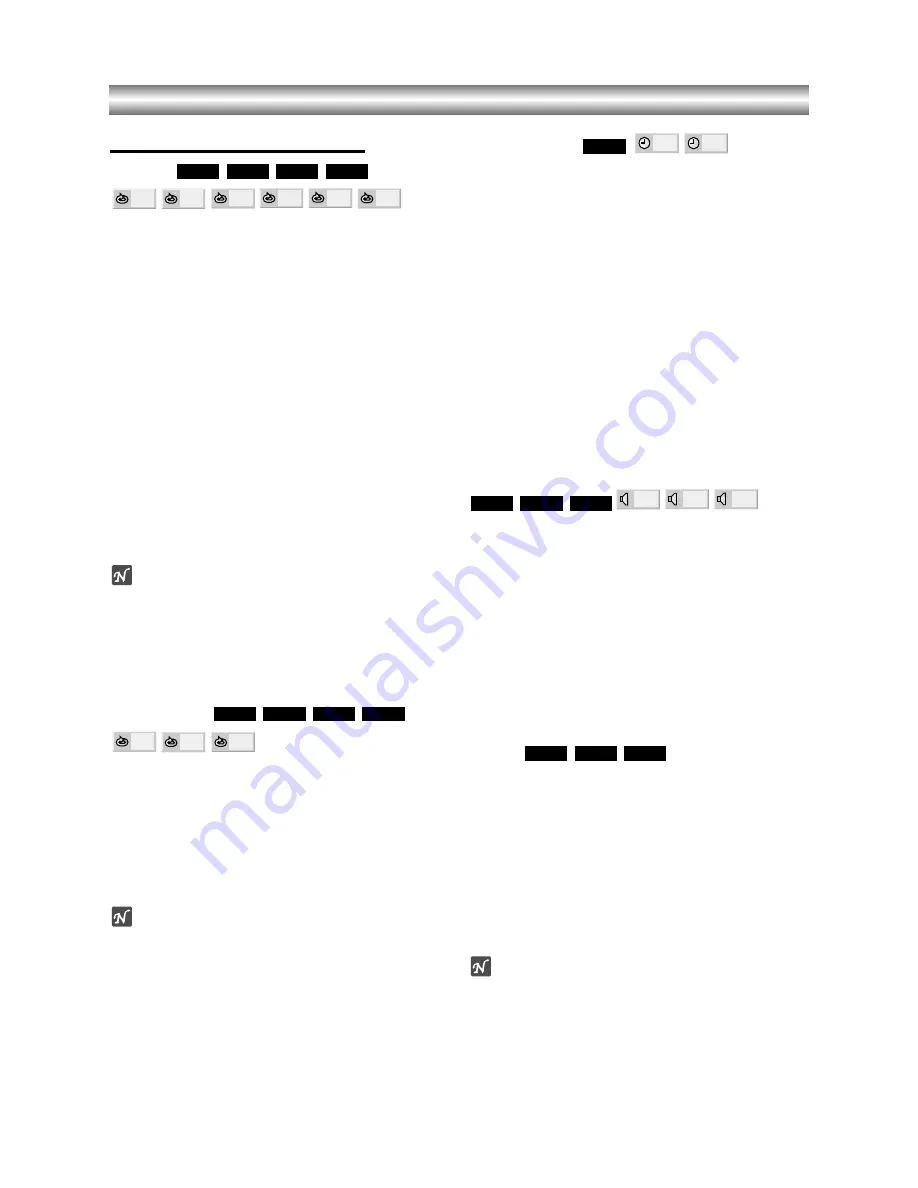
1-20
Operation with DVD, Video CD and Audio CD (Cont’d)
General Features (cont’d)
Repeat
DVD Video Discs - Repeat Chapter/Title/Off
1
To repeat the chapter currently playing, press REPEAT.
The Repeat Chapter icon appears on the TV screen.
2
To repeat the title currently playing, press REPEAT
two times.
The Repeat Title icon appears on the TV screen.
3
To cancel Repeat mode, press REPEAT repeatedly until
the Repeat Off icon appears on the TV screen.
Video CDs and Audio CDs - Repeat Track/Disc/All/Off
1
To repeat the track currently playing, press REPEAT.
The Repeat Track icon appears on the TV screen.
2
To repeat the disc currently playing, press REPEAT
two times.
The Repeat Disc icon appears on the TV screen.
3
To Repeat of entire all disc contents, press REPEAT
three times.
The Repeat All icon appears on the TV screen.
4
To cancel Repeat mode, press REPEAT repeatedly until
the Repeat Off icon appears on the TV screen.
Note
z
On a Video CD with PBC, you must set PBC to Off on
the setup menu to use the Repeat function.
See page 14.
z
If you press SKIP
.
twice or SKIP
>
during
Repeat Chapter/Track playback, the repeat playback
cancels.
Repeat A-B
To repeat a sequence in a title:
1
Press A-B RPT at your chosen starting point.
A- appears briefly on the TV screen.
2
Press A-B RPT again at your chosen end point.
A-B appears briefly on the TV screen, and the repeat sequence
begins (a-b repeat appears on the player’s display).
3
To cancel the sequence, press A-B RPT.
Note
If you press SKIP
.
or
>
during repeat A-B,
the A-B sequence are cleared.
Time Search
The Time Search function allows you to start playing at
any elapsed time location on the disc.
1
Press GUI DISPLAY during playback. The on-screen
display appears on the screen.
The Time Search box shows the elapsed playing time of the
current disc.
2
Within 10 seconds, press
3
3
3
3
/
4
4
4
4
to select the Time
Search icon in the on-screen display.
The “-:--:--” appears in the Time Search box.
3
Within 10 seconds, use the number buttons to enter
the required start time. Enter hours, minutes and sec-
onds from left to right in the box.
If you enter the wrong numbers, press CLEAR to remove the
numbers you entered. Then enter the correct numbers.
4
Within 10 seconds, press ENTER to confirm the start time.
Playback starts from the selected time on the disc. If you enter
an invalid time, playback will continue from the current point.
Selecting the sound enhancement
Press E.A.M. to select the sound enhancement during
playback.
NORM. : Normal sound
3D SUR: This player can produce a 3D Surround effect, which
simulates multi-channel audio playback from two conventional
stereo speakers, instead of the five or more speakers normally
required to listen to multi-channel audio from a home theater
system.
DIALOGUE: Enhances critical center channel information to
make dialogue more intelligible (only when playing a DVD
video disc recorded on the Dolby Digital recording system).
• To use this enhancement on audio output from the
DIGITAL AUDIO OUT jack, be sure to set “Digital Audio
Output” to “PCM”. See page 14.
Zoom
The Zoom function allows you to expand the video
image and to move the focus point of zoomed image.
1
Press ZOOM during playback or still playback to acti-
vate the Zoom function.
If you press ZOOM repeatedly, the magnification level
increases up to six times.
2
Use the
11
1
1
/
22
2
2
/
3
3
3
3
/
4
4
4
4
buttons to move the focus point off
the zoomed image.
3
Press CLEAR to resume normal playback or return to
the paused image.
Notes
z
The zoom function may not work for some DVDs.
z
The zoom function may not work on multi-angle
scenes.
VCD1.1
VCD2.0
DVD
DIALOGUE
3D SUR
NORM.
CD
VCD
DVD
- : - - : - -
0:16:57
DVD
OFF
A B
A *
CD
VCD1.1
VCD2.0
DVD
OFF
ALL
DISC
TRACK
TITLE
CHAPT
CD
VCD1.1
VCD2.0
DVD



























