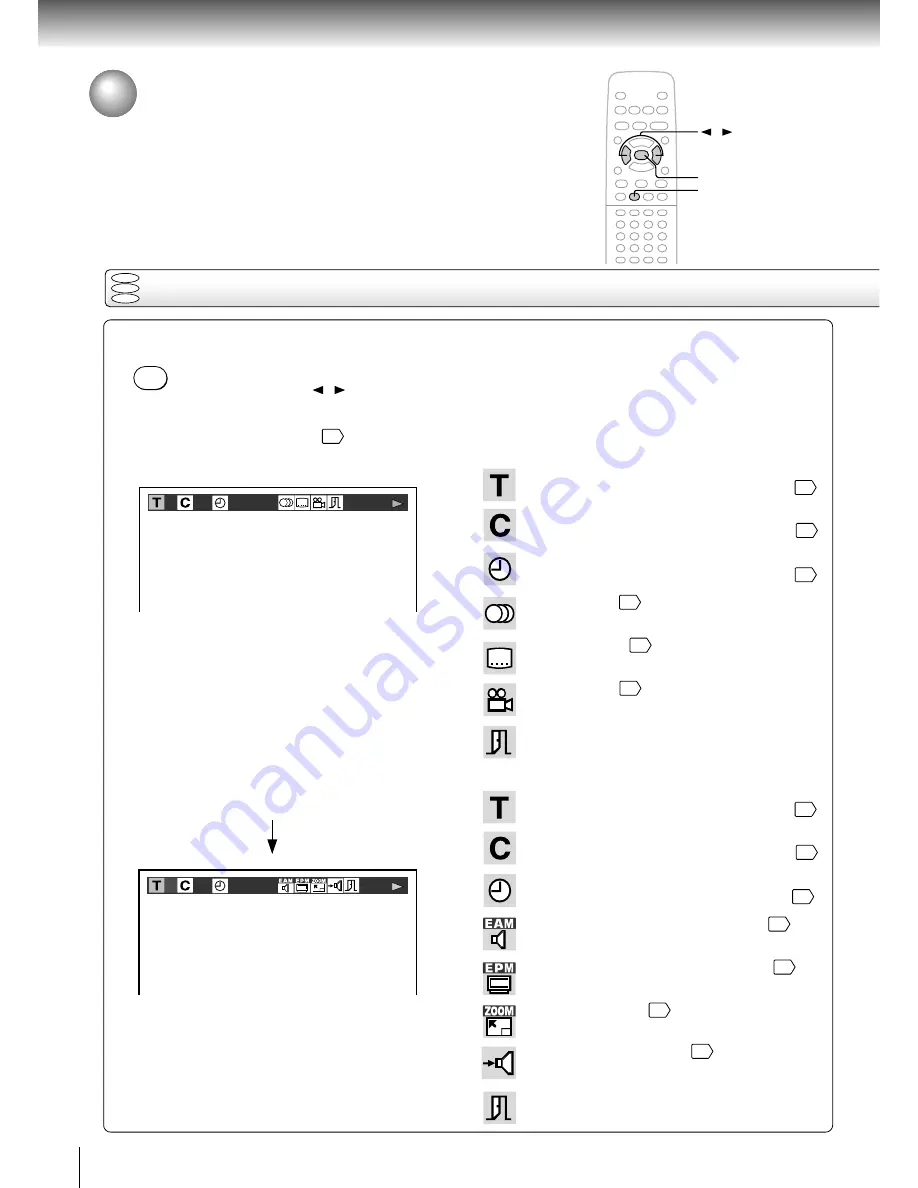
44
Advanced playback
On-screen Display Operation
When you turn on the on-screen display, you can view information on operational
status and access features and settings.
Press DISPLAY.
The following display appears.
Each time you press the DISPLAY button, the on-screen display changes as follows.
If you press the / buttons to select an icon, then press the ENTER button, you can access the
specific feature.
When you select an icon (
*
), there is no need to press the ENTER button.
See the pages in
for details on the features.
Press DISPLAY again.
DISPLAY
ENTER
/
DISPLAY
: Title number (Track number)
Locate a title or track using the number buttons.
31
: Chapter number
Locate a chapter using the number buttons.
31
: Elapsed time of the current title
To enter the time to locate a desired location.
34
: Audio setting
43
: Subtitle setting
42
: Angle setting
41
: To turn off the display.
: Title number (Track number)
Locate a title or track using the number buttons.
31
: Chapter number
Locate a chapter using the number buttons.
31
: Remaining time of the current title
To enter the time to locate a desired location.
34
: E.A.M. (Enhanced Audio Mode) setting
40
: E.P.M. (Enhanced Picture Mode) setting
39
: To zoom a picture.
38
: “Audio Out Select” setting
50
BST: Bitstream
2CH: Analog 2ch
PCM: PCM
: To turn off the display.
e.g. When playing a DVD video disc
3
0:08:16
2
3
-0:21:28
2
On-screen display operation
DVD
VCD
CD
*
*
*
*
*
*
Summary of Contents for SD 2800
Page 1: ...DVD VIDEO PLAYER Mar 2002 S SD 2800 ...
Page 16: ......
Page 24: ......
Page 46: ......
Page 57: ...Others Before Calling Service Personnel Specifications LIMITED WARRANTY DVD PLAYER ...
















































