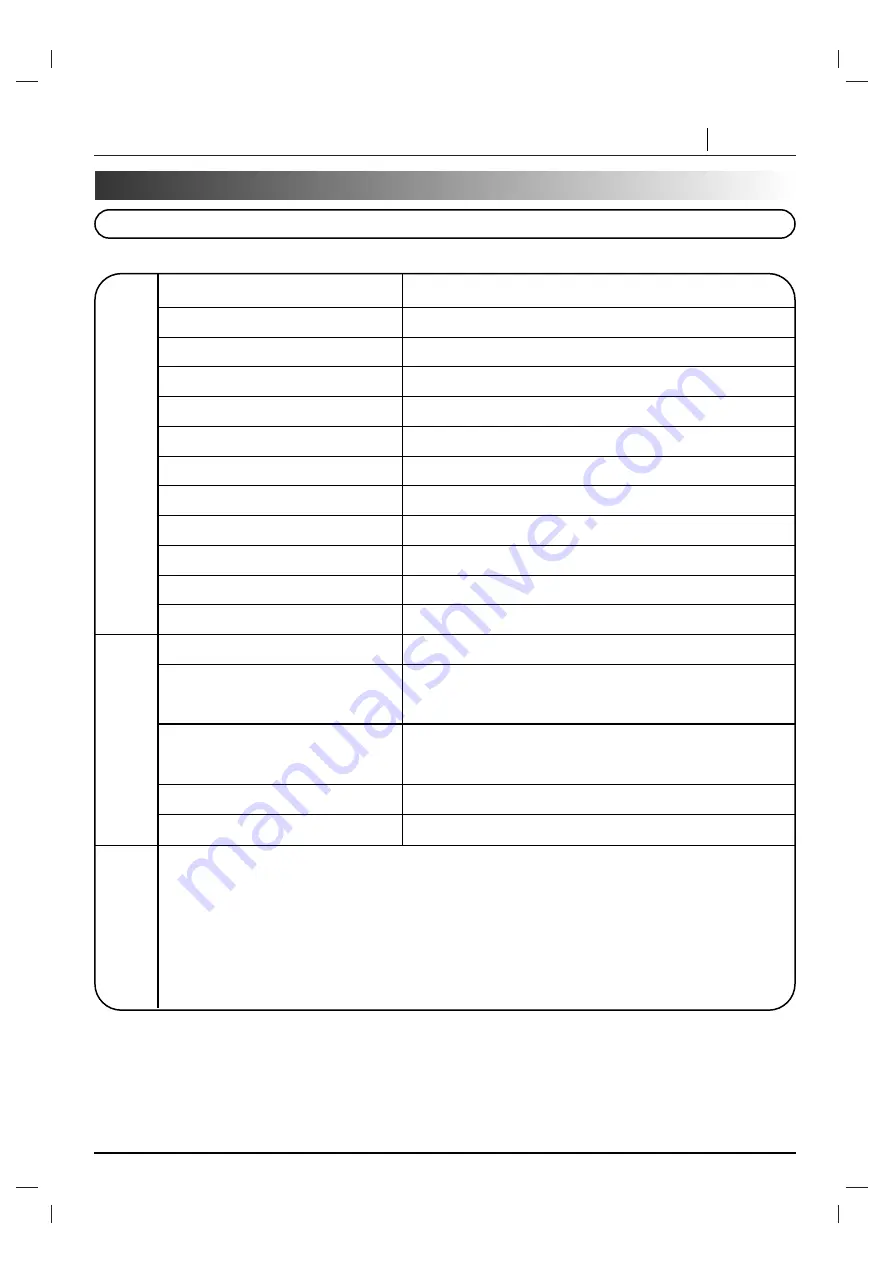
REFERENCE
PAGE 43
Specifications
DVD player/Outputs/Supplied Accessories
[DVD player]
[Outputs]
[Supplied
Accessories]
Power supply
AC 120V, 60 Hz
Power consumption
16 W
Weight
12.6 lbs (5.7 kg)
External dimensions (W X H X D)
17” X 4.7” X 15.1” (430 x 118 x 381 mm)
Signal system
NTSC
Laser
Semiconductor laser, wavelength 650 nm (DVD), 780 nm (CD)
Frequency range (audio)
4 Hz to 20 kHz
Signal-to-noise ratio (audio)
More than 100 dB (EIAJ)
Dynamic range (audio)
More than 90 dB (EIAJ)
Harmonic distortion (audio)
0.008 %
Wow and flutter
Below measurable level (less than + 0.001 % (W.PEAK)) (EIAJ)
Operating conditions
Temperature: 41°F to 95°F, Operation status: Horizontal
Video output
1.0 V (p-p), 75
Ω
, negative sync., RCA jack x 1
S-video output
(Y) 1.0 V (p-p), 75
Ω
, negative sync., Mini DIN 4-pin x 1
(C) 0.286 V (p-p), 75
Ω
Component video output
(Y) 1.0 V (p-p), 75
Ω
, negative sync., RCA jack x 1
(Pb)/(Pr) 0.7 V (p-p), 75
Ω
Audio output (digital audio)
0.5 V (p-p), 75
Ω
, RCA jack x 1
Audio output (analog audio)
2.0 Vrms(1 KHz, 0 dB), 330
Ω
, RCA jack (L, R) x 2
●
Video cable ................................................................................................1
●
Audio cable ................................................................................................1
●
Remote control...........................................................................................1
●
Batteries .....................................................................................................2
❋
Designs and specifications are subject to change without notice.




































