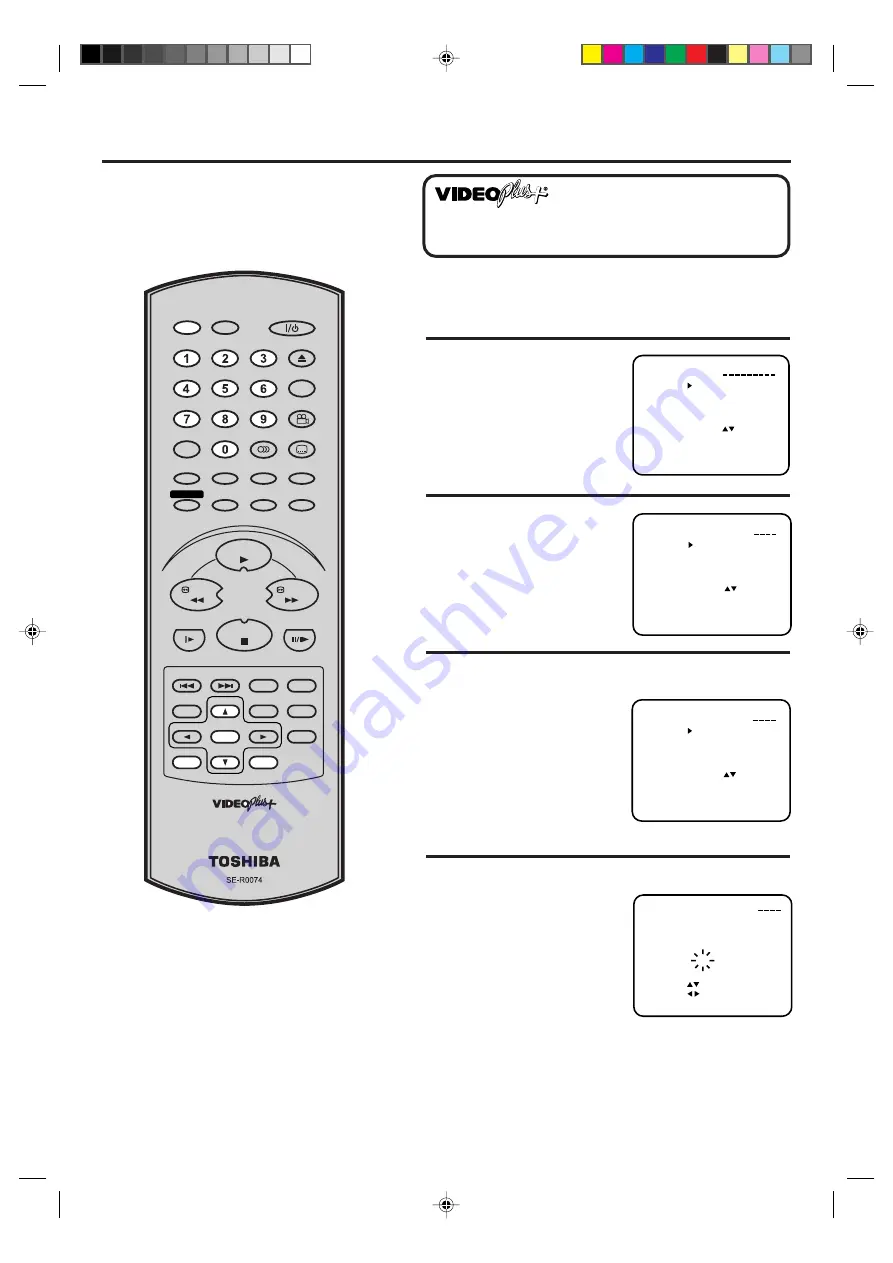
27
PLUSCODE NO.
DATE
START
END
CH
SPEED
PDC
15 FRI
17:30
18:00
3
SP
OFF
SELECT
SET
EXIT
:
:
: MENU
57378
OK : ENTER
Look up the PlusCode Number in an
appropriate TV programme magazine.
Select the desired TV programme for
recording and refer to the PlusCode
Number next to it.
VIDEO Plus+
®
Recording
Preparation
• Turn on the TV and select the VCR channel on TV.
• Press VCR to select the VCR mode. (The VCR indicator will
light)
1
Press VIDEO Plus+.
2
Enter the PlusCode
Number using number
keys.
3
Note: If any button is not
pressed within 60 seconds,
the Recorder switches
back to TV operation.
• In case of an error, press
CANCEL and enter the
desired number again.
Press
▲
or
▼
to select ONCE, DAILY or WEEKLY.
PLUSCODE NO.
ONCE
DAILY
WEEKLY
PLUSCODE
SELECT
CLEAR
OK
EXIT
: CANCEL
:
: 0Ð9
: ENTER
: PROG.
NO.
PLUSCODE NO.
ONCE
DAILY
WEEKLY
PLUSCODE
SELECT
CLEAR
OK
EXIT
: CANCEL
57378
:
: 0Ð9
: ENTER
: PROG.
NO.
4
Press ENTER. By the PlusCode Number, the entered data
• If the entered Number
is not correct, the
indicator "PLUS CODE
NO. ERROR" will
appear.
Enter the correct number.
appears on the screen.
Select your tape speed.
ONCE = To record a
programme only once
DAILY = To record TV
programmes transmitted
daily
WEEKLY = To record TV
programmes transmitted
once a week.
VIDEO Plus+ and PlusCode are
registered trademarks of Gemstar Development Corporation.
The VIDEO Plus+ system is manufactured under license
from Gemstar Development Corporation.
Notes:
• The built-in timer stores 8 memories. If
the "PROGRAM FULL" indication
appears, you must delete one memory
(see page 31).
• When the power supply is interrupted
for more than 30 minutes, the preset
programme is cleared. In this case,
you have to set the timer again.
SLOW
PAUSE/STILL
SET Ð
INDEX Ð SKIP INDEX +
SET UP
VCR MENU
ENTER
CANCEL
VIDEO Plus+
A-B RPT
INSTANT SKIP
ZERO RETURN
TITLE
SET +
CH +
CH Ð
OPEN/CLOSE
ANGLE
COUNTER RESET
AUDIO
AUDIO SELECT
SUBTITLE
ATR
PLAY MODE
SP/LP
DISPLAY
CALL
TIMER REC
CLOCK
COUNTER
DVD
VCR
ZOOM
AUX
TV/VCR
MEMORY
REC/OTR
RETURN
E.A.M
MENU
PLAY
REW
FWD
STOP
PLUSCODE NO.
ONCE
DAILY
WEEKLY
PLUSCODE
SELECT
CLEAR
OK
EXIT
: CANCEL
57378
:
: 0Ð9
: ENTER
: PROG.
NO.
2A7A101AE(24-29)
14/5/2002, 16:22
27






























