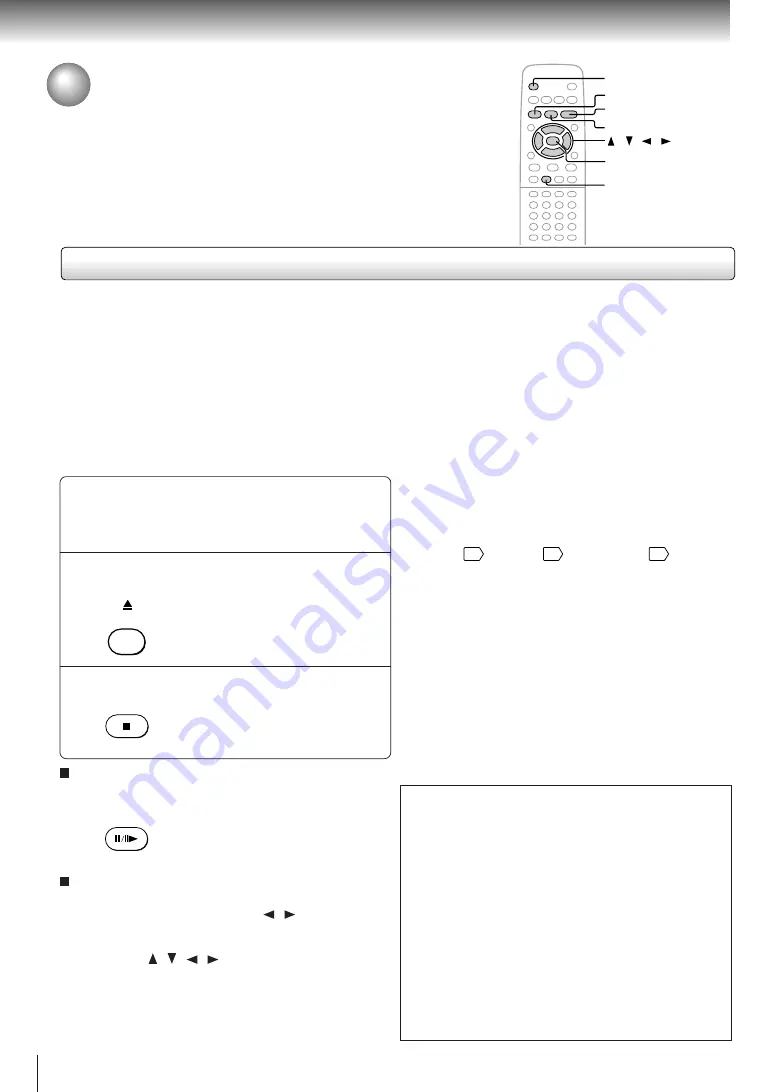
32
Basic playback
Playing an MP3 Encoded CD
You can play MP3 files on this DVD video player.
Playing an MP3 encoded CD
MP3 disc compatible with this player is limited as follows:
• Playable discs: CD-ROM, CD-R (650MB / 74 min. only)
CD-RW is not recommendable.
• Sampling Frequency: 44.1 kHz only
• Bit rate 32 kbps-320 kbps
• CD physical format: Mode 1, Mode 2 XA Form 1
• File system: ISO9660 Level 1
• File names are limited to eight characters or less and must incorporate “MP3” extension.
e.g.“********.MP3”
• File names cannot contain special characters such as “?!><+*}{`[@]:;\ /.,” etc.
• Total number of files on the disc should not exceed 254.
Place a CD that contains MP3 files on
the disc tray.
Press OPEN/CLOSE to load the disc.
Playback starts.
To stop playback, press STOP.
1
2
Notes
• Some discs may not permit this operation.
• If you stop playback by pressing the STOP button, and then
press the PLAY button, playback will start from the beginning
of the track.
• The SKIP
31
, REPEAT
35
and RANDOM
37
functions
are also available.
This DVD video player requires discs/recordings to meet
certain technical standards in order to achieve optimal
playback quality. Pre-recorded DVDs are automatically
set to these standards. There are many different types of
recordable disc formats (including CD-R containing MP3
files). Given the fact that technology in this area is still
maturing, Toshiba cannot guarantee that all genre of
recordable discs will produce optimal playback quality.
The technical criteria set out in this owner’s manual are
meant as a guide only.
Customers should also note that permission is required
in order to download MP3 files and music from the
internet. Toshiba has no right to grant such permission.
Permission should always be sought from the copyright
owner.
3
To pause playback
Press PAUSE/STEP during playback.
To resume normal playback, press the
PLAY button.
Selecting a track (file) in the disc
1 Press the DISPLAY button.
2 Select the MP3 icon using the / buttons then
press the ENTER button.
A list of tracks appears.
3 Press the / / / buttons to select a track you
want to play.
The current track being played is highlighted in
green.
4 Press the ENTER button to begin playback of the
selected track.
OPEN/CLOSE
STOP
PAUSE/STEP
/ / /
PLAY
ENTER
DISPLAY
PAUSE/STEP
2
3






























