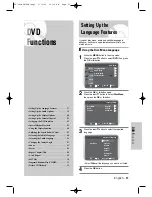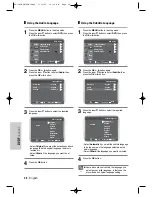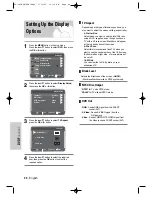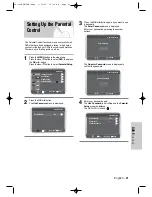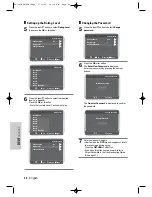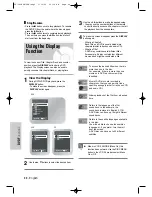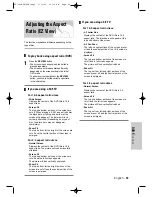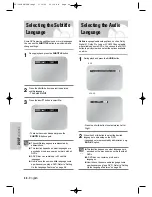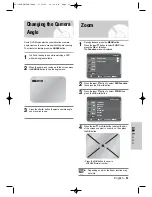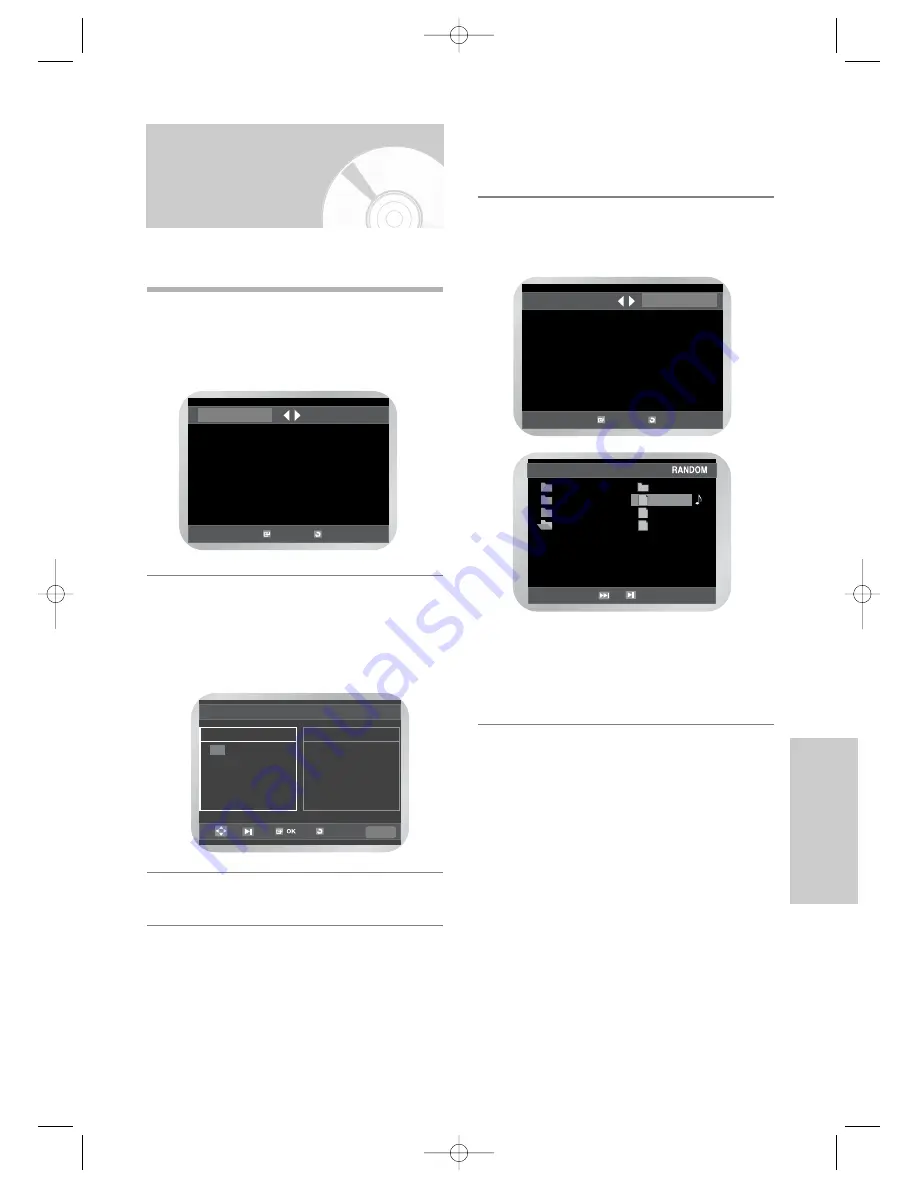
English
-
51
DVD F
unctions
Program & Random Play
(CD/MP3)
You can listen to songs randomly or in the desired
sequence.
❚
Program Play
1
Press the MODE button in the stop mode.
Press the
œ
or
√
button to select
PROGRAM
.
Press the
OK
button.
2
Press the
…
/
†
,
œ
/
√
buttons to select the first track
to add to the program.
Press the
OK
button.
The selection numbers are displayed in the
Program Order
box. Repeat to place additional
track in the Program Order box.
3
Press the
√
ll
button.
The disc will be played in programmed order.
❚
Cancel Program play
During playback, press the CLEAR button.
05 06 07 08
09 10 11 12
13 14 15 16
- - - - - - - -
- - - - - - - -
- - - - - - - -
- - - - - - - -
- - - - - - - -
01 02 03 04
OK
RETURN
PROGRAM
RANDOM
PROGRAM 01
Track
Program Order
RETURN
CLEAR
❚
Random Play
1
Press the MODE button in the stop mode.
2
Press the
œ
or
√
button to select
RANDOM
.
Press the
OK
button.
The disc will be played in random order.
• Depending on the disc, the Program and
Random Play functions may not work.
• To resume normal play, press the
CLEAR
button.
• For MP3 disc, the MODE button is activated only
when a file is highlighted.
OK
RETURN
PROGRAM
RANDOM
ROOT
AVI
JPEG
MP3
WMA
..
A
B
C
MP3
MP3
MP3
SD-16VBSB/TSB-eng2 3/10/05 10:14 AM Page 51