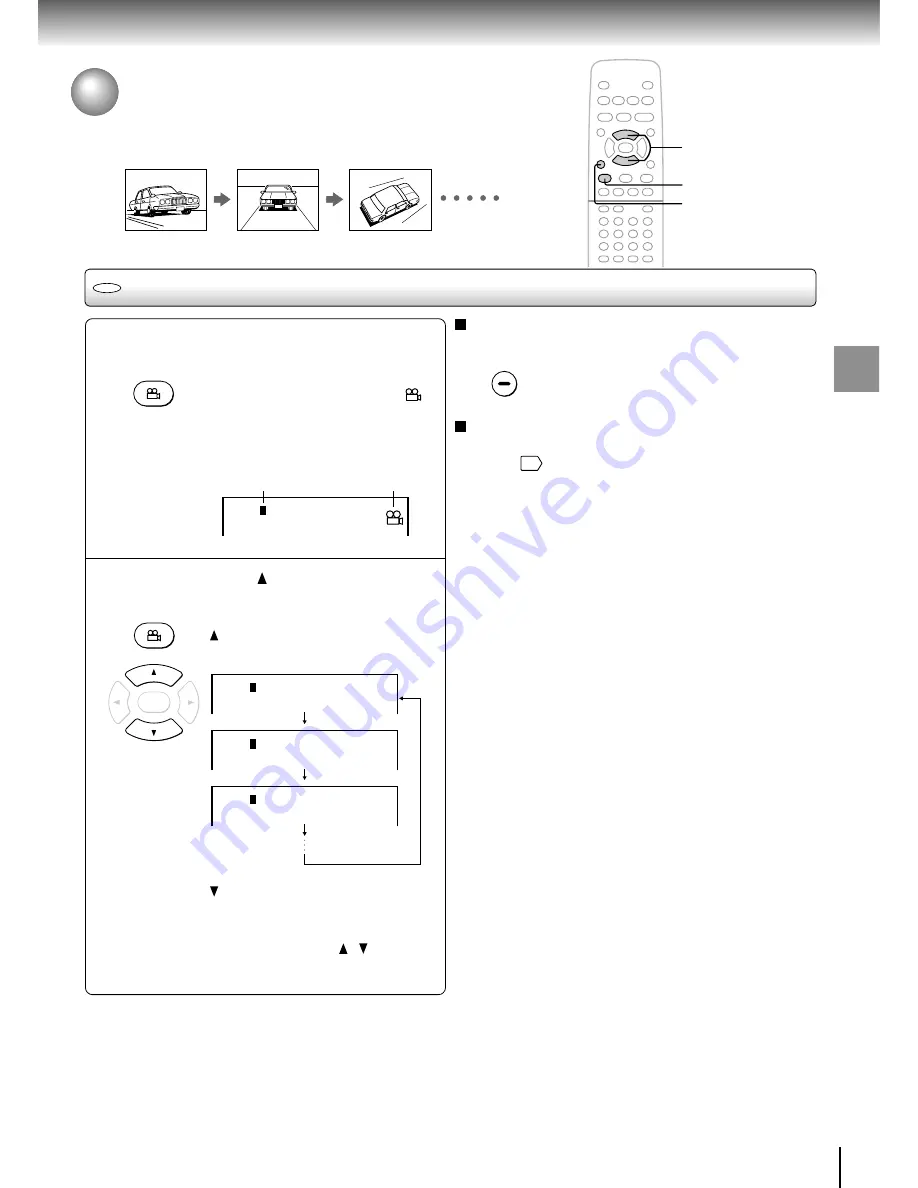
31
Advanced playback
Selecting the Camera Angle
If the scene was recorded from multiple angles, you can easily change
the camera angle of the scene you are watching.
Changing the camera angle
Press ANGLE while playing a scene
recorded with multiple angles.
While playing a scene recorded with
multiple angles, the angle icon (
)
appears in the DVD display and on
the TV screen.
Press the ANGLE button while the
angle icon is displayed.
Press ANGLE or while the angle
number is displayed on the TV screen.
Each time you press the ANGLE or
button, the camera angle changes.
e.g.
: Cycles backwards
You can change the camera angle directly by
pressing the number buttons corresponding to its
angle number instead of using the / buttons.
To turn off the angle number display
Press CLEAR.
To disable the angle icon display on the TV
From the on-screen displays, set “On-Screen Displays”
to “Off.”
40
Monitor the DVD display when you want to change the
camera angle.
Notes
• You can change the camera angle during still playback. The
camera angle changes to the new setting when you resume
normal playback.
• If you pause a picture immediately after changing a camera
angle, the resumed playback picture may not display the new
camera angle.
1
Current angle number
Angle icon
2
2
1, 2
CLEAR
DVD
ANGLE
1
:
Angle
ENTER
1
:
2
:
3
:
Angle
Angle
Angle
CLEAR
ANGLE






























