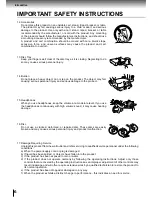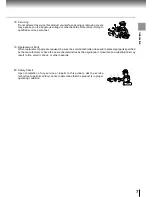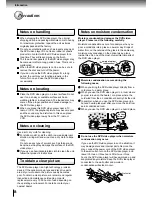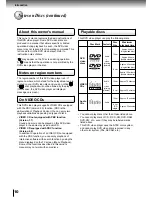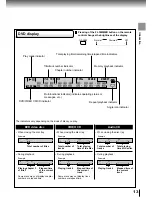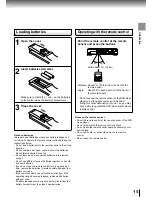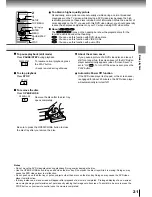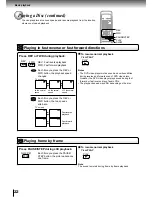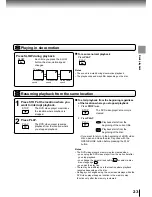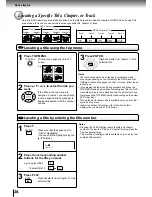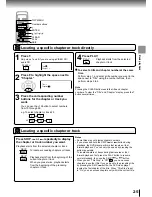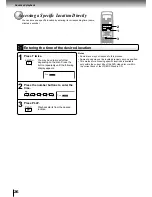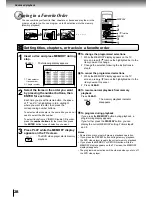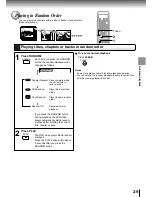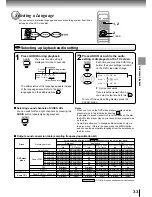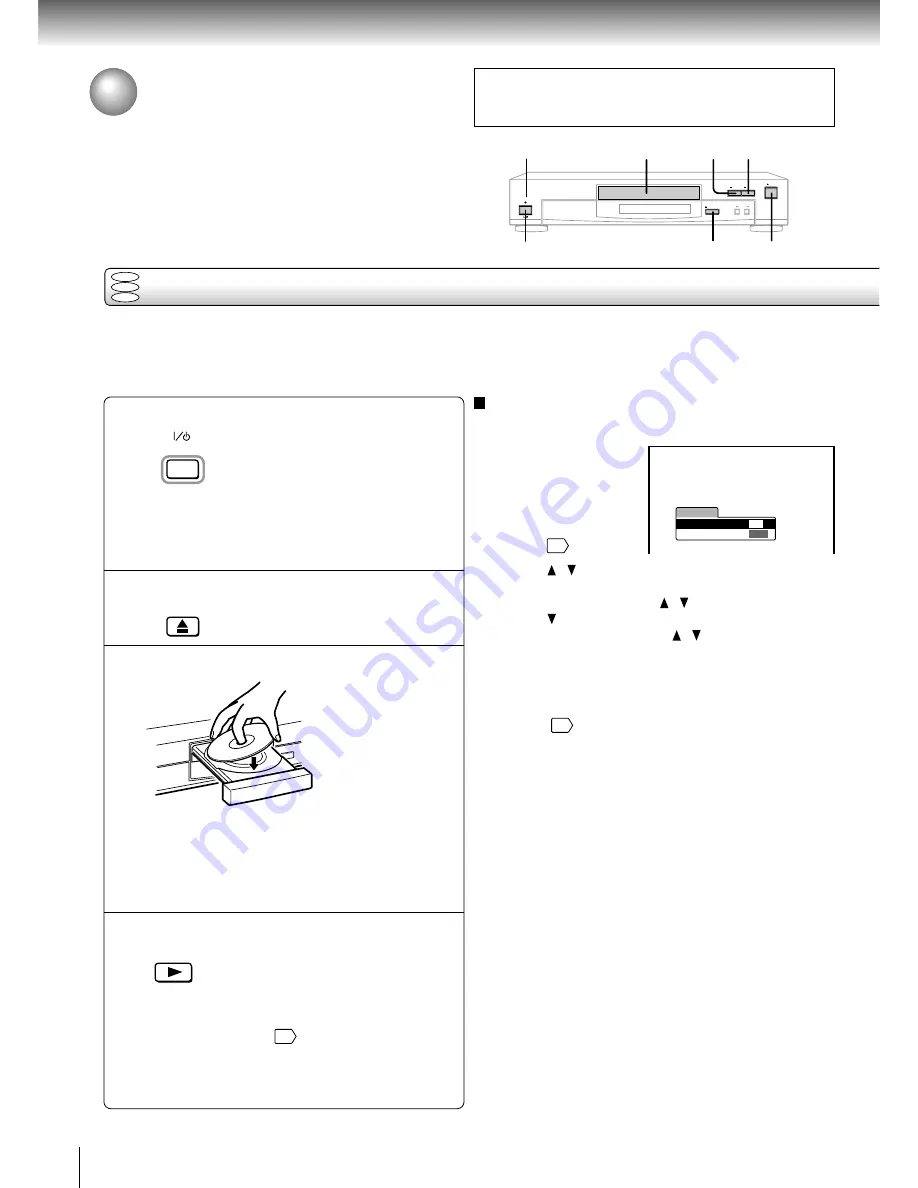
20
Basic playback
Playing a Disc
This section shows you the basics on how to play a disc.
CAUTION
Keep your fingers well clear of the disc tray as it is closing.
Neglecting to do so may cause serious personal injury.
Basic playback
DVD
VCD
CD
Preparations
• When you want to view a disc, turn on the TV and select the video input connected to the DVD video player.
• When you want to enjoy the sound of discs from the audio system, turn on the audio system and select the input connected
to the DVD video player.
1
2
PLAY
3
4
Initial set-up
Make the following settings on the display.
On-Screen Language:
Select the appropriate
on-screen language.
TV Shape: Select a
picture size according to
the aspect ratio of your
TV. (See
38
for details.)
1 Press / to select “On-Screen Language,” and
press ENTER.
2 Select a language using / , and press ENTER.
3 Press to select “TV Shape,” and press ENTER.
4 Select a picture size using / , and press ENTER.
5 Finally press SETUP.
All your selections are entered and the display
disappears.
To change your settings, see “Customizing the Function
Settings.”
35
PLAY
STOP
PAUSE
SKIP
OPEN/CLOSE
ON/STANDBY
2
4
3
PAUSE STOP
1
Press ON/STANDBY.
The DVD video player turns on and
the ON/STANDBY indicator on the
player illuminates.
When the DVD video player is turned on for
the first time, an initial set-up display appears.
See “Initial set-up” and make the proper
settings before proceeding to step 2.
Press OPEN/CLOSE.
The disc tray opens.
Place the disc on the disc tray.
With the playback
side down
• There are two different disc sizes. Place the disc in
the correct guide on the disc tray. If the disc is out of
the guide, it may damage the disc and cause the
DVD video player to malfunction.
• Do not place anything except DVD video discs,
VIDEO CDs or audio CDs on the disc tray.
Press PLAY.
The disc tray closes and playback
starts.
If you insert a DVD video disc that contains a top
menu, a menu may appear. See “Locating a title
using the top menu.”
24
• You may need to press the TOP MENU or MENU
button to display disc menu (depending on the actual
DVD video disc.)
OPEN/CLOSE
ON/STANDBY
TV Shape
Thank you for your purchase of this TOSHIBA DVD Player.
Please make a selection
for On-Screen Language and your TV Shape and
press ENTER button on your remote control.
TOSHIBA
FIRST SETUP
On-Screen Language
4:3LB
ENG
ON/STANDBY indicator
Summary of Contents for SD-100X
Page 1: ...DVD VIDEO PLAYER Sep 2000 s SD 100X DIGITAL VIDEO ...
Page 45: ......
Page 46: ......
Page 47: ......