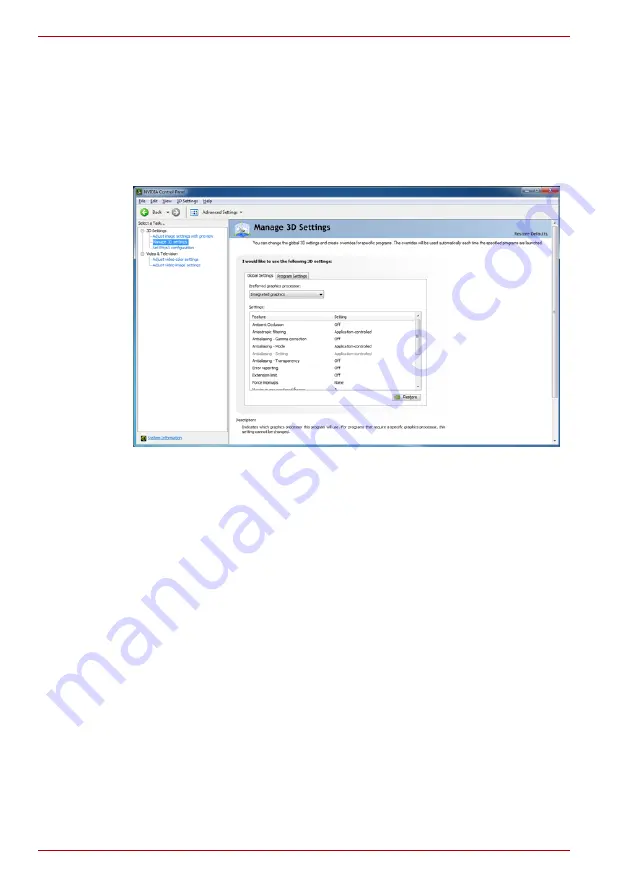
3-6
User’s Manual
A660/A660D/A665/A665D
4. Configure the global settings for the preferred graphics processor.
■
To view a description for an option and its typical usage scenario,
move the cursor over an option.
■
To view detailed instructions, select
Help
from the menu bar and
then
NVIDIA Control Panel Help
.
■
To restore the default settings for an option, click the option and
then click
Restore
.
3D Program Override Settings
1. Click
Start
->
Control Panel
->
NVIDIA Control Panel
.
2. Expand the
3D Settings
category and select
Manage 3D settings
.
3. In the
Program Settings
tab, select a program to customize from the
drop-down list.
■
To add a program to the list, click
Add
and then select the desired
program.
■
To remove a program from the list, click the program you wish to
remove and then click
Remove
.
■
To restore default settings for a program, click the program and then
click
Restore
.
4. Select the preferred graphics processor for this program. For programs
that require a specific graphics processor, this setting can not be
changed.
■
High-performance NVIDIA processor: Please select this setting for
the program which needs great graphics performance like as 3D
game.
■
Integrated graphics: Please select this setting for the program which
doesn’t need great graphics performance like as 2D game.
Summary of Contents for Sattelite A660D
Page 1: ...computers toshiba europe com User s Manual A660 A660D A665 A665D ...
Page 18: ...xviii User s Manual A660 A660D A665 A665D ...
Page 34: ...1 16 User s Manual A660 A660D A665 A665D ...
Page 150: ...5 6 User s Manual A660 A660D A665 A665D ...
Page 170: ...7 8 User s Manual A660 A660D A665 A665D ...
Page 194: ...8 24 User s Manual A660 A660D A665 A665D ...
Page 196: ...A 2 User s Manual A660 A660D A665 A665D ...
Page 198: ...B 2 User s Manual A660 A660D A665 A665D ...
Page 208: ...D 6 User s Manual A660 A660D A665 A665D ...






























