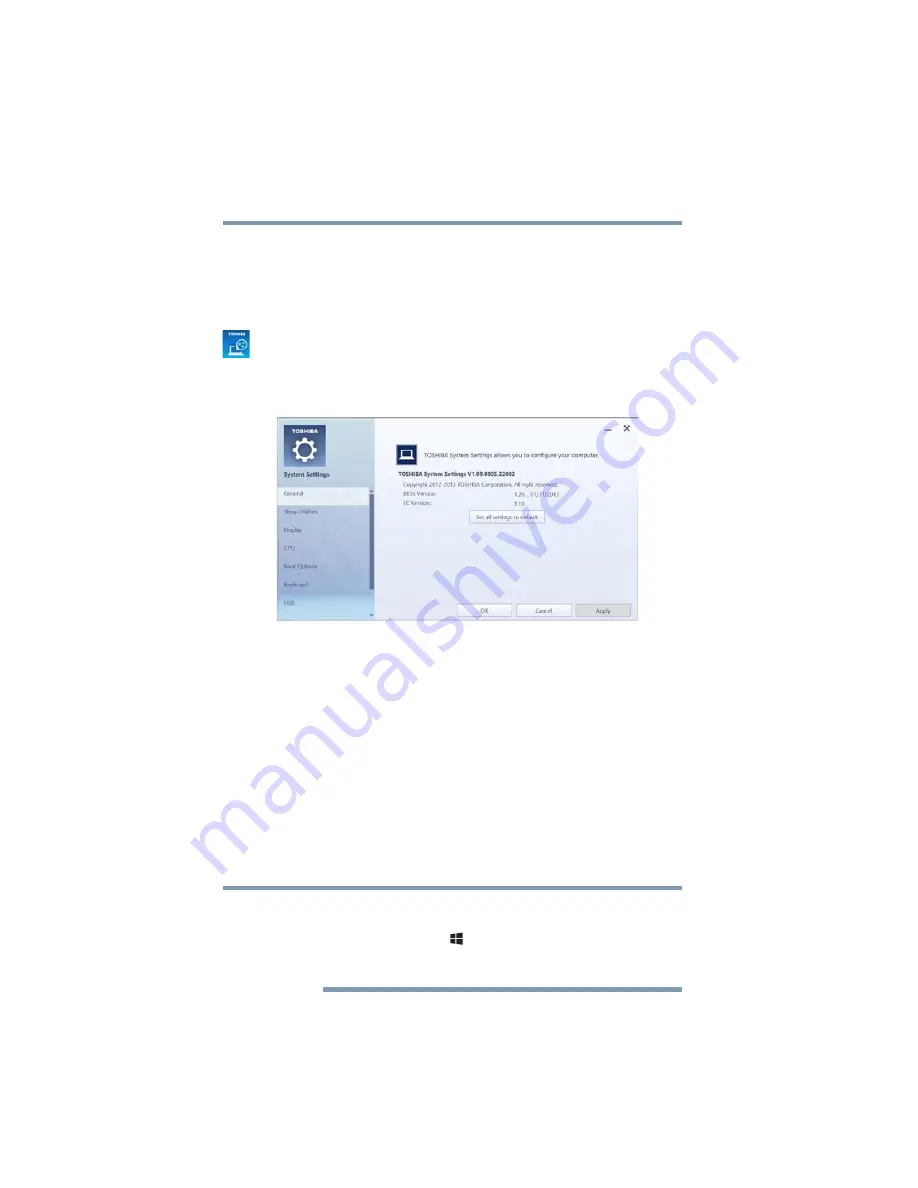
122
Utilities
System Settings
System Settings
System Settings is the TOSHIBA configuration management tool
available through the Windows
®
operating system. To access it:
1
To access System Settings from the Start screen begin typing
System Settings
, or while in the Desktop screen double-click
or touch the
Desktop Assist
icon.
2
Click or touch
Tools & Utilities
.
3
Click or touch
System Settings
.
The System Settings screen appears.
(Sample Image) System Settings screen – General tab options
The System Settings screen may have the following tabs:
❖
Advanced
—Allows you to set conditions for various functions
❖
Boot Options
—Allows you to change the sequence in which
your computer searches the drives for the operating system
❖
Boot Priority
—Allows you to configure boot priority
settings.
❖
Panel open/Power on
—Allows you to turn on the
computer when opening the display panel while the
computer is turned off.
❖
CPU
—Allows you to set conditions for CPU
❖
Display
—Allows you to change various default settings for the
built-in display
When the computer restarts, it remembers the last configuration. If
data does not appear on the display you are using after starting in
Sleep mode, press the
(
) +
P
keys to toggle the display. For more
information, see
“Directing the display output when you turn on the
.
NOTE
















































