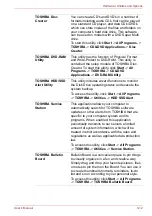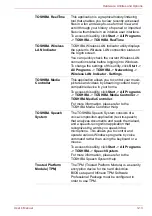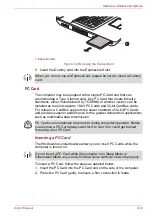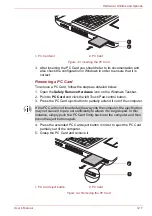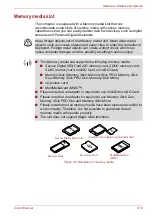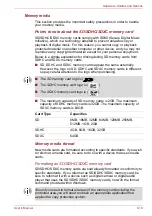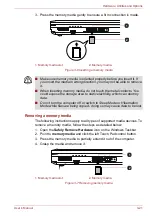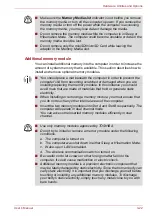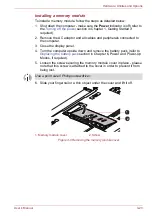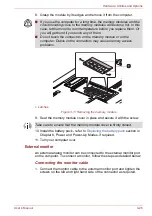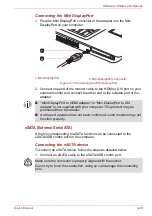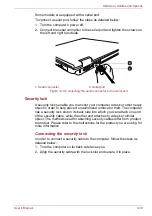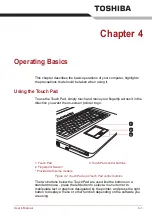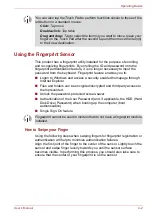User’s Manual
3-21
Hardware, Utilities and Options
3. Press the memory media gently to ensure a firm connection is made.
Figure 3-6 Inserting a memory media
Removing a memory media
The following instructions apply to all types of supported media devices. To
remove a memory media, follow the steps as detailed below:
1. Open the
Safely Remove Hardware
icon on the Windows Taskbar.
2. Point to
memory media
and click the left Touch Pad control button.
3. Press the memory media to partially extend it out of the computer.
4. Grasp the media and remove it.
Figure 3-7 Removing memory media
1. Memory media slot
2. Memory media
1
2
■
Make sure memory media is oriented properly before you insert it. If
you insert the media in wrong direction, you may not be able to remove
it.
■
When inserting memory media, do not touch the metal contacts. You
could expose the storage area to static electricity, which can destroy
data.
■
Do not turn the computer off or switch to Sleep Mode or Hibernation
Mode while files are being copied - doing so may cause data to be lost.
1. Memory media slot
2. Memory media
1
2