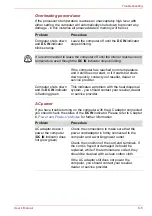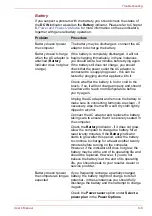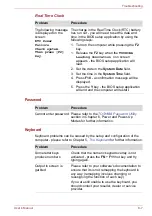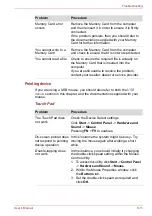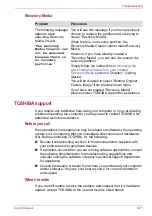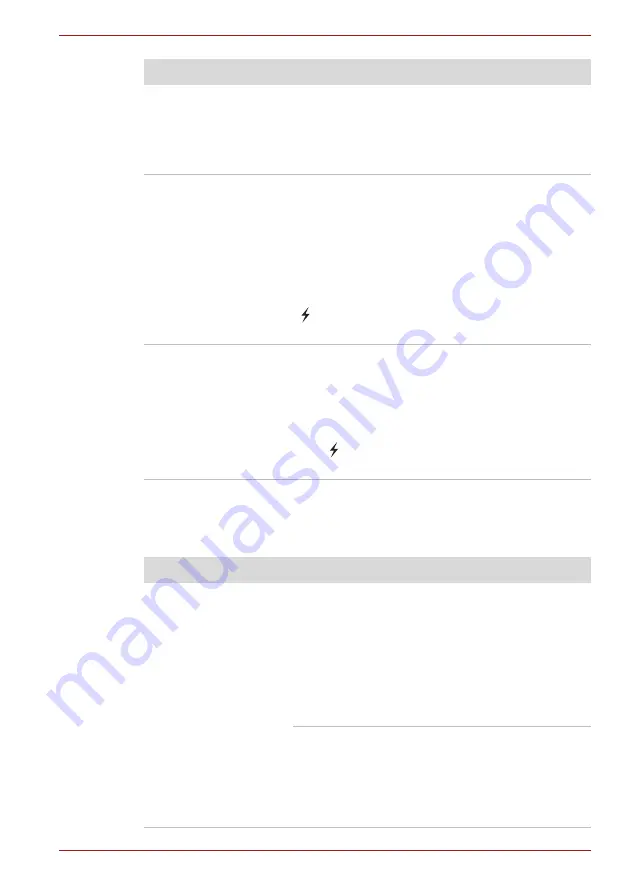
User’s Manual
8-16
Troubleshooting
eSATA device
In addition to the information in this section, please also refer to the
documentation supplied with your eSATA device.
The battery depletes
quickly even when I
turned OFF the power
of the computer.
If USB Sleep and Charge function is enabled, the
computer's battery will discharge during
hibernation or when the computer is turned off.
Connect the AC adaptor to the computer or
disable the USB Sleep and Charge function.
External devices
connected to the
compatible ports do not
work when connected
to a compatible port.
Some external devices may not work when
connected to a compatible port if the USB Sleep
and Charge function is enabled.
Reconnect the external device after turning the
computer ON.
If the external device still does not work, connect
device to an USB port that does not have the
USB Sleep and Charge function-compatible icon
(
) or change to disable the USB Sleep and
Charge function.
The "USB Wakeup
function" does not work.
When USB Sleep and Charge function is
enabled, the "USB WakeUp" function does not
work for ports that support the USB Sleep and
Charge function.
In that case, use an USB port that does not have
the USB Sleep and Charge function-compatible
icon (
) or change to disable USB Sleep and
Charge function.
Problem
Procedure
Problem
Procedure
eSATA device does
not work
Remove the eSATA device from the computer
and then reconnect it to a free port it in order to
ensure it is firmly attached.
A connected eSATA device may not be
recognized if it is connected to the computer's
eSATA/USB combo port while the computer is in
Sleep Mode or Hibernation Mode. If this occurs,
disconnect the eSATA device and then reconnect
the device while the computer is turned on.
Ensure that any required eSATA device drivers
are properly installed - to achieve this you should
refer to both the device documentation and the
operating system documentation.
If you are still unable to resolve the problem,
contact your reseller, dealer or service provider.